Recovery mode allows you to install the Backup Agent on any machine to perform ad hoc restores. A Backup Agent in recovery mode can perform restores but will not let you run any backups or delete actions. This option is useful when the computer the software was originally installed on has crashed or is unavailable. It is also helpful for speeding up restores since you can have multiple recovery mode installations active and performing restores independently for the same computer account.
Installing the Backup Agent in Recovery Mode
- Go to the management portal and navigate to the Downloads tab.
- Select Download Installer from the drop-down and click on the Installer link to begin downloading the installer file.
- Run the installer and follow the prompts to install the Backup Agent. When the installation finishes, check the box to open the Backup Monitor and hit Finish.
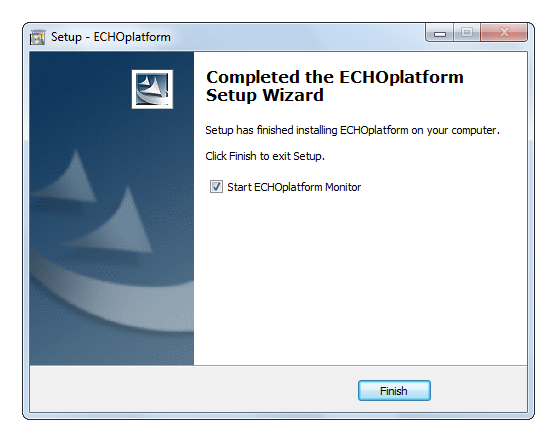
- When the Backup Monitor opens, enter the client account username in the Username field and put the computer account password in the Password field. Usually, the computer account password is the same as the client account password but they may differ.
Click the drop-down to select the computer account you want to link the Backup Agent to and hit Validate.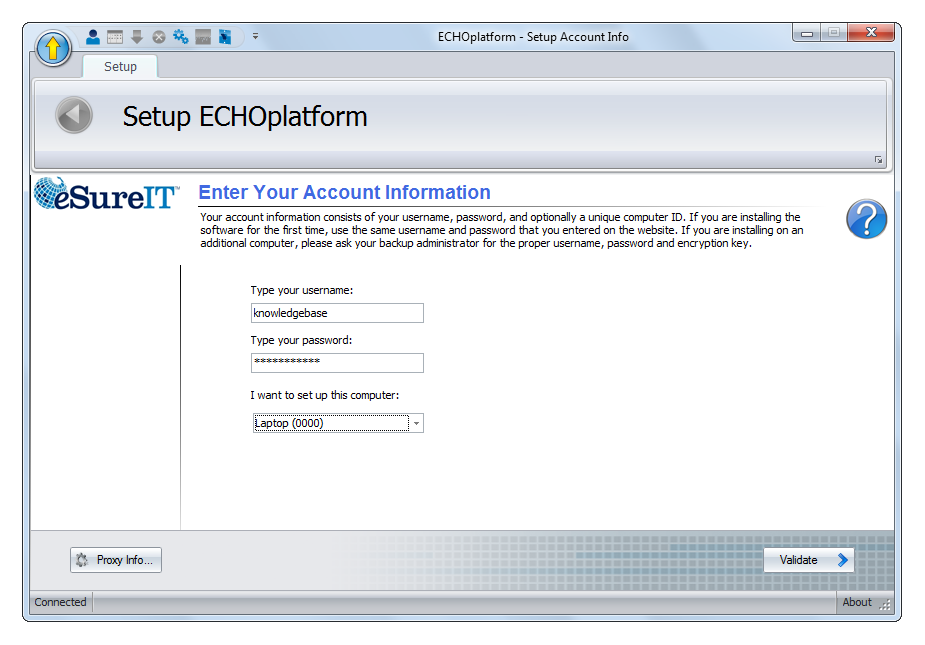
- The next page of the setup is the Test Connection page. Click Test to begin the test connection, then Next when the test has completed.
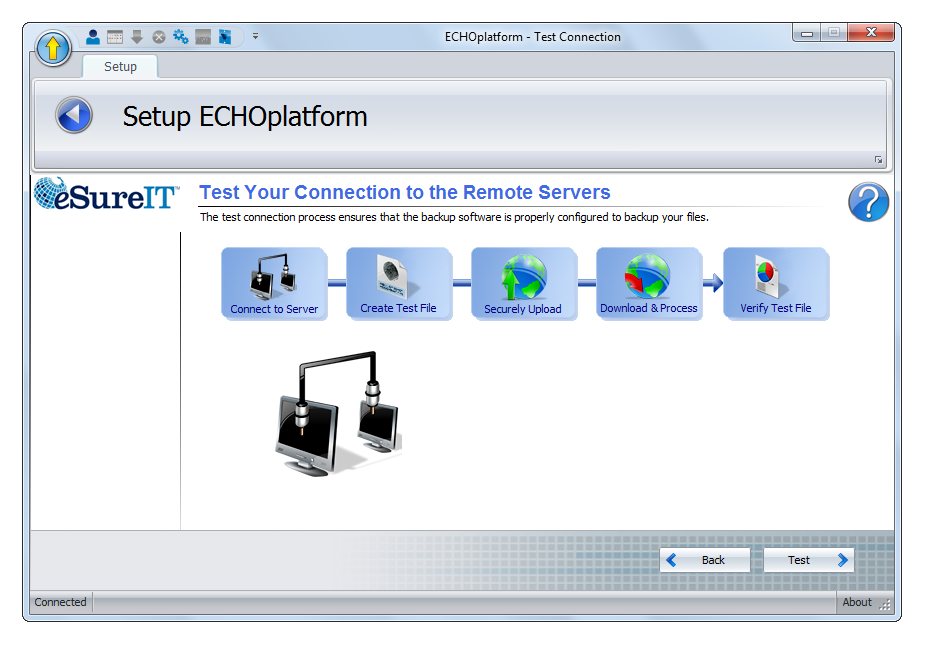
- When prompted to choose which type of installation to use, pick the option for Recovery Mode Installation.
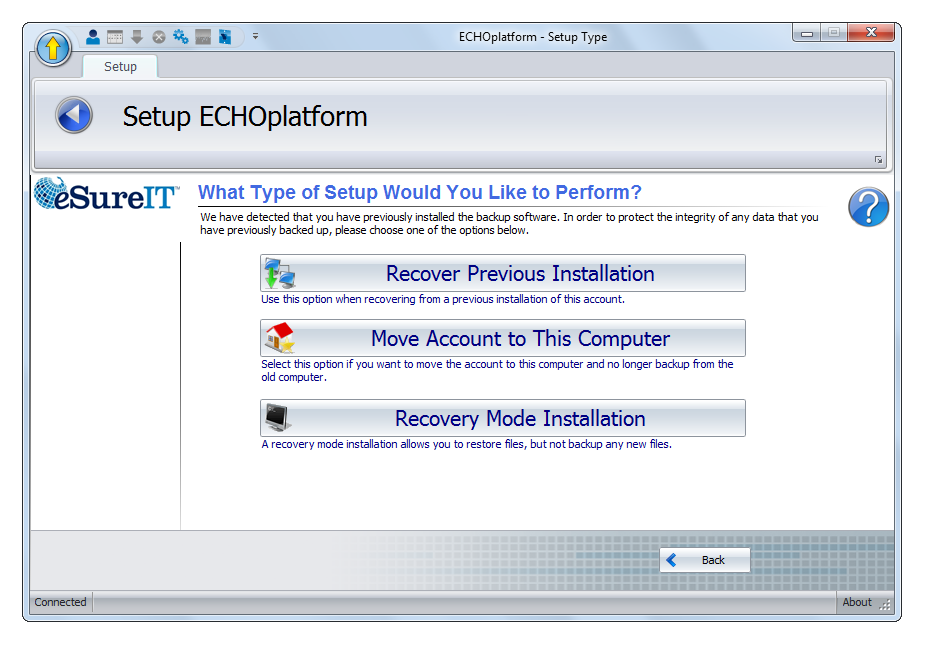
- Give a name to the recovery mode installation. There are no requirements for the name; any name you can recognize it by is suitable. Click Next.
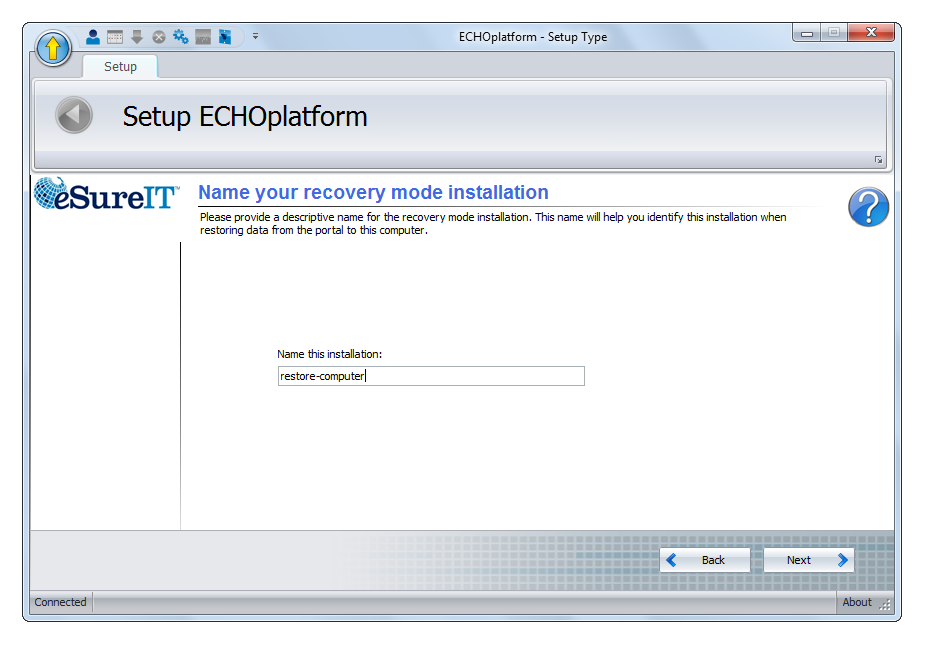
- The final step of the setup process is recovering the Backup Agent's catalog. The catalog contains all information about backup sets and backup data.
Click Next to begin the catalog restoration process. When finished, hit Next again to finish the setup.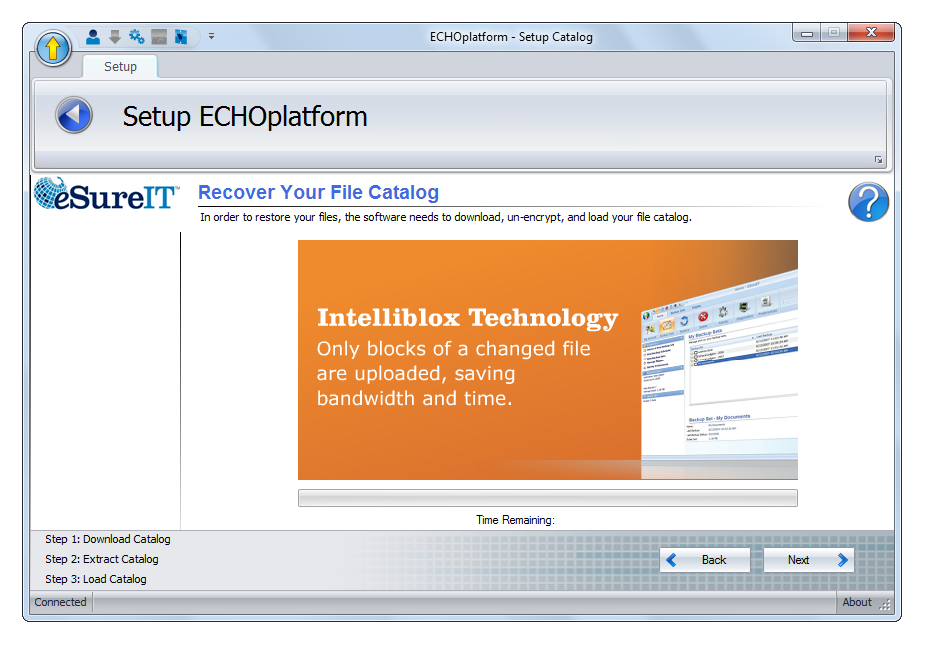
How to Restore with Recovery Mode
- Go to the management portal and go to the computer account you want to restore from.
- Even though the Backup Agent may show as disconnected, go to the Restore tab and hit Start a Restore.
- As the restore wizard initializes, you will be prompted with an overlay that reads “Please select the installation to which you would like to restore data.” Use the drop-down menu to select the recovery mode installation you named earlier.
- Proceed with the restore as normal.
