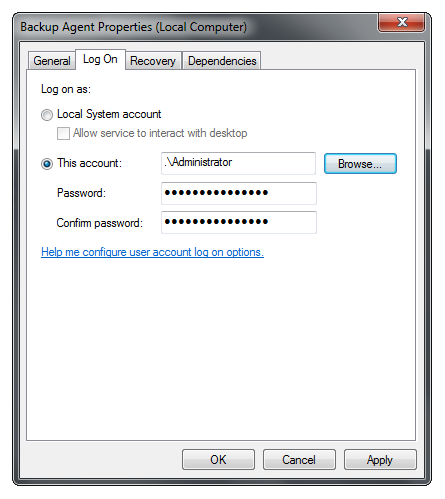My test connection fails with the message Exception Thrown or my test connection passes but my backup fails with Exception Thrown. What does this mean and how can I troubleshoot it?
Explanation
This message means that the software is unable to establish a secure connection to the Intronis servers. This may be due to a number of factors: the software may be blocked by an antivirus program or firewall, the software may be attempting to authenticate with an incorrect password, Windows Management Instrumentation (WMI) may not be working properly, or the software may need to use elevated credentials on the computer it's installed on.
Resolution
Here are some steps you can take to troubleshoot the "Exception Thrown" error.
Restart the Backup Agent Service
Close the software and go to "services.msc." Right-click the service called Backup Agent and choose Restart. You will see the software's status icon turn red and then yellow again once it has reconnected. Re-open the software monitor and attempt the test connection again.
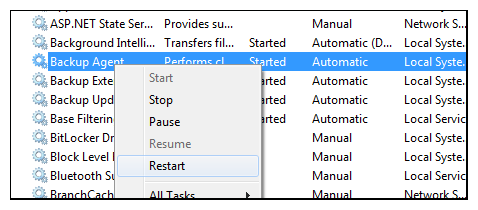
Check the Software Password
If you changed the password to the subaccount/computer ID from the management portal without changing it in the local software, this could be cause an issue. You might want to check your records and re-enter the most current password in the local software under the Change Password section of Preferences.
If you do not know the password, it will need to be reset prior to performing this fix. This can be done from the client account level (when the computer ID is 0000) or the computer account level (when the computer ID is greater than 0000) in the management portal.
Check WMI
The Intronis software runs on Microsoft's .NET Framework; through .NET, the software assesses the status of the computer by calling on its Windows Management Instrumentation (WMI) service. If there is a problem with WMI, this can prevent the software from working correctly.
- Run "wmimgmt.msc". In the window that comes up, right-click WMI Control (Local) under Console Root. Click Properties.
- A successful query of the WMI service and its properties will look like this:
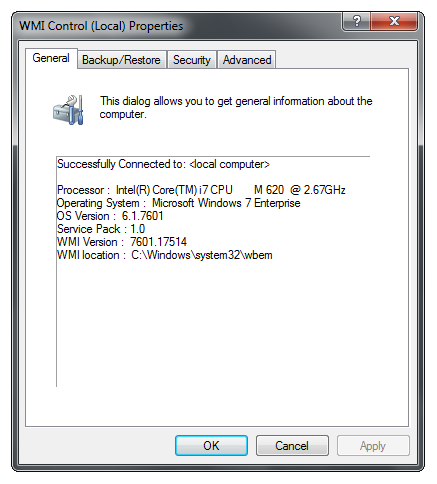
If the window that pops up reports any errors or does not show up at all (hangs on "Connecting to Windows Management...") this indicates WMI is broken and will need to be fixed. Please consult Microsoft's documentation for doing so.
Ping the Intronis Remote Servers
Once you have confirmed you are using the right password, we recommend pinging our servers to see if they can be reached at all. To do this, open up a command prompt window and enter the following commands:
ping esureit.intronis.netping relay.intronis.comping manage.intronis.comping bk1.onlinebackupsolution.com
A successful ping will look like this: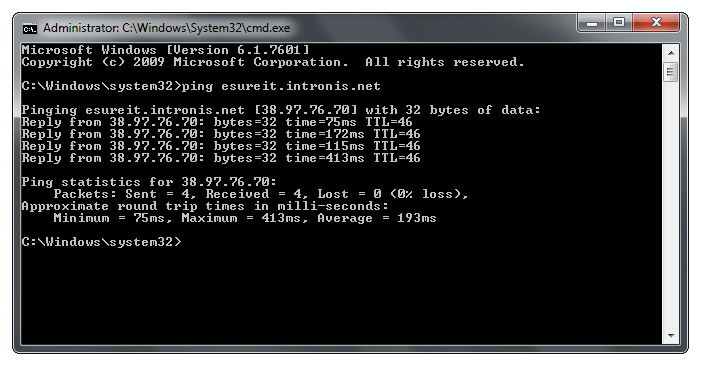
An unsuccessful ping will look like this:
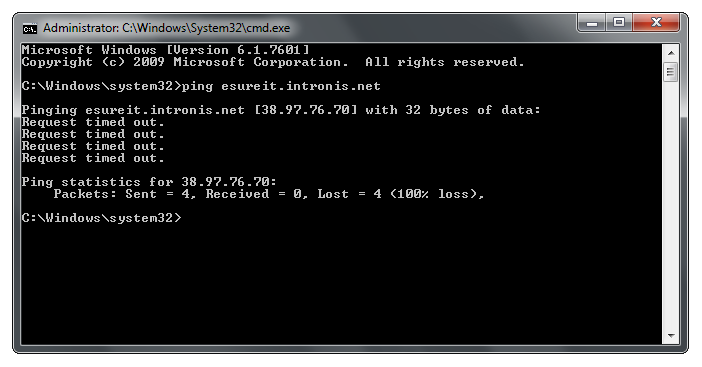
Firewall and Antivirus Checks
We recommend checking any antivirus or firewall on the machine to make sure our software's installation folder is added to the allowed exceptions. You can find the extensive list of Allow list items here.
Change the Service Logon Credentials
By default, the Backup Agent service with Local System privileges. Try running the Backup Agent service as another user, preferably a local or domain Administrator.
To do this, go to "services.msc" as in step (1), right-click on the Backup Agent service and choose Properties. In the window that opens, navigate to the Log On tab; on this page, you will enter the credentials of the user you want to run the Backup Agent service as.