Over the course of a File and Folder backup set's lifetime, it is inevitable some of the files backed up become stray. Files become stray under the following conditions:
- The source file is moved to a different location. The file will get backed up in its new folder (if that folder is part of the backup set) and the backed-up version from the old folder is marked as stray.
- The source file is deleted.
- The source file is renamed.
- The source file is removed from the backup set. This happens if the file is excluded from the backup set (either individually or by a wildcard exclusion) or the backup set is deleted.
This article will show you how to set a retention rule for keeping stray files. By default, stray files may be kept indefinitely.
Directions
- Log into the management portal and navigate to the computer account you want to change.
- On the computer account page, click on the System tab.
- In the Stray File Retention section, check the box next to Automatically remove stray files... and pick the time period you want to keep stray files for.
The option for Skip file removal if volume or share is not found means in the event the hard drive or network share the files were backed up from cannot be found by the backup software, those files will be marked as stray but are not deleted.
If you choose to select the option labeled Always keep the most recent copy of each file this will delete any revisions to a stray file and keep only the most recent version. This option is not recommended if you want to keep usage in check. Generally, revisions to stray files make up a small portion of the data usage attributed to stray files; by checking this option, stray file deletes will not effectively temper usage since most stray files will not get deleted.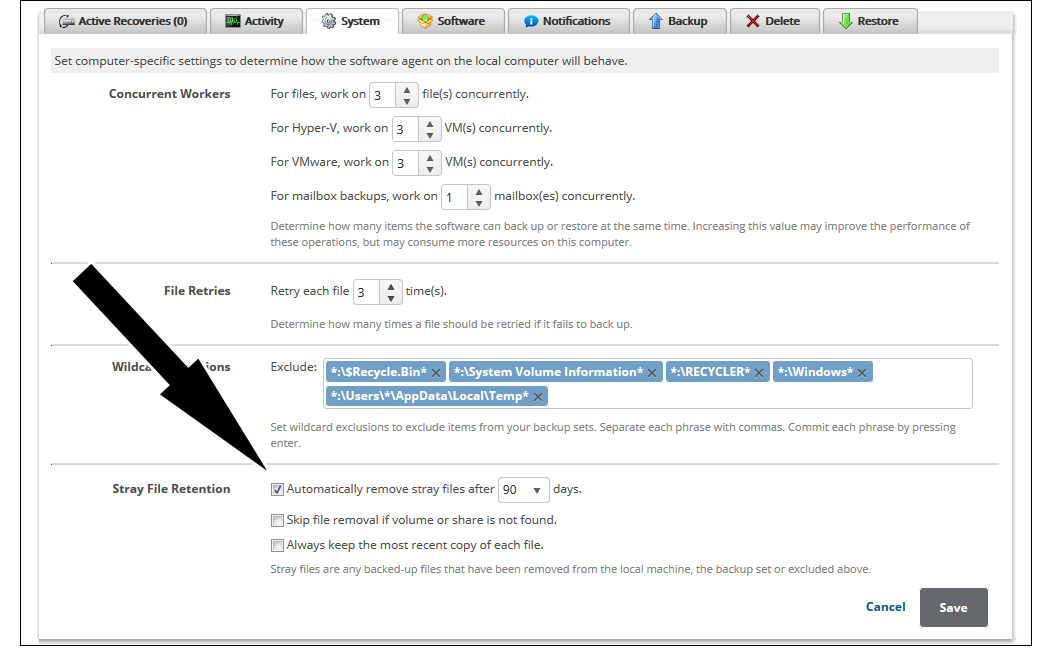
- Click Save when you have set the option you want.
