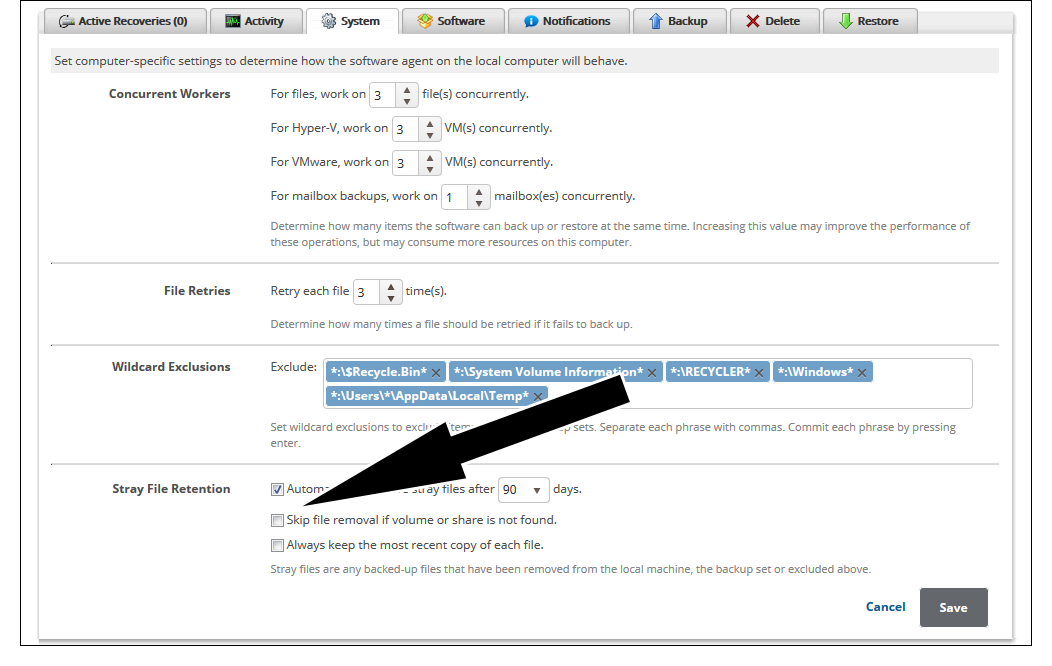Either a manual or an automatic stray file delete fails and throws an error similar to "Volume not available for operation: ___". This error should be thrown every time a stray file delete is run if nothing is changed.
Explanation
This error happens when the volume the stray files were originally backed up on is not available. For example, if a file was backed up on the "F:" drive but later became stray, it will not be deleted by a stray file delete if the "F:" drive is not found by the Backup Agent. This applies to files backed up on network shares too. If the Backup Agent cannot verify the share where stray files used to be exists, it will not delete those files.
Resolution
If you are seeing this occur and you do not expect the volumes or shares to be missing, this may need to be addressed before any changes are made to the Backup Agent. If a volume is not present, you will need to reattach it; if a network share is gone, you will need to resurrect it.
However, if the volume or share is purposefully missing and you want to delete the files anyway, you will need to change the Stray File Retention rule to allow deletion of stray files belonging to missing storage.
- Log into the management portal and navigate to the computer account you want to change.
- On the Computer Account page, click on the System tab.
- In the Stray File Retention section, uncheck the option for Skip file removal if volume or share is not found and click Save.
- Re-run the delete.