If you notice your File and Folder backups accumulating more data usage than you anticipated, there is a fairly good chance stray files are the cause. If you find this to be the case, you can use these instructions to delete stray files either manually or by an automatic routine. If you are unsure of what a stray file is, please see this article.
Directions
Manual Delete
- Log into the management portal and go to the computer account you want to delete stray files for.
- Go to the Delete tab and click the
 button next to Files and Folders.
button next to Files and Folders. - On the page that opens, choose Stray Files from the top.
- In the section below, choose the folders or individual stray files you want to delete. If you choose a folder, any stray files which resided in that folder when they were backed up will be deleted.
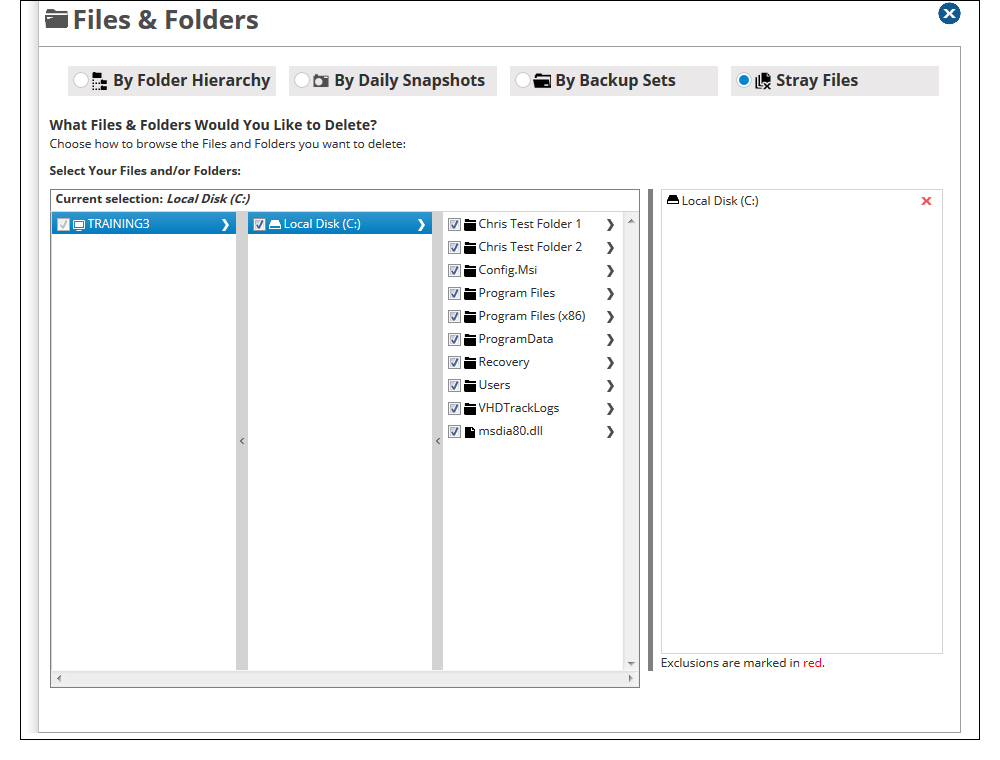
- Press the Delete button at the bottom to begin the delete.
Automatic Delete
Instead of deleting stray files manually, you can set up a rule that will delete stray files after they been stray for a certain amount of time. To have this happen, you will need to create a Stray File Retention rule.
