When running a File and Folder backup, you may receive errors saying "the file could not be included in the snapshot..." Some files are prevented from being snapshot by Microsoft's Volume Shadow Copy Service (VSS) by Windows. These files include system files and types of program files. To determine whether or not a file you are receiving errors for is one of those that is ineligible, try the following procedure.
Directions
- Create a shadow copy of the drive containing the file you are investigating.
- Run the following command to find the shadow copy you just made.
vssadmin list shadows
The shadow copy will have the name "\\?\GLOBALROOT\Device\HarddiskVolumeShadowCopyX where "X" is the shadow copy ID. - Create the folder you will mount the shadow copy to. For example, "C:\VSS\".mountshadowcopy.png
- Run the following command to mount the shadow copy:
mklink /d c:\VSS\shadowX \\?\GLOBALROOT\Device\HarddiskVolumeShadowCopyX\
The lowermost directory, in this case ‘shadowX’ cannot already exist, as Windows will create this directory as a symbolic link to the shadow copy. Also, ensure the path to the shadow copy itself has a trailing backslash or this process will fail. - Navigate to the symbolic link you have created, in the example above "C:\VSS\shadow17\".
- Determine whether the file you are looking for is inside this shadow copy.
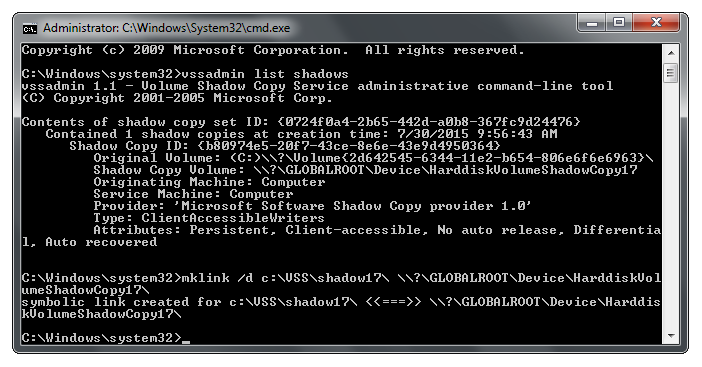
If the file is not present, Windows cannot snapshot the file using VSS and the Intronis software may not be able to back up the file if snapshot mode is enabled. Snapshot mode is enabled by default on all File and Folder backup sets.
