When files and folders are restored from a File and Folder backup set, the NTFS permissions do not appear to be restored along with them.
Resolution
When restoring NTFS permissions, those permissions can only be restored successfully if the Backup Agent is running on a computer within the same domain as the one backed up. Also, the software will restore the NTFS permissions for files, but not folders; to see whether or not permissions are restored, you will need to check the files restored as folders created by the Backup Agent will have default permissions.
- First, when performing the restore, make sure the Restore NTFS File Permissions is checked in the Advanced tab of the restore wizard.
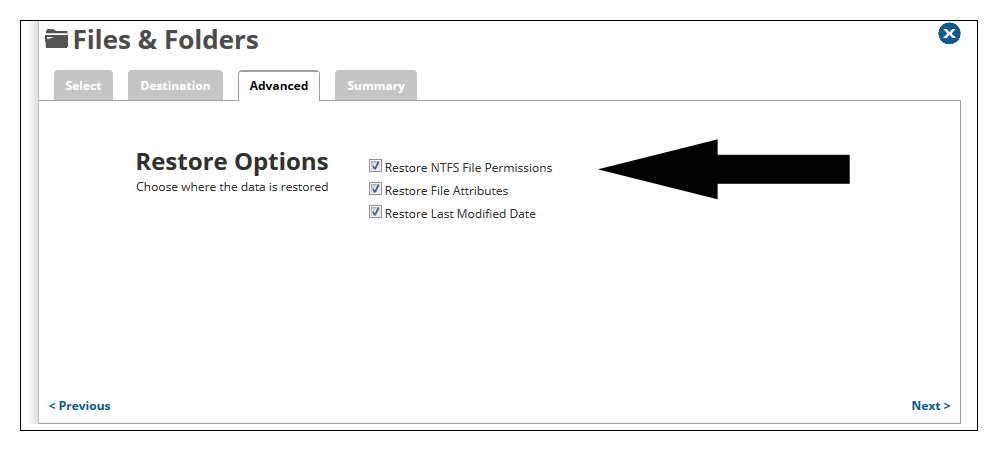
- If you have selected the Restore NTFS File Permissions option but the files you restore still do not have the right permissions, check to see whether or not the folder you are restoring to has the Replace all child object permissions with inheritable permissions from this object option checked in the folder's properties. You can check that by doing the following:
- Right-click on the folder or file you want to change and select Properties.
- Go to the Security tab and hit the Advanced button.
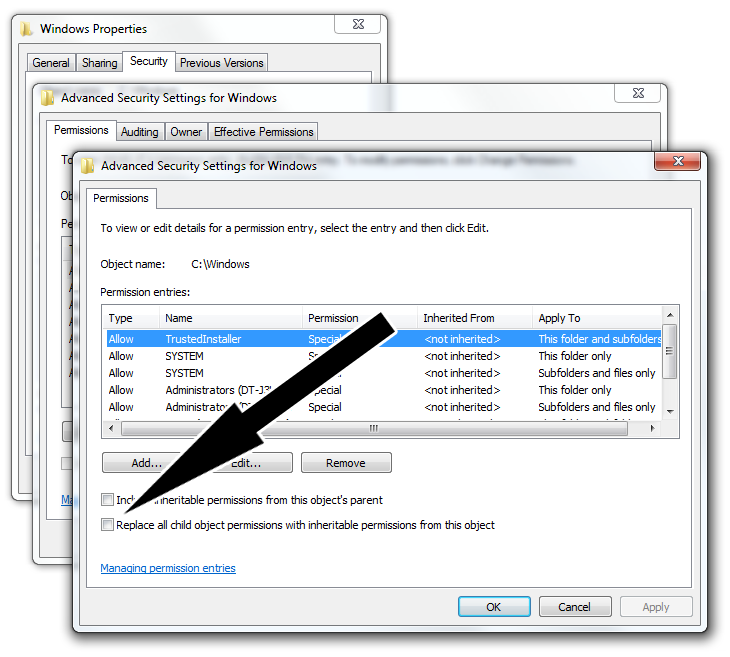
- In the Advanced Security Settings for ___ window that pops up, select the Change Permissions... button.
- Uncheck the box next to Replace child object permissions with inheritable permissions from this object and hit Apply.
