This short guide will show you how to turn off AutoClose for a SQL database. AutoClose must be disabled on a per-database basis and must be disabled in order for the Intronis software to back up those databases.
Directions
- Open SQL Server Management Studio.
- Log into the SQL instance containing the database you want to back up.
- Expand the Databases folder to show the database you want.
- Right-click the database and select Properties.
- In the Properties window, select the Options page on the left.
- Then, under the Automatic section, change the Auto Close value to False.
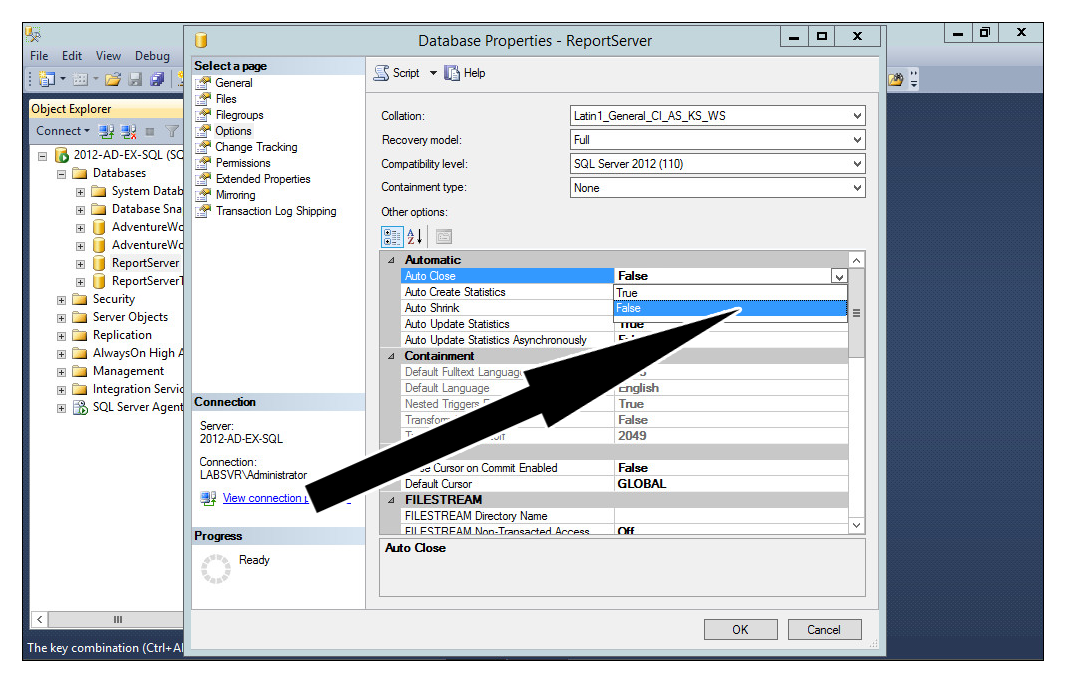
- Hit OK to save the change.
