The Firewall Policy Manager Advanced tab lets users with administrative permissions configure authentication settings and manage user groups. From here, you can also link a database for assets that should be applied to your firewall rules, configure Intrusion Prevention System (IPS) policies, and add Control Centers and Firewalls to be used for rule assignment. A backup and export section allows the definition of an SMB server from where the Firewall Policy Manager configuration can be backed up or exported to an external destination. To access the advanced configuration page, click the Advanced tab.
Use the link menu on the left of the Advanced page to access the following settings:
User Configuration
The User Configuration menu lets users with administrative permissions manage user groups and configure authentication settings for the Firewall Policy Manager.

From the navigation pane on the left of this page, you can access the following sub-items:
- LDAP Settings – This page allows configuration of authentication and MSAD user filtering criteria.
- User Groups – On this page, administrators can add and manage user groups and configure role permissions.
- Visibility – Use the Show all rules check box to display or hide all rules on the Rules page.
- LDAP Status – This page provides detailed information on Firewall Policy Manager connection details, configured LDAP settings, and related group definitions.
For more information, see: Get Started.
Apps & Rules
The Apps & Rules menu lets administrators add Firewall Control Centers and configure Intrusion Prevention System (IPS) policies. Here, you can also define operative categories for applications and rules.
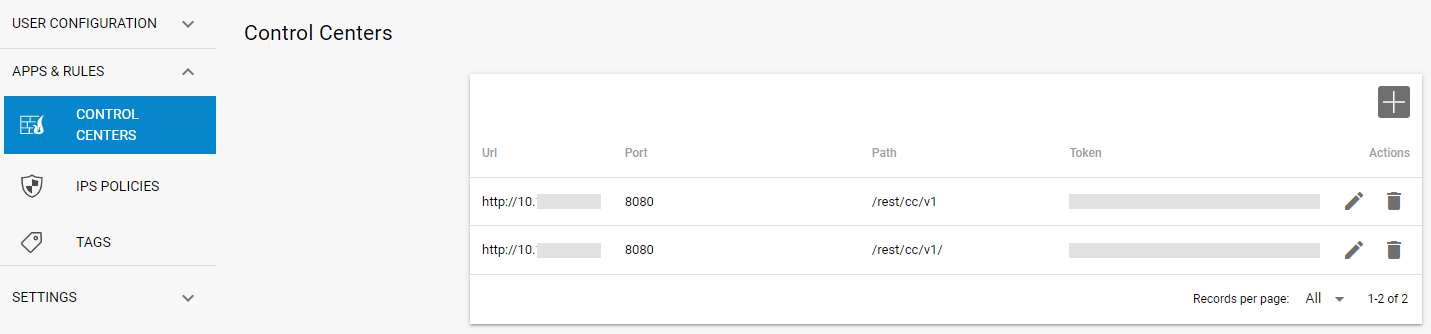
From the navigation pane on the left of this page, you can access the following sub-items:
- Control Centers – This page lets administrators add Firewall Control Centers that should be used for rules assignment to CC-managed firewalls. A linked path to the CC REST API allows CC-specific commands to be used for role processing. For more information, see: Application and Rules Assignment.
- IPS Policies – This page allows the definition of Intrusion Prevention System (IPS) policies that can be applied to firewall rules. For more information, see: Get Started.
- Tags – This page lets administrators define operative environments that can be selected when creating applications. For more information, see: Get Started.
Settings
The Settings menu provides backup and export functionalities for the Firewall Policy Manager configuration and lets administrators add certificates and keys.
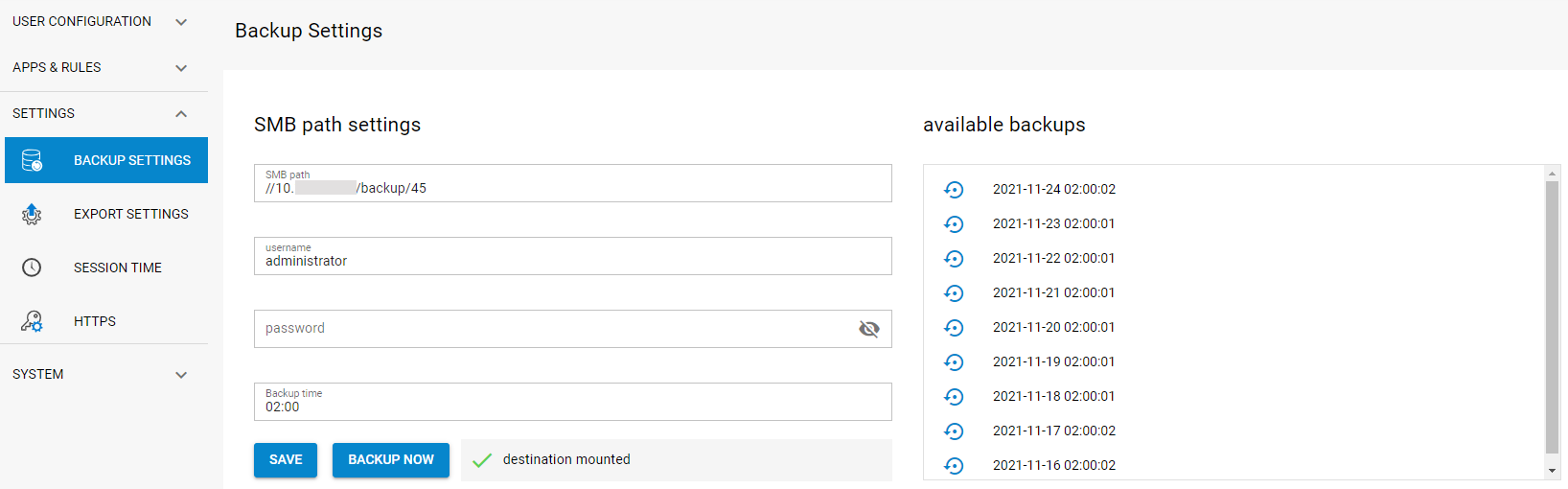
From the navigation pane on the left of this page, you can access the following sub-items:
- Backup Settings – Here, you can back up the configuration of the Firewall Policy Manager. For more information, see: How to Backup the Firewall Policy Manager.
- Export Settings – This page allows you to export dedicated configuration entities to an external destination. For more information, see: How to Backup the Firewall Policy Manager.
- Session Time – By entering a value here, you can configure the Firewall Policy Manager session idle time in seconds.
- HTTPS – This page lets administrators add HTTPS certificates and private key for the Firewall Policy Manager.
System
The System menu provides information on rules that have the status "Queued". Here, you can also access the configuration history, manage licenses, and configure an external MSSQL database from where asset data can be applied to rules.
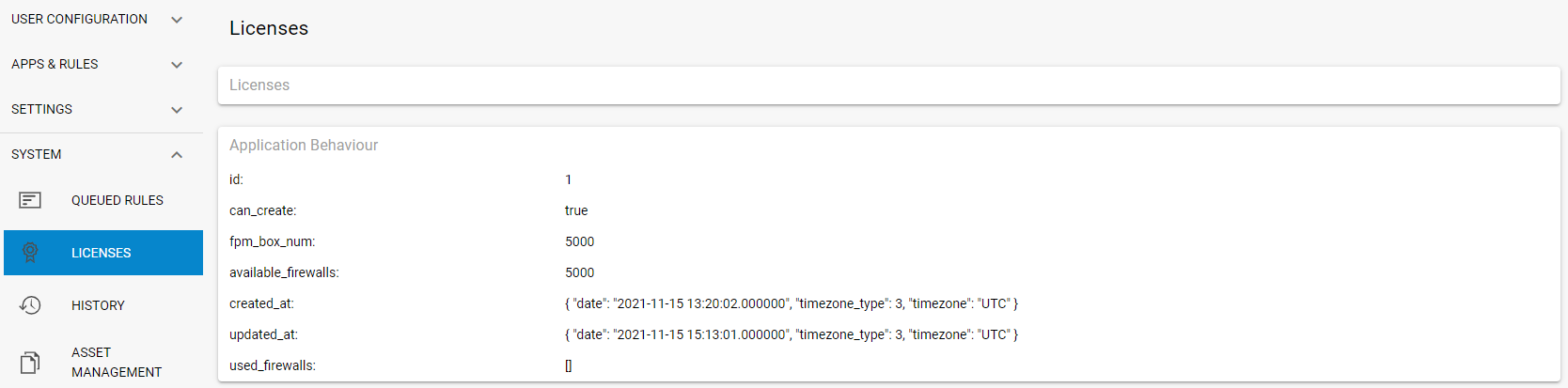
From the navigation pane on the left of this page, you can access the following sub-items:
- Queued Rules – This page shows all rules that have the status "Queued". Queued rules can be assigned to a Control Center. For more information, see: Application and Rules Assignment.
- Licenses – Access this page to view details related to licenses used by firewalls.
- History – This page provides a detailed view on the Firewall Policy Manager configuration history.
- Asset Management – From here, you can configure an external MSSQL database from where asset data can be applied to firewall rules. For more information, see: Get Started.
- Firewall Filters – On this page, you can filter for different firewall models.
