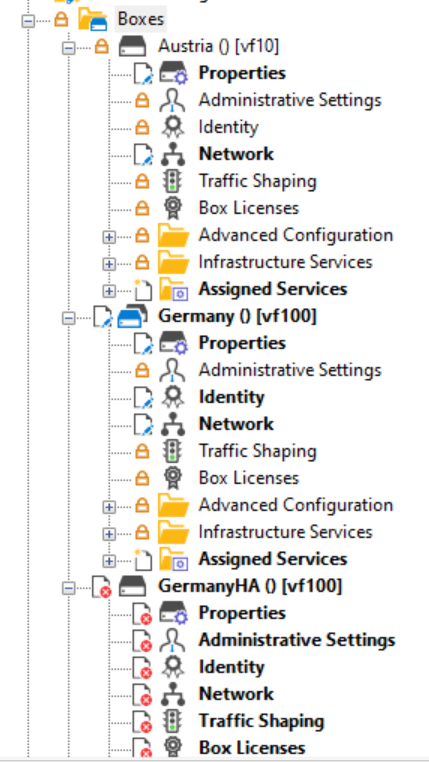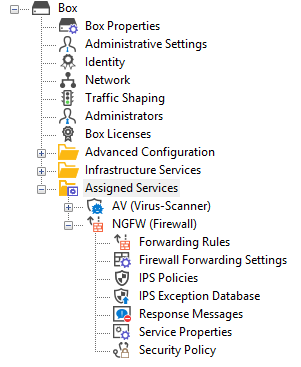
Before You Begin
- Make sure you are familiar with the difference between the old 3-layer and the new 2-layer structure. For more information, see Understanding Assigned Services.
- The firewall/CC must have been upgraded from firmware version 7.x to 8.0.4.
- On a Control Center, the feature level for clusters must be set to 8.0.
- The configuration tree must display the old 3-layer structure with a virtual server node.
Options to Transform the Former 3-Layer Server-Service Architecture to the New 2-Layer Assigned Services Architecture
The following table shows the different versions of how to migrate the server node to the new Assigned Services node:
| Type of Firewall | Follow Migration Instructions |
|---|---|
| Stand-alone firewalls and CC (box-level only) | How to Migrate the Server Node to the Assigned Services Node for Stand-Alone Firewall and Control Centers (Box-Level only) |
| CC-managed firewalls | How to Migrate the Server Node to the Assigned Services Node for CC-Managed Firewalls |
| Bulk migration of CC-managed firewalls | How to Bulk-Migrate multiple CC-Managed Firewalls in the Control Center |
How to Migrate the Server Node to the Assigned Services Node for Stand-Alone Firewalls and Control Centers (Box-Level Only)
- Log into the firewall or Control Center on box level.
- Right-click Box.
- The window with the menu is displayed.
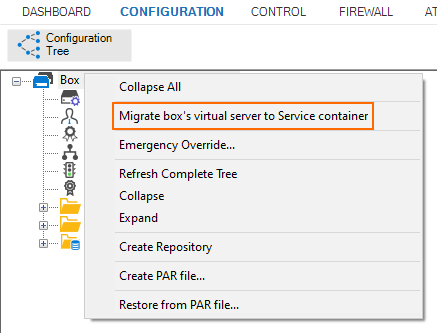
- In the list, click Migrate box's virtual server to Service container.
- The old 3-layer server-service node with the name Virtual Servers will be transformed into the new 2-layer service node with the name Assigned Services.
- When the conversion is completed, the configuration tree will contain the node Assigned Services.
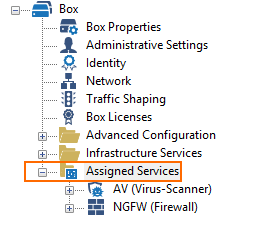
How to Migrate the Server Node to the Assigned Services Node for CC-Managed Firewalls
Before You Begin
- On a Control Center, the feature level for the cluster the firewall lives in must be set to 8.0. For more information, see How to Manage Ranges and Clusters.
Migrating the Server Node
- Log into the Control Center that manages the target firewall.
- Go to CONFIGURATION > Configuration Tree > Multi Range > your range > your cluster > Boxes > your box.
- Right-click Box.
- The window with the menu is displayed.
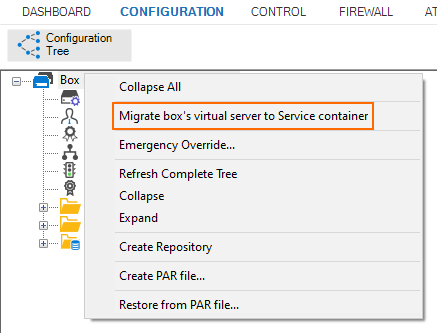
- In the list, click Migrate box's virtual server to Service container.
- When the conversion is completed, the configuration tree will contain the node Assigned Services.
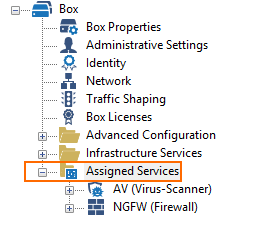
How to Bulk-Migrate multiple CC-Managed Firewalls in the Control Center
Before You Begin
- On a Control Center, the feature level for the cluster the firewall lives in must be set to 8.0. For more information, see How to Manage Ranges and Clusters.
Bulk-Migrating all Boxes within a Cluster
- Log into the Control Center that manages the target firewall.
- Go to CONFIGURATION > Configuration Tree > Multi Range > your range > your cluster > Boxes.
- Right-click Box.
- The window with the menu is displayed.
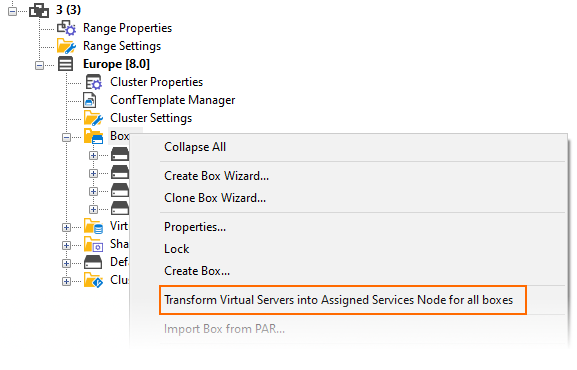
- In the list, click Transform Virtual Servers into Assigned Services Node for all boxes.
After the migration, several changes will be presented to the user:
- All changes will be listed in a window.
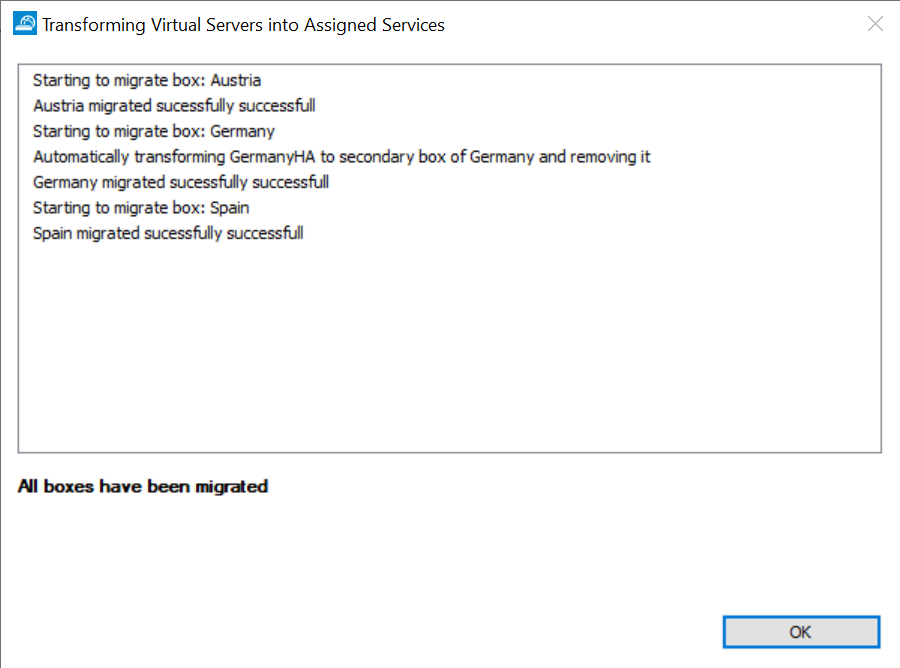
- Note that the node for the secondary box has been removed from the configuration tree. Physically, it is still there, but it will be accessible through the node of the primary box.
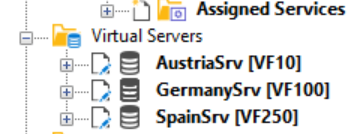
- All Virtual Server nodes are gone and replaced by a new node called Assigned Services.