An apex domain, also known as a root, bare, or naked domain, is essentially a domain without a fully qualified domain name or FQDN (e.g., example.com). Most organizations have an apex domain, like barracuda.com. Apex domains cannot have CNAME records; they can only have A Records.
For more information about Apex domains, why they cannot have CNAME records, and require redirects, refer to CNAME at the apex of a zone – an article by the ISC (International Systems Consortium), which is responsible for the BIND DNS server.
To set a location for an apex domain for your application:
- On the Applications page, click the link for the target application.
- On the Endpoints page, if they do not already exist, create both your:
- apex domain
- fully qualified domain name (FQDN)
Review any existing redirects for the domain on the web server. If there is already a redirect rule for the apex domain, you must disable or delete that rule before continuing.
Navigate to the URL Access & Redirects page. If it is not already set, switch Enable URL Access & Redirects to On.
Add a new URL rule to redirect from your apex domain to another, non-apex domain.
Barracuda Networks recommends using this form of URL redirect rule, being sure to include the%s:https://www.example%s
Refer to this example for creating your URL redirect rule. Refer to URL Access and Redirects for more information.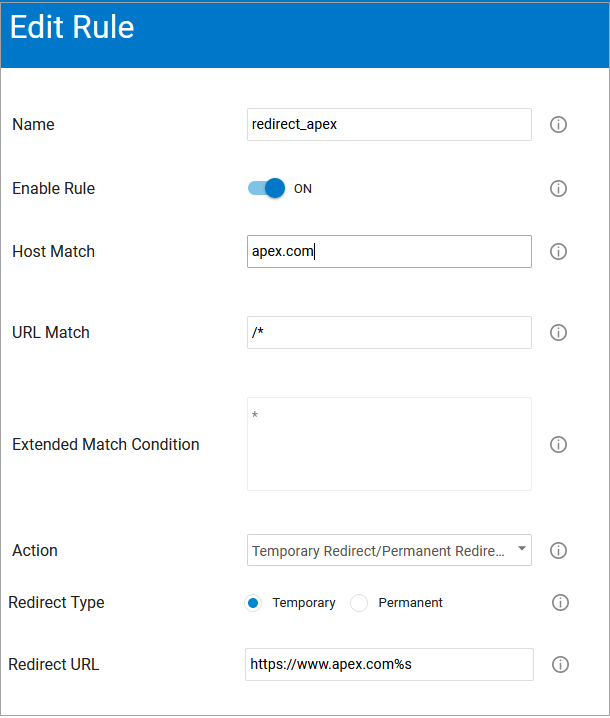
- Wait about five minutes for the URL rule to take effect.
- Optionally test the configuration. For example, in Linux, in your
/etc/hostsfile, set your domain to point to20.55.103.191.
Check that the redirect works as expected before continuing with the next step. - Return to the Endpoints page. Copy the CNAME value.
- In your DNS management panel, set the CNAME of non-apex domains to the CNAME value you copied in the previous step. Set the A record for the apex domain to the following IP address:
20.55.103.191. Note that this IP address will be the same for all applications.
