For IPv6 WAN connections, the CloudGen Firewall supports both prefix delegation, and stateless and stateful autoconfiguration. Unlike dynamic interfaces for IPv4 configurations, the network interface is not renamed. The name assigned to the interface during the IPv4 configuration is used. The following operation modes are supported:
- Stateful – The firewall is assigned the IPv6 address via DHCPv6.
- Stateful and Prefix delegation – The firewall is assigned the IPv6 address and a network address prefix via DHCPv6.
- Prefix delegation – The firewall is assigned a network address prefix by the ISP.
- Stateless – The interface is assigned a 64-bit prefix. The last 64 bits of the address are determined with the EUI-64 process.
Limitations
- Using the provided DNS servers may overwrite DNS servers received from the provider via DHCPv4.
- All routes for dynamic IPv6 interfaces are added to the main routing table.
- Fully transparent fail overs for high availability clusters are not possible.
Before You Begin
- Enable IPv6. For more information, see How to Enable IPv6.
Step 1. Configure a Dynamic IPv6 WAN Connection
- Go to CONFIGURATION > Configuration Tree > Box > Network.
- Click Lock.
- In the left menu, click xDSL/DHCP/ISDN.
- In the DHCP Client Setup section, click + to add an entry to the DHCPv6 Links table. The DHCPv6 Links window opens.
- Enter the Name.
- Click OK.
- From the DHCP Interface list, select the interface the ISP is connected to.
- From the Mode of Operation list, select the operation mode, according to the settings received by your ISP:
- Stateful
- Stateful and Prefix delegation
- Prefix delegation
- Stateless

- (optional) From the Use Provider DNS list, select yes to use the DNS servers assigned by your ISP.
- (optional) From the Use Provider Domain Name list, select yes to use the domain name assigned by your ISP.

- (Prefix delegation only) In the Prefix Delegation section, click + to add interfaces to the Interfaces table.
- (Prefix delegation only) Enter the interface name. E.g.,
eth0orport1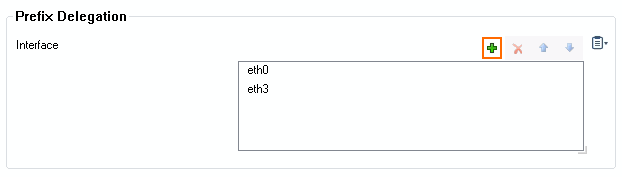
- Click Send Changes and Activate.
Step 2. Activate the Network Configuration
- Go to CONTROL > Box.
- In the left menu, expand the Network section and click Activate new network configuration. The Network Activation window opens.
- Click Failsafe.
Go to CONTROL > Network to verify that the dhcp interface has been assigned an IPv6 address by your ISP.
