The Virus Scanner service supports two virus scanning engines: Avira and ClamAV. Although it is possible to use both virus scanning engines, it is not recommended because this can result in high system load. A Malware or Web Security subscription is required. The virus scanner can be integrated with the following services:
- Firewall
- HTTP Proxy
- Mail Gateway
- FTP Proxy
Enable and Configure the Virus Scanner
- Go to Configuration > Configuration Tree > Box > Assigned Services > Virus-Scanner > Virus Scanner Settings.
- Click Lock.
- Enable the virus engine(s):
- Avira – Set Enable Avira Engine to yes.
- ClamAV – Set Enable ClamAV Engine to yes. (To display the ClamAV configuration, expand the Configuration Mode menu on the left and select Switch to Advanced. If the option is missing, open the Firewall Admin settings and select Show Expert Settings. For more information, see Barracuda Firewall Admin Settings.)
- Enable ATP Engine – (Advanced Configuration Mode) Enable this setting to use ATP scanning. For more information, see Advanced Threat Protection (ATP).
- (optional) Adjust the Max. RAM Cache (MB) to your preferences. Files exceeding the cache size are stored on the hard drive. Increase to cache more files in memory and reduce the I/O load on the firewall.
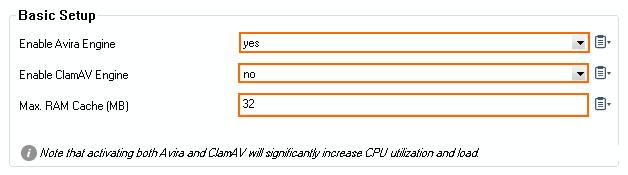
- In the left menu, click Update Handling.
- Set Disable Updates During Working Hours:
- Yes – The firewall will not perform a virus scanner pattern update during the defined working hours because the virus scanning service does not respond to scan queries while it is re-initialized with new patterns.
- No – Virus scanning patterns are installed immediately after they are available.
- (optional) Enter Update Every (mins) to change the update frequency.
- To download the updates via a proxy:
Proxy Settings – If the virus scanner requires an HTTP proxy to reach the update servers, configure the parameters in this section.
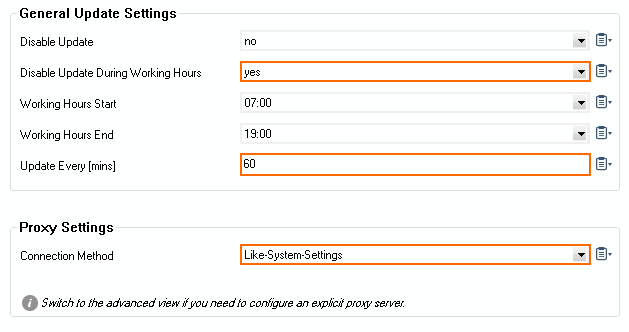
- Click Send Changes and Activate.
Next Steps
- Configure the Avira virus scanning settings. For more information, see How to Configure Avira Virus Scanning.
- Configure the ClamAV virus scanning settings. For more information, see How to Configure ClamAV Virus Scanning.
