Sending notifications to persons as an alternative to emails has become a common means of message delivery. On the CloudGen Firewall, you can configure events of a certain class to be delivered to persons that have subscribed to receive such messages.
Before You Begin
- You must have a working and active Slack channel.
- Note that the maximum length for a Slack channel name is 21 characters.
Step 1. Configure System Slack Notifications
- Go to CONFIGURATION > Configuration Tree > Box > Administrative Settings .
- Click Lock.
- In the left menu, select Notifications .
- In the System Slack Notification section, enter the following information:
- Incoming Webhook URL – Enter the global incoming webhook of your Slack workspace.
- Channel – Enter the name of the Slack channel to post. Start with '#'.
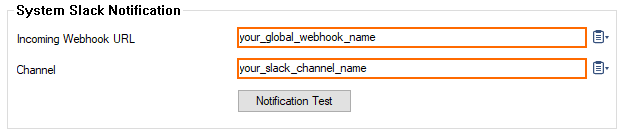
- Open your Slack application and log into your related channel.
- If you want to test whether notifications are sent correctly, click Notification Test.
- Check your Slack channel. If the notification message has been sent successfully, you will see a message with the following attributes:
- Title –
Test.
- Text –
Testing the Notification.
- Title –
- Check your Slack channel. If the notification message has been sent successfully, you will see a message with the following attributes:
- Click Send Changes.
- Click Activate.
Step 2. Attach a Notification Class
- On a CC-managed firewall, go to CONFIGURATION > Configuration Tree > Multi Range > your range > your cluster > Boxes > your Box > Infrastructure Services > Eventing.
- On a stand-alone firewall, go to CONFIGURATION > Configuration Tree > Box > Infrastructure Services > Eventing.
- Click the tab Notification.
- Double-click the line of a certain notification class you want to have forwarded to a Slack channel, e.g.,
notification 1.
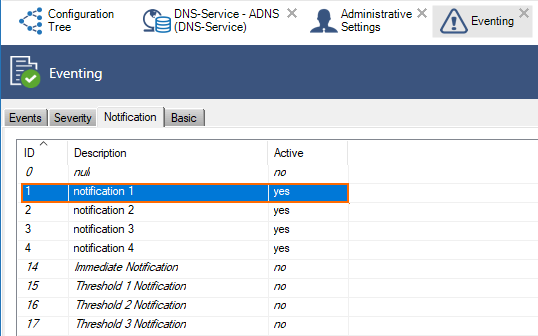
- The Detail window is displayed.
- Click the tab Server Action.
- For Type, activate Slack Notification.
- For Slack Channel, enter the Slack channel name.
- For Incoming Webhook URL, enter the global Slack webhook.
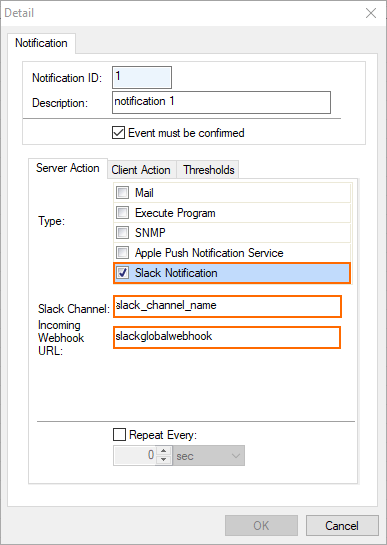
- Click OK.
- Click Send Changes.
- Click Activate.
You will now be notified if an event of a certain class occurs that is configured to be delivered to your Slack channel.
