This article covers how to change the Microsoft Exchange Web Service (EWS) throttle policy limits. This is subject to change as Microsoft is continually updating their EWS throttle policy.
Log into the Microsoft 365 admin center as the administrator. In the left-hand navigation menu, under Admin Centers, click Show all.
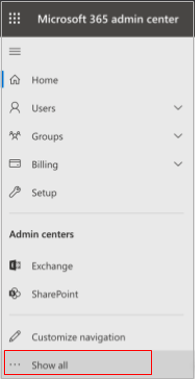
- Under Support, click New service request.
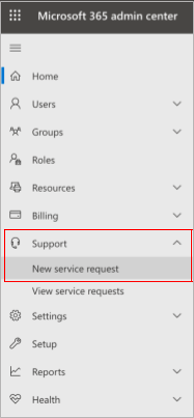
Click on the Help icon (?) in the top right corner of the page. Enter "Increase EWS Throttling Policy" as the search phrase and select Increase EWS Throttling Policy from the search results.
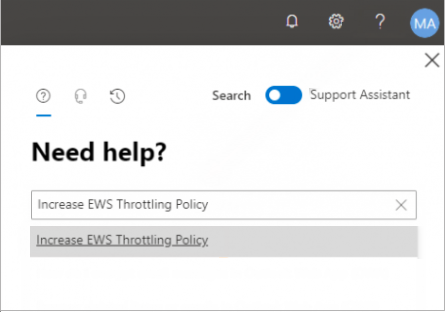
- Click Run Tests to determine if EWS is being throttled. The tests will take a couple of minutes to complete.
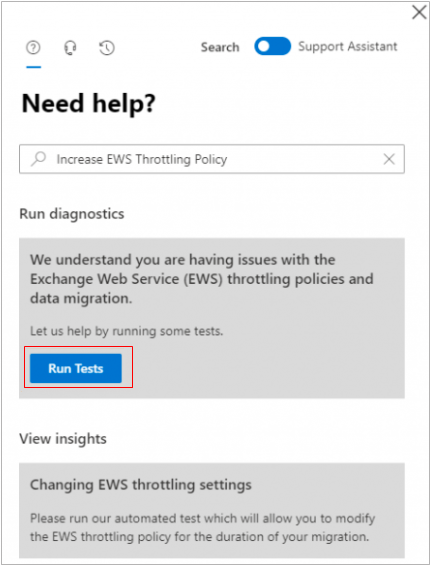
If the diagnostic returns a The Exchange Web Services are throttled message, you have the option to change the throttle policy settings. Select your required duration (Days) from the drop-down menu and click Update Settings.
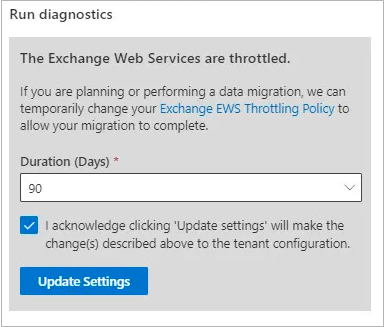
You will now see a confirmation that your EWS throttle policy has been updated. This can take up to 15 minutes for the new setting to take effect.
