To import CSV Files for Exclusions, perform the following steps.
- Access the User Billing List, See Accessing the User Billing List.
The User Billing List is displayed.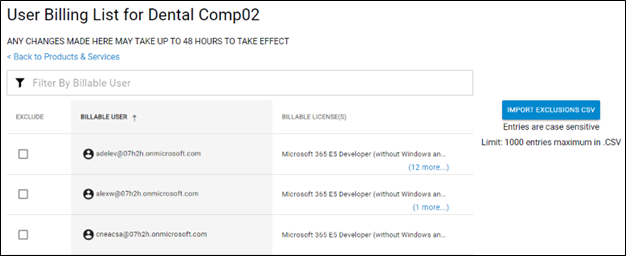
- Click the Import Exclusions CSV button.
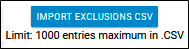
Note: Maximum list entries are 1000. All entries must be lower case.
The Open window displays available CSV files.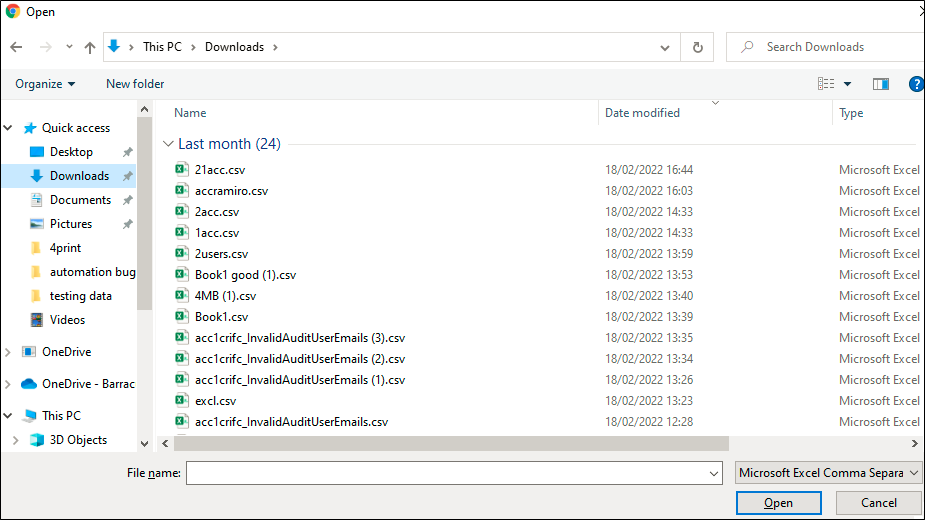
- Select your file and click Open.
After the file is successfully imported, the following message is displayed.
- Click Close.
- In the case of a user mismatch between exclusions that already exist in the Usage Audit Listings and are also in the CSV file, the following message is displayed.
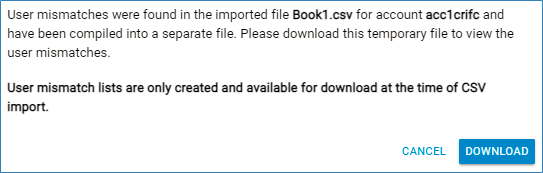
- Click Download.
A new CSV file is downloaded containing only the mismatches users.
