Setting up a VMWare virtual sensor requires several steps. Follow the procedures below:
- To download the VMWare virtual sensor OVA
- To set up the VMWare ESXi virtual SPAN port
- To set up VMWare ESXi virtual machines
After you have followed these procedures, contact your Barracuda XDR representative to complete the setup.
To download the VMWare virtual sensor OVA
- In Barracuda XDR Dashboard, click Downloads > Virtual Sensors.
- In the Step 2 box, select VMWare.
- Click one of the following buttons:
- VMWare OVA
- VMWare OVA (Large)
To set up the VMWare ESXi Virtual SPAN port
- In VMWare ESXi, navigate to Networking > Virtual switches > Add Standard virtual switch.
- Type a name for the VSwitch.
- In Uplink 1, select the physical NIC the span/mirror port is connected to.
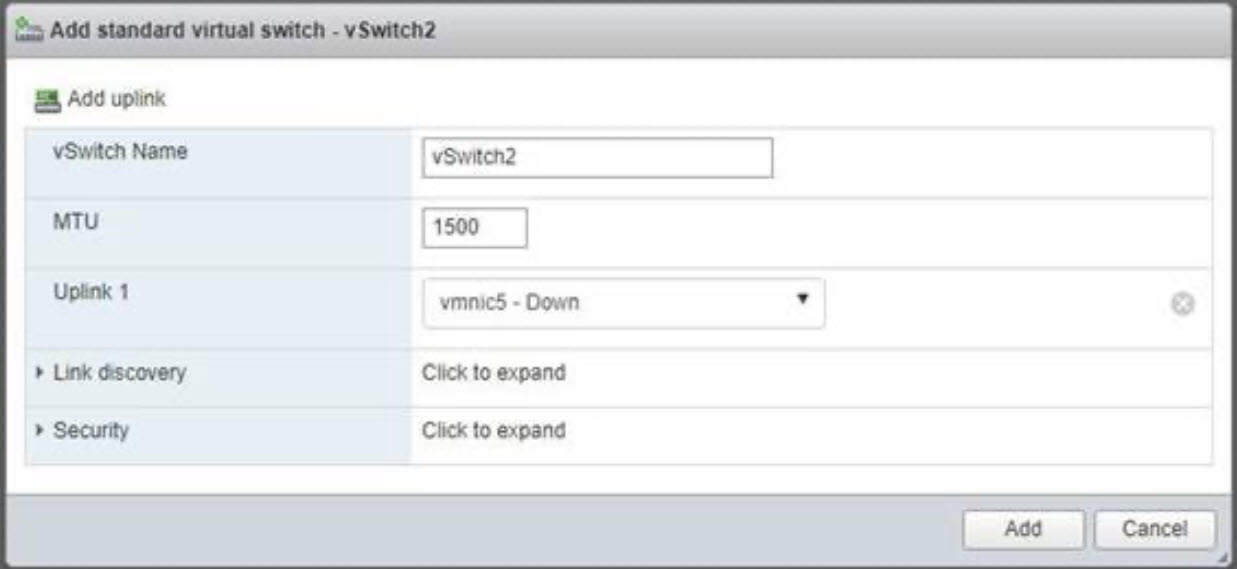
- Click Add.
- Under Port groups, select Add port grou p.
Type a name for the port group.
- In VLAN ID, type 4095.
- Under Security, do the following:
- In Promiscuous, enable Accept.
- In MAC Address changes, enable Inherit from vSwitch.
- In Forged transmits, enable Inherit from vSwitch.
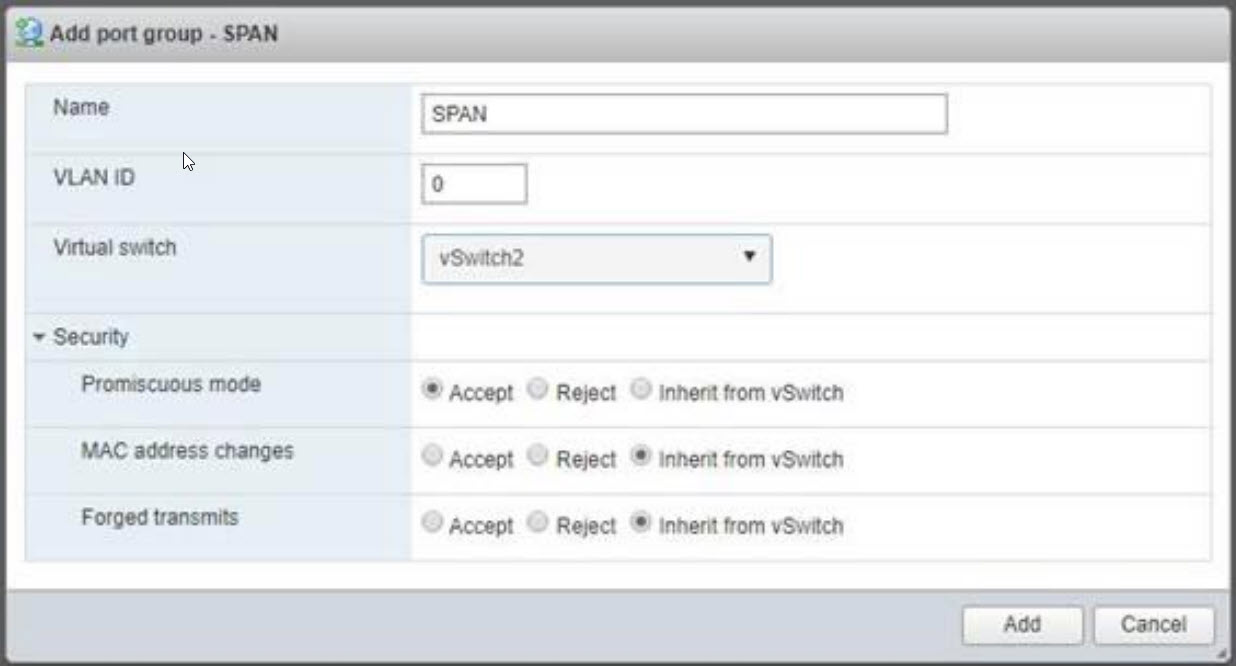
- Click Add.
To set up VMWare ESXi virtual machines
- In VMWare ESXi, navigate to Virtual Machines, select Create/Register VM.

- Click Next.
- On the Select creation type page, click Deploy a Virtual machine from an OVF or OVA file.
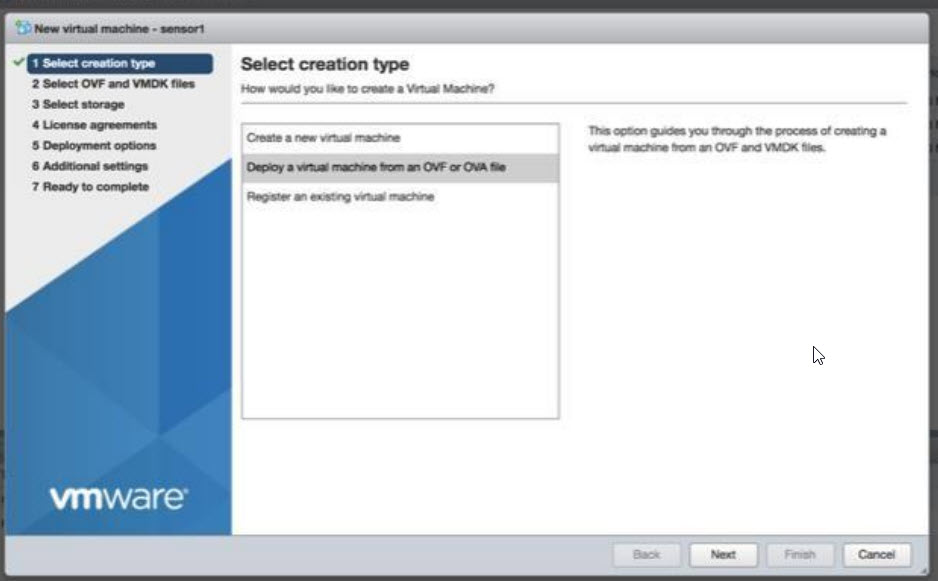
- Select SKOUT-CPA-4.0-VMware.ova.
- Click Next.
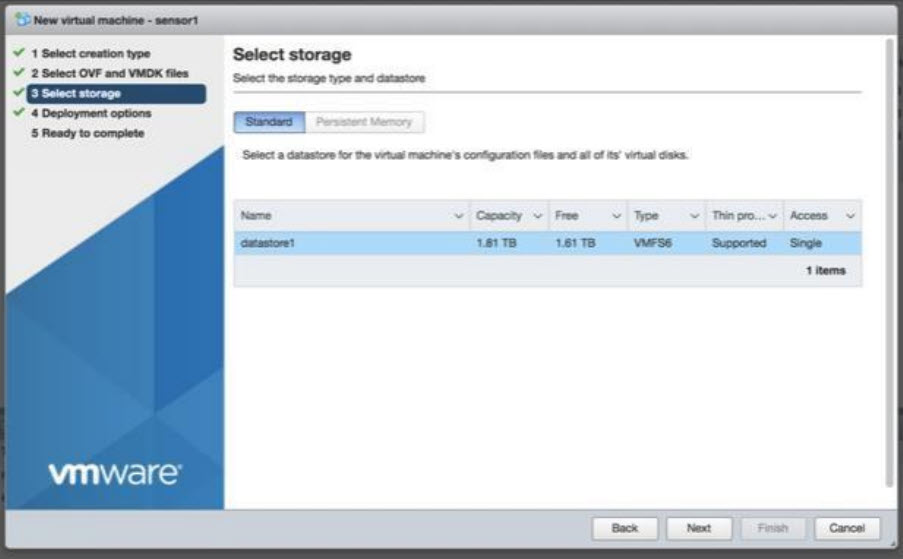
- On the Select storage page, click Next.
- On the Deployment options page, do the following:
- In Customer Network, select VM Network.
- In SPAN, select span.
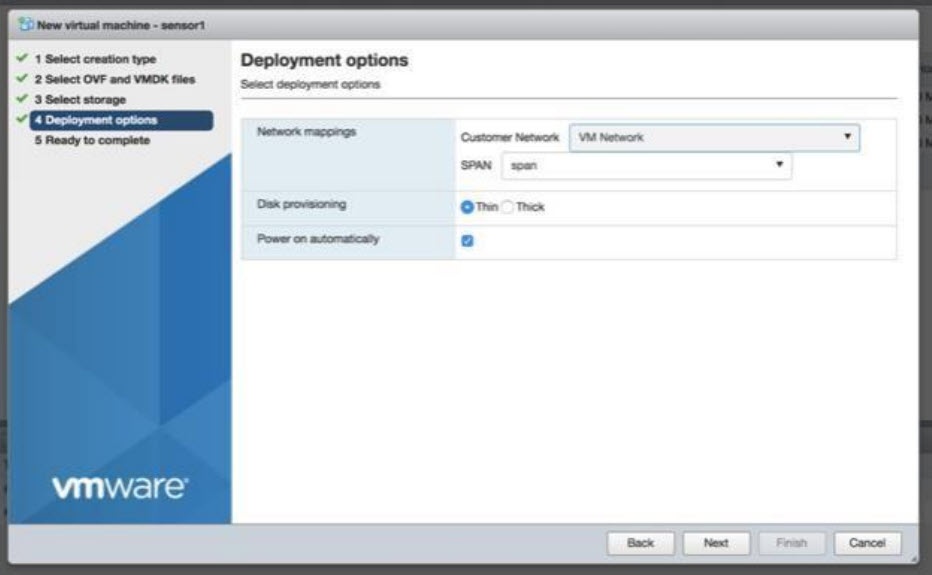
- Click Next.
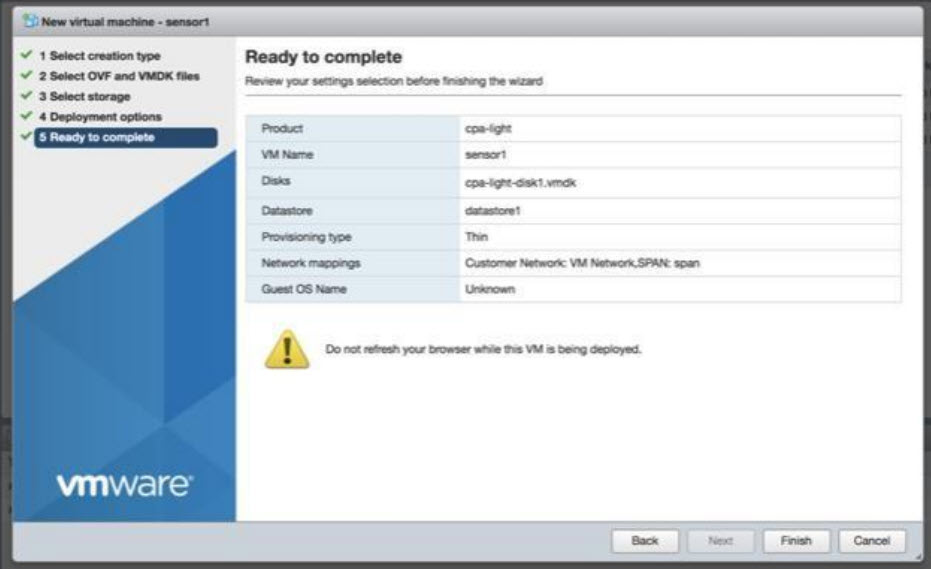
- On the Ready to complete page, click Finish.
