Once you have integrated data sources, you can:
- Filter data sources
- Remove filters
- Add filters
- Edit filters
By default, data sources are filtered by a date range of one month. This filter is active whenever you open or refresh the Data Sources page. This filter is not removed when you click Clear All, but you can delete it by clicking the Remove button. See To remove one data source filter below.
Filtering data sources can help you focus sources of data. You can filter by:
- Account name
- Date Range
- Module
Multiple filters can be active at any time.
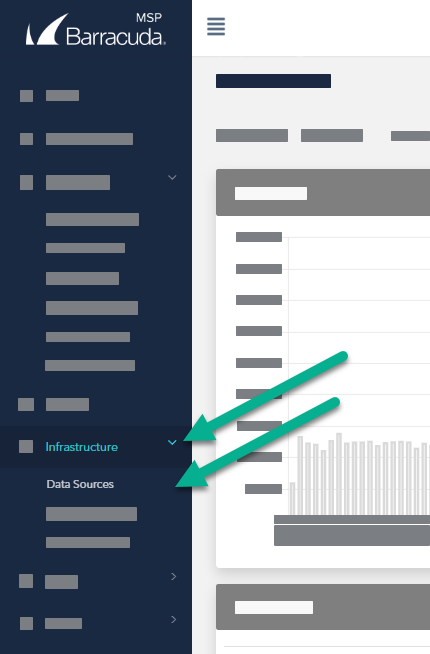
Exclusion filters
You can also create filters that exclude the values that you choose, so everything is displayed except for the chosen values. For example, if you select a date range of one month and then negate that condition so that all data sources from prior to one month are displayed.
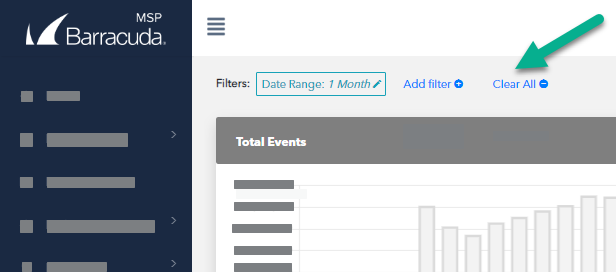
The data filtering area
To create and apply a data source filter
- In Barracuda XDR Dashboard, click Infrastructure > Data Sources.
- Click Add Filter.
- In Field, select one of the following:
- Account
- Date Range
- Module
- Service
- Status
- In Value, select an option.
- Optionally, if you want to exclude the values you chose in the Field and Value fields, enable the Negate this condition check box.
- Click Apply Changes.
- Repeat steps 2-6 until you have added all the filters you want.
To edit a data source filter
- In Barracuda XDR Dashboard, click Infrastructure > Data Sources.
- Click the filter you want to edit.
- In Field, select one of the following:
- Account
- Date Range
- Module
- Service
- Status
- In Value, select an option.
- Optionally, if you want to exclude the values you chose in the Field and Value fields, enable the Negate this condition check box.
- Click Apply Changes.
To remove one data source filter
- In Barracuda XDR Dashboard, click Infrastructure > Data Sources.
- Click the filter you want to remove.
- Click Remove.
To remove all data source filters
This procedure does not remove the default Date Range: 1 Month filter. To remove this filter, follow the To remove one data source filter procedure.
- In Barracuda XDR Dashboard, click Infrastructure > Data Sources.
- Click Clear All.
