Pages are an organizational container for groups of components. Pages let you create a different layouts for groups of components, creating grids, adding headings, and defining other layout elements.
Duplicating a page creates a copy of the page after the original page, with the same name but with "(copy)" added to the end of the name.
To duplicate or delete a page in a report
- In Barracuda XDR Dashboard, click Reports.
- In the My Custom Reports area, click a report.
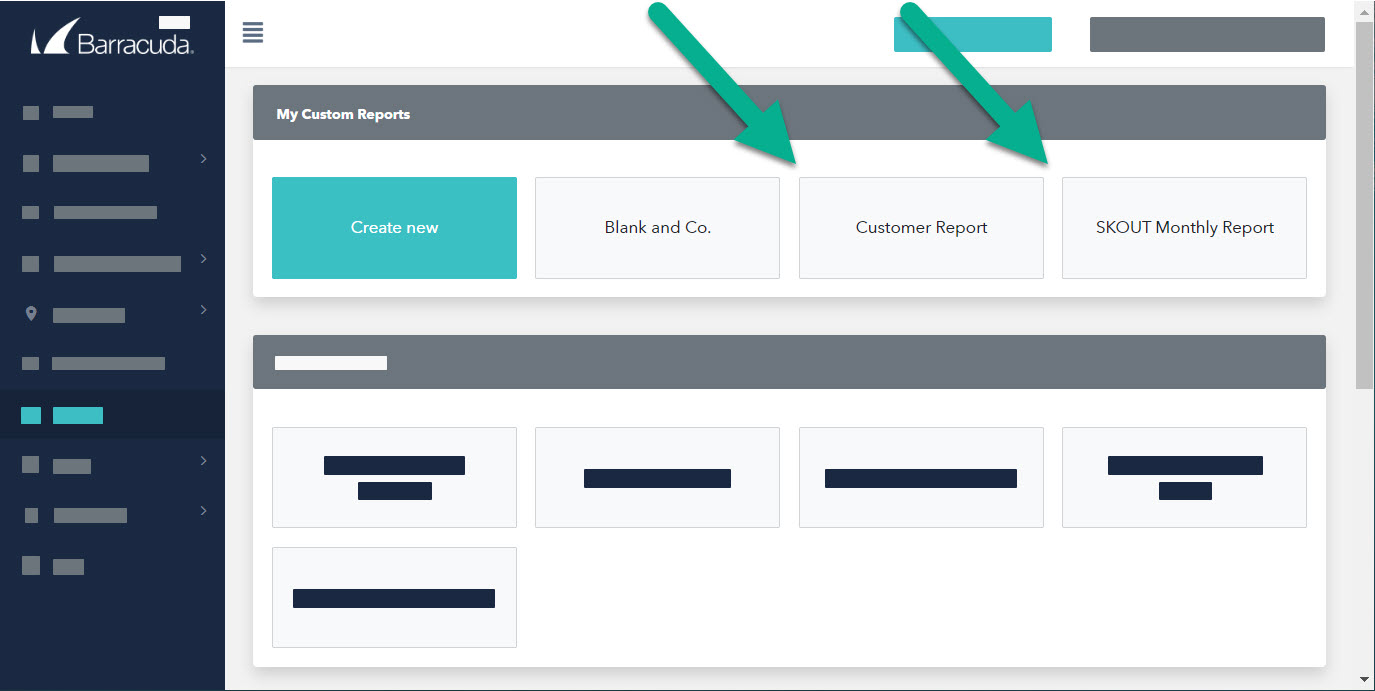
- Click Modify Report
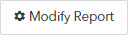 .
. - Edit any of the basic report information in the left column.
- In the right column, do any of the following:
- To add a copy of a page, click Duplicate.
- To remove a page, click Delete.
- Click Save Changes.
To add a page to a report
- In Barracuda XDR Dashboard, click Reports.
- In the My Custom Reports area, click a report.
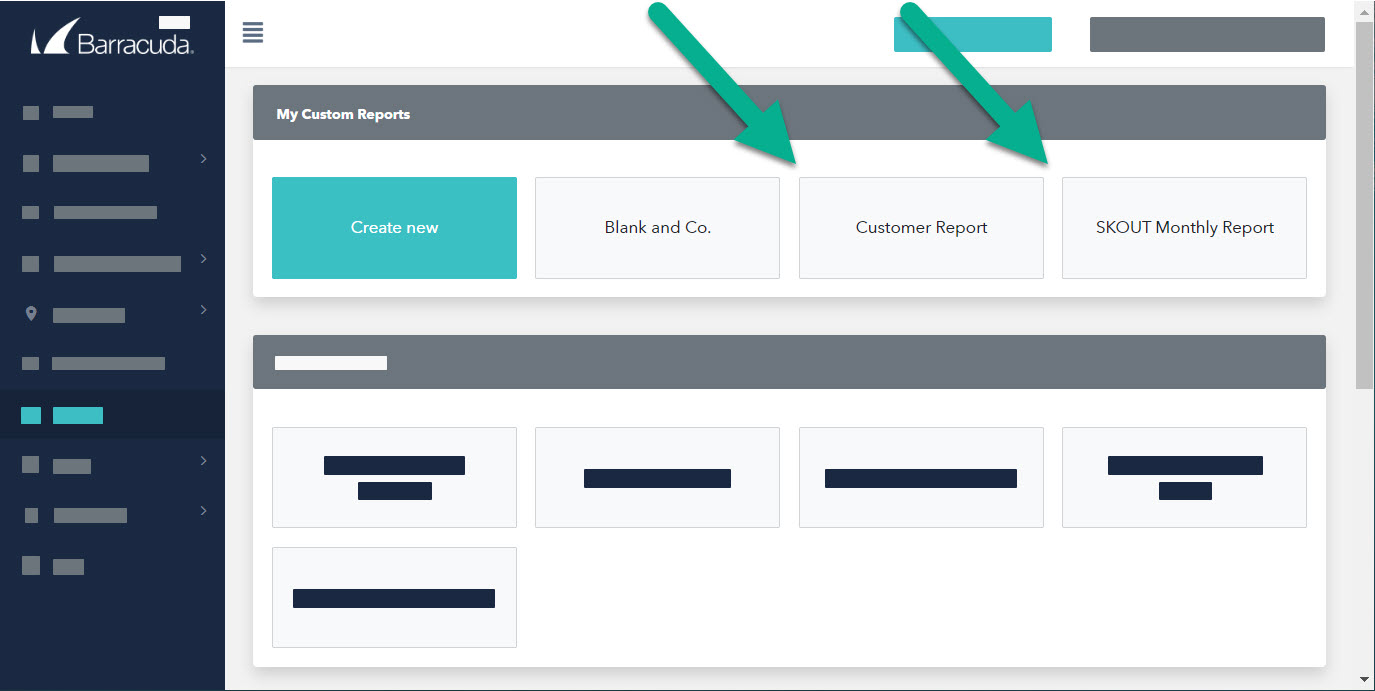
- Click Modify Report
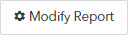 .
. - Click Add page
 .
. - Make your changes by doing any of the following:
- Add or edit the information in any field.
- To add a new component, click Add Component
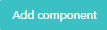 , add or edit information, then click Close Component
, add or edit information, then click Close Component 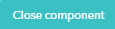 .
.
- Click Close Page
 .
. - Repeat steps 4-6 until all the pages you want are added.
- Click Save Changes.
To edit a page in a report
- In Barracuda XDR Dashboard, click Reports.
- In the My Custom Reports area, click a report.
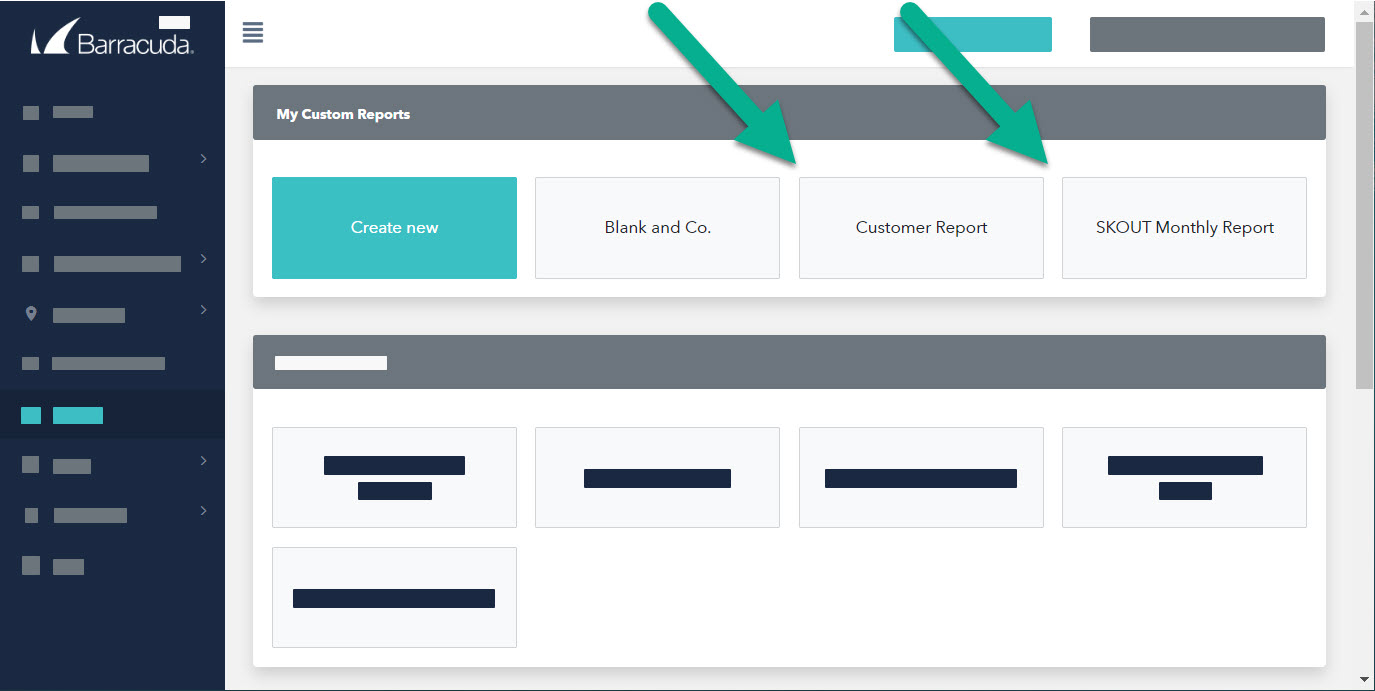
- Click Modify Report
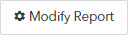 .
. - Click Edit next to the page you want to modify.
- In the Pages section, do any of the following:
- Edit any of the fields on the left.
- To add a component, click Add component, make your changes, then click Close component.
- To copy a component, in the Components section, click Duplicate next to the component you want to copy.
- To delete a component, in the Components section, click Delete next to the component you want to delete.
- To edit a component, in the Components section, click Edit next to the component you want to edit, make your changes, then click Close component.
- Do one of the following:
- To continue editing other pages or components, click Close page and repeat steps 5-6 until you are finished editing.
- To finish editing, click Save Changes.
