When you want to see the results of a report, you can simply view the report or download a PDF.
When you view or download a report, the report always updates with current information, so view a report or download a Report PDF when you want up to date information. If you want to report on information from a specific timeframe, set up a scheduled report.
To download a PDF of a scheduled report, see Downloading PDFs of Scheduled Reports.
Viewing Reports
- In Barracuda XDR Dashboard, click Reports.
- In any report area, click a report.
Downloading Report PDFs
You can download a PDF of any of the reports you have access to, whether you created the report yourself, it was shared with you by someone else.
To download a custom report
- In Barracuda XDR Dashboard, click Reports.
- In the My Custom Reports area, click a report.
- Click Download PDF
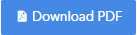 .
.
To download a report that has been shared with you
- In Barracuda XDR Dashboard, click Reports.
- In the Shared With Me area, click a report.
- Click Download PDF
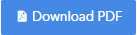 .
.
