To activate your subscription or free trial from Barracuda Cloud Control using a product activation key:
Log into https://login.barracudanetworks.com.
In the left pane, click Home, and then click Admin > Email Protection.
In the Activate Subscription section, select Enter an Activation Key.
Note that these steps refer to the Email Protection activation and can differ if you are activating a standalone Barracuda Networks product.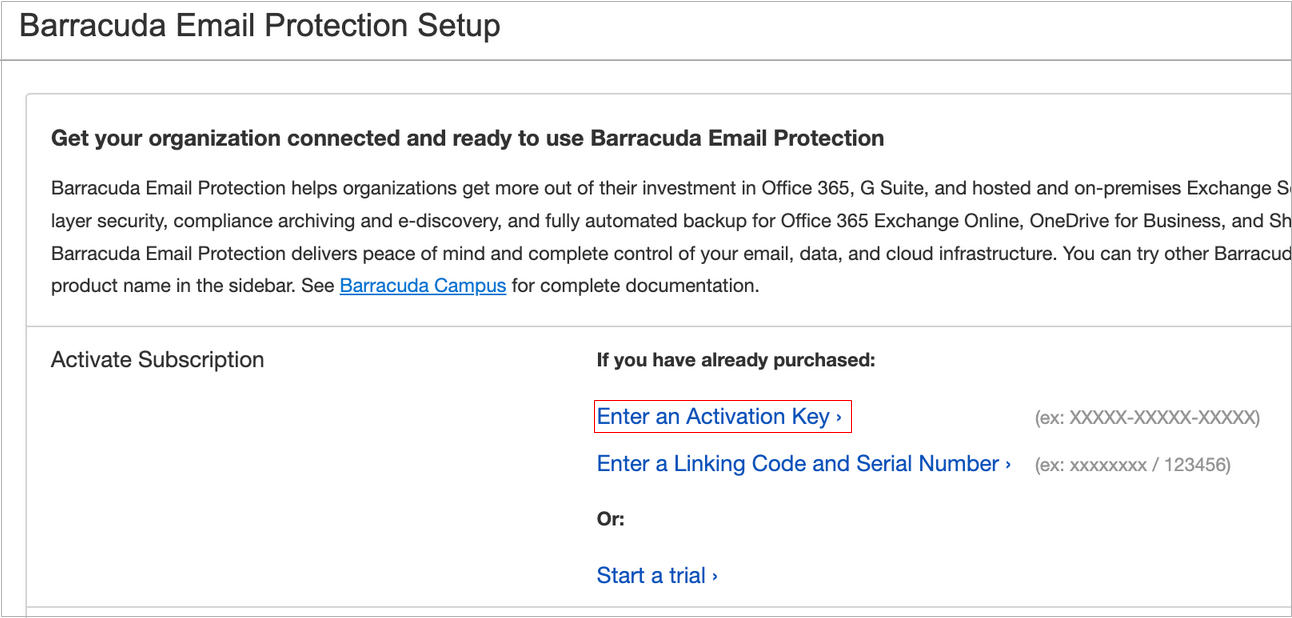
Alternatively, if you receive an email with a product activation key, in the product key section of the email, click the provided link to activate the product:
You are now redirected to the activation page to complete the activation process. Ensure you are logged into Barracuda Cloud Control, or create a new Barracuda Cloud Control account.
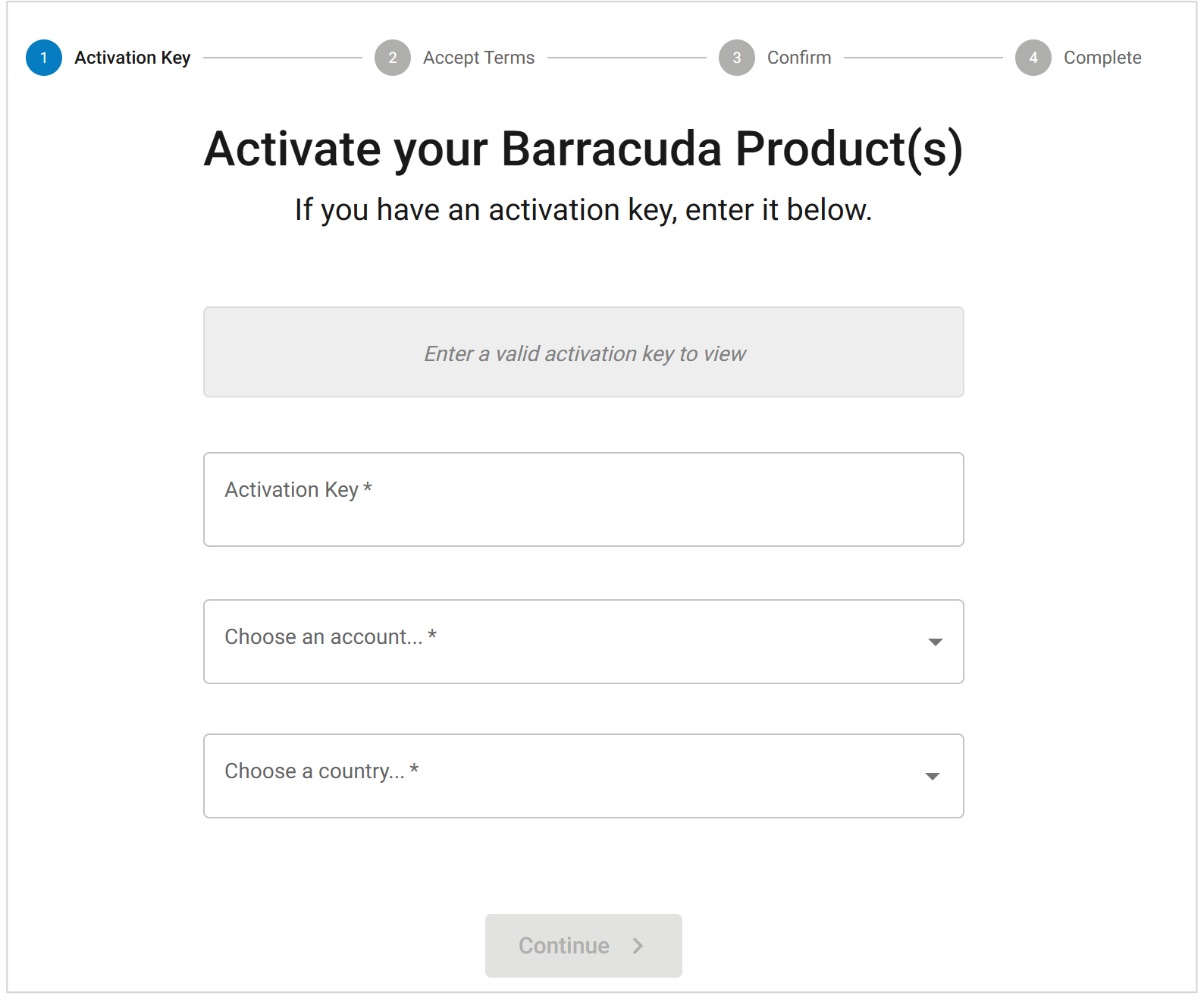
Your product activation key should prepopulate in the Activation Key field. Choose the account and country you are activating. Click Continue.
Review the license agreement and check the I accept the terms of the Barracuda software license agreement. You must scroll down the entire document before you can agree to the license agreement.
Click Continue. On the Preview Activation page, verify that your Barracuda product trials and subscriptions you are about to activate and your account information are correct. Then click Activate.
On the Product Activation page, wait while your products are being activated. You will see a green checkmark next to the products that activated successfully. For red exclamation marks next to any products, contact Barracuda Technical Support for more information.
Your product trials and subscriptions are now activated. You can also click View all subscriptions to view your subscriptions.
