To restore Files and Folders by Folder Hierarchy, perform the following steps.
- Navigate to the Computer page. See Navigating to the Computer Page for instructions.
The Computer page is displayed.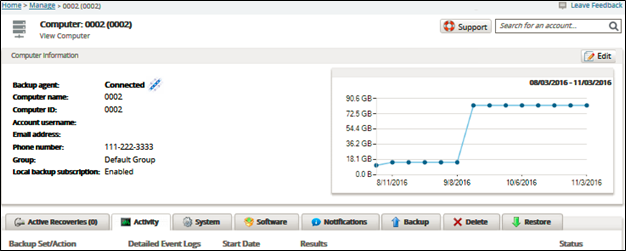
- Click the Restore tab.
The Restore Selections page is displayed.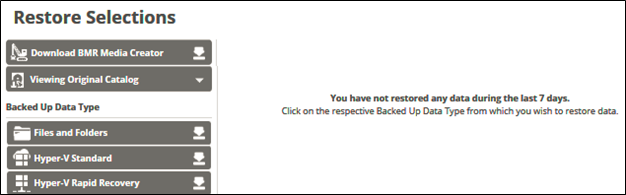
- Click Files and Folders.
The Select page is displayed with Folder Hierarchy selected as the default.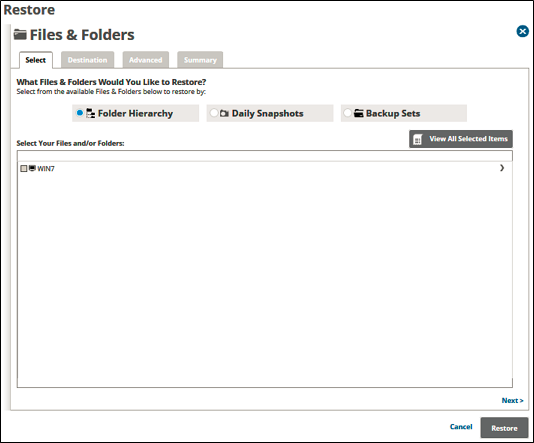
- In the Select Your Files and/or Folders pane, select the row of the files and folders you would like to restore, as shown below.

The folders available for restore are displayed.

Click the check box of the folder you would like to restore.

Clicking the arrow at the right of the items displays more files and folders.To review and edit your selections, click the View All Selected Items button. See Description of the View All Selected Files and Folders Items Pop-up.
The All Selected Items pop-up is displayed.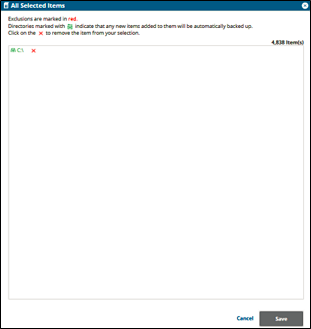
Click the remove icon to remove items from your selections.
To apply changes made in the pop-up, click the Save button.
Clicking Save commits the changes, closes the pop-up, and returns you to the Selection page.
Clicking the Cancel button ignores changes made in the pop-up list and returns you to the Selection page.After making your selections, click Next.
The Destination page is displayed.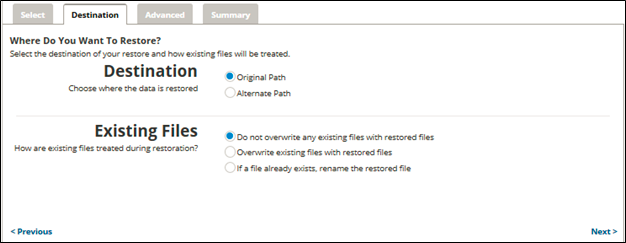
At the Destination section, to select the original destination path, click the Original Path radio button.
To select an alternate path, click the Alternate Path radio button, and then browse to the destination. See Browsing to a Folder.
At the Existing Files section, select one of the following radio buttons regarding the restoration of existing files:
- Do not overwrite any existing files with restored files
- Overwrite existing files with restored files
- If a file already exists, rename the restored file
After making your selection, click Next.
The Advanced page is displayed.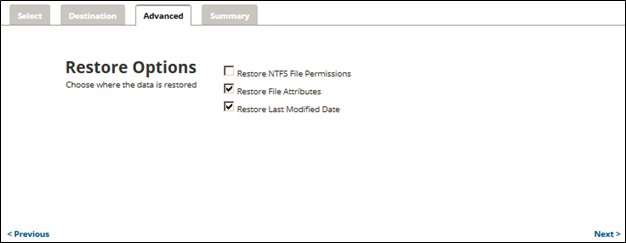
Optionally, select from the following options to specify the advanced features of the restore.
- Restore NTFS File Permissions
- Restore File Attributes
- Restore Last Modified Date
Click Next.
The Summary page is displayed.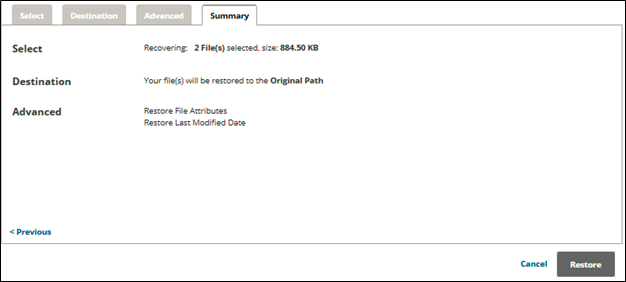
Verify your selections, and then click the Restore button.
The confirmation pop-up is displayed.
Click Yes.
The Restore Selections page is displayed with the latest status.
