IPv6 gateway routes are defined for all IPv6 networks that are not directly attached to a port of the firewall. The firewall forwards all traffic with the configured destination to the gateway (next hop) IP address specified in the gateway route.

Step 1. Configure an IPv6 Gateway Route
- Go to CONFIGURATION > Configuration Tree > Box > Network.
- In the left menu, click Advanced Routing.
- Click Lock.
- Click + to add a gateway route to the IPv6 Routing Table:
- Name – Enter a name.
- Target Network Address – Enter the IPv6 network. E.g.,
::0/0for the default route - Route Type – Select gateway.
- Gateway – The gateway IP address. E.g.,
2001:db8:6299::ffff - Trust Level – Select the trust level. Use Untrusted for WAN connections,
- Route Metric – Enter the preference for the route. When two identical routes are present, the route with the lower preference is used.
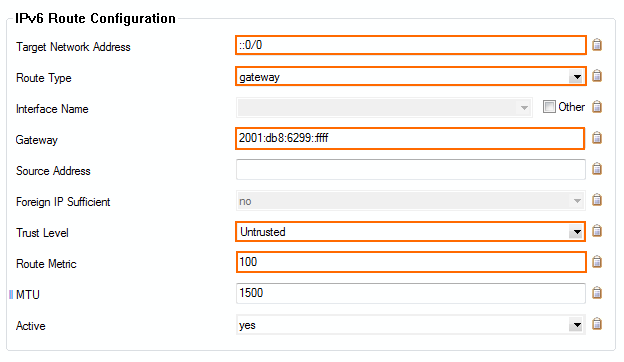
- Click OK.
- Click Send Changes and Activate.
Step 2. Activate the Network Configuration
After you have configured the network route, you must activate your new network configuration.
- Go to CONTROL > Box.
- In the left menu, expand Network and click Activate new network configuration.
- Click Failsafe.
The gateway route is now active on the CONTROL > Network page. If the remote gateway no longer answers ARP requests, the route is placed in a pending state until the gateway is reachable again.
