Traffic that is handled by a virtual router flows according to the associated access rule. If a virtual router must be deleted, traffic can no longer be forwarded on the related network path. However, if the access rule associated with that virtual router remains, unpredictable behavior can occur when a new virtual router is subsequently configured that refers to the remaining access rule. It is therefore recommended to process the access rule before deleting a virtual router.
When a virtual router must be deleted, it is important to reassign all bound interfaces to the default router instance first. Then, all routing information associated with the virtual router can be deleted.
Step 1. Process the Existing Access Rule
To process the existing access rule, select one of the following three options that best fits your needs:
- Modify the remaining access rule according to your needs.
- Deactivate the access rule associated with the virtual router.
- Delete the associated access rule.
Step 2. Re-assign the Interface to the Default Router Instance
- Go to CONFIGURATION > Network.
- In the left menu, click Virtual Router.
- Click Lock.
- (optional) In case the firewall is a CC-managed appliance:
- The window for Emergency Override is displayed.
- Click OK if you want to override the configuration provided by the Control Center.
- In the VR Instance Interface Assignment list, double-click the entry that contains the name of the virtual router that must be deleted, e.g., eth4, VR02
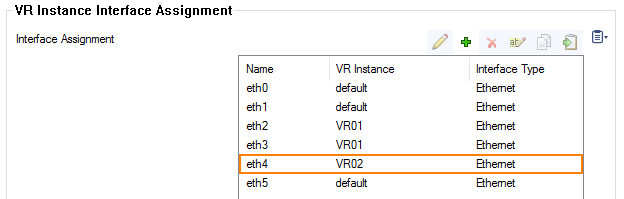
- The Interface Assignment window opens.
- For VR Instance, select default to re-assign the interface associated with the virtual router back to the default router.
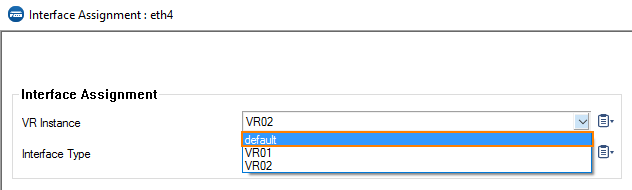
- Click OK.
- (optional) Repeat all previous steps beginning with Sub-step 4 until all interfaces associated with the virtual router are re-assigned to the default router.
- Click Send Changes.
- Click Activate.
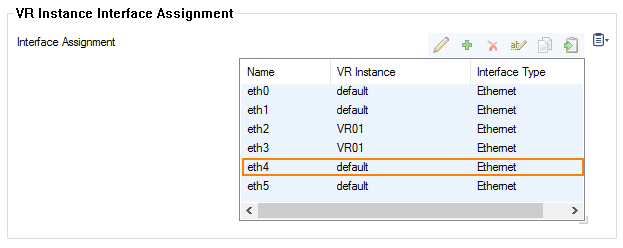
Step 3. Delete all existing IP and Routing Information from the Virtual Router Instance
- Go to CONFIGURATION > Network > VR Instance [ your virtual instance to delete ].
- In the left menu, click IP Configuration.
- Click Lock.
- In the IPv4 Addresses list, select all entries.
- In the left menu, click Routing.
- Click the red X to delete all entries.
- In the IPv4 Routing Table list, select all entries.
- Click the red X to delete all entries.
- Click Send Changes.
- Click Activate.
- (optional) For any additional virtual router instance that must be deleted, repeat all previous steps beginning with Sub-step 1 until all IP and routing information associated with the virtual router is deleted.
Step 4. Re-activate the New Network Configuration
- Go to CONTROL > Box.
- In the left menu, click Network to expand the menu.
- Click Activate new network configuration.
- The Network Activation window is displayed.
- Click Failsafe.
Step 5. Delete the Unrequired Virtual Router Instance
- Go to CONFIGURATION > Configuration Tree.
- Click the + to the left of the Network configuration node to display the configured virtual routers.
- Lock the virtual router instance that you want to delete by right-clicking it and selecting Lock from the menu, e.g., VR02.
- In the menu, right-click Delete VR Instance.
- Click Activate.
The virtual router is now deleted. All interfaces associated with the deleted virtual router are now available for new disposal.
