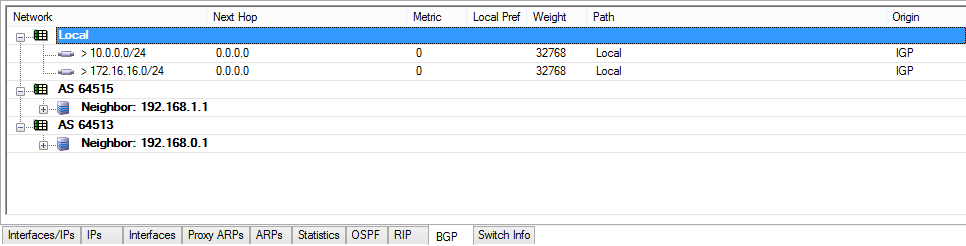BGP is used to announce routes to the neighboring networks. If you are using two or more ISPs to connect to the Internet, you can configure BGP to propagate routes for both ISPs to the neighboring networks. The remote BGP service monitors the neighboring connections and automatically chooses the other link when one link goes down. All traffic for your network is then routed over the remaining link.
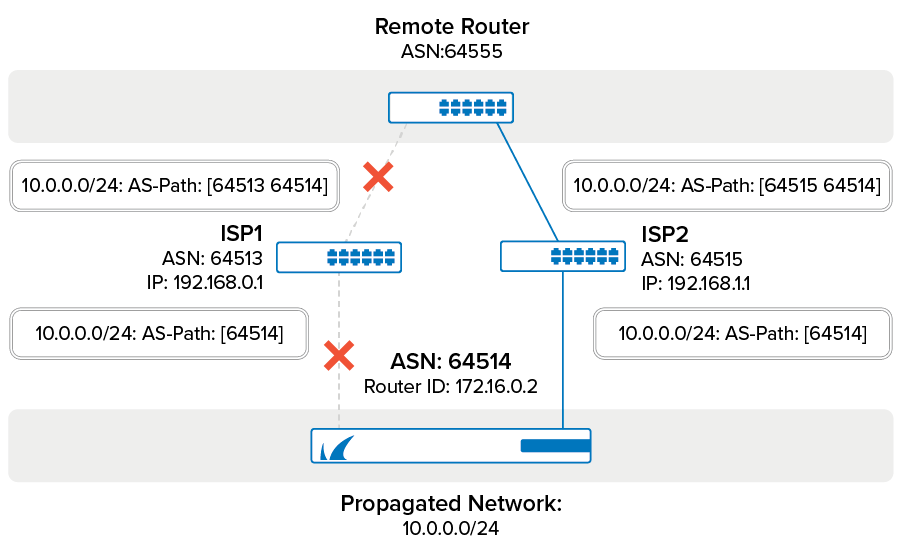
Before You Begin
Before you configure the BGP service, you need an AS number for your network. AS numbers from 64512 to 65534 and 4,200,000,000 to 4,294,967,295 are reserved for private use.
Step 1. Enable the BGP Service
Create and configure the BGP service.
- Create a OSPF/RIP/BGP Service. For more information on how to create a service, see How to Assign Services.
- Go to CONFIGURATION > Configuration Tree > Box > Assigned Services > OSPF-RIP-BGP-Service > OSPF/RIP/BGP Settings.
- Click Lock.
- From the Run BGP Router list, select yes.
- From the Operation Mode list, select advertise-learn.
- In the Router ID field, enter the IP address of the router.
- Click Send Changes and Activate.
Step 2. Configure the BGP Service
- Go to CONFIGURATION > Configuration Tree > Box > Assigned Services > OSPF-RIP-BGP-Service > OSPF/RIP/BGP Settings.
- In the left menu, click on BGP Router Setup.
- Enter the AS Number for your network.
- In the Terminal Password fields, specify a password for connecting to the BGP router service via telnet from the shell of the Barracuda CloudGen Firewall.
- In the Networks table, add the local subnet (e.g., 10.0.0.0/24).
Click the plus sign (+).
- Enter a Name for the network and click OK.
- In the Network Prefix field, enter the subnet. This is the subnet which is propagated via BGP (e.g.,
10.0.0.0/24). - Click OK.
- Click Send Changes and Activate.
Step 3. Create a BGP Neighbors for ISP 1 and ISP 2
- Go to CONFIGURATION > Configuration Tree > Box > Assigned Services > OSPF-RIP-BGP-Service > OSPF/RIP/BGP Settings.
- In the left menu, click Neighbor Setup IPv4.
- Click Lock.
- In the Neighbors table, create a BGP neighbor for each ISP:
- Click the plus sign (+).
- Enter a Name for the ISP (e.g.,
ISP1bgpNeighbor or ISP2bgpNeighbor). - In the Neighbors window, specify the following settings:
- Neighbor IPv4 – Enter the IP address of the BGP neighbor (e.g.,
192.168.0.1 or 192.168.1.1). - OSPF Routing Protocol Usage – Select no.
- RIP Routing Protocol Usage – Select no.
- BGP Routing Protocol Usage – Select yes.
- AS Number – Enter the AS number that is assigned to the BGP neighbor (e.g.,
64513 or 64515). - Update Source – Select Address.
- Update Source IPv4 Address – Enter the IP address that is assigned to the ISP WAN interface.
- Neighbor IPv4 – Enter the IP address of the BGP neighbor (e.g.,
- Click OK.
- Click Send Changes and Activate.
Monitoring BGP Routes
To monitor the routes that are learned and propagated by BGP, go to the CONTROL > Network page and click the BGP tab.