A Map access rule rewrites incoming network ranges or IP address to destination networks or IP ranges, just like a Dst NAT rule does for a single IP address. You can use a NAT Table as an object for the Destination and/or Connection settings.
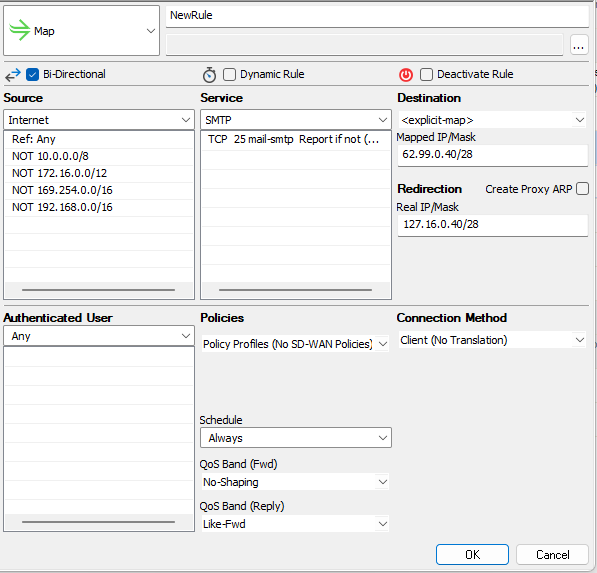
Create a Map Access Rule
Go to CONFIGURATION > Configuration Tree > Box > Assigned Services > Firewall > Forwarding Rules.
Click Lock.
Either click the plus icon (+) in the top right of the rule set, or right-click the rule set and select New > Rule.

Select Map as the action.
Enter a Name for the rule. For example,
ExampleMapRule.Select the the Bi-Directional check box.
Specify the following settings that must be matched by the traffic that to be handled by the access rule:
Source – The source addresses of the traffic. For example, select Internet.
Destination – Enter the destination network, or select a NAT table Connection object.
Service – Select a service object, or select Any for this rule to match for all services.
Enter the Redirection IP address or network. This is the network range that the connections will be rewritten to.
If the redirection IP network is not physically present on a network interface, select the Create Proxy ARP check box. For the example above, proxy ARP is not needed.
From the Connection Method list, select Client (No Translation).
Click OK.
Drag and drop the access rule so that it is the first rule that matches the traffic that you want it to forward. Ensure that the rule is located above the BLOCKALL rule; rules located below the BLOCKALL rule are never executed.
Click Send Changes and Activate.
Additional Matching Criteria
Authenticated User – For more information, see User Objects.
Connection Method – For more information, see Connection Objects.
Additional Policies
Policies – For more information, see Policy Profiles.
Schedule – For more information, see Schedule Objects.
QoS Band (Fwd) or QoS Band (Reply) – For more information, see Traffic Shaping
