Firewall-assisted multipath routing is used when multiple paths are used to route traffic through a single target network. Multipath routing offers benefits such as increased bandwidth. When a session is established, the Barracuda CloudGen Firewall assigns a network path to the session based on the source address. The weight of a multipath gateway determines how often the path is used in comparison with the others. If all multipath gateways are given the same weight, the load is distributed evenly over all available multipath gateways.
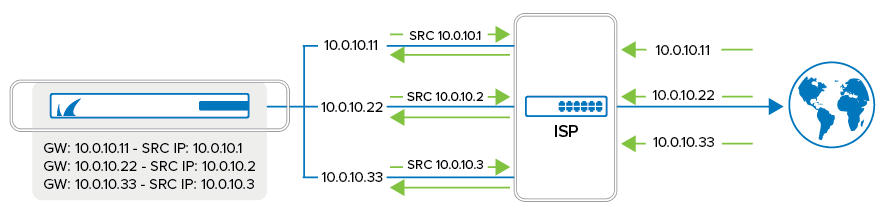
Configure Multipath Routing
Create a multipath route and set the weight of each link according to your preferences.
- Go to CONFIGURATION > Configuration Tree > Box > Network.
- In the left menu, click Advanced Routing.
- Click Lock.
- In the left menu, expand the Configuration Mode section and click Advanced View.
- Click
 to add a route to the IPv4 Routing Table.
to add a route to the IPv4 Routing Table. - Enter a Name for the multipath route and click OK.
- Enter the settings for the multipath route:
- Target Network Address – Enter the target network. For example, enter
0.0.0.0/0if you want to use a multipath route as the default route. - Route Type – Select multipath.
- Trust Level – Select the trust level for the route. For example, select Untrusted for a WAN connection
- Route Metric – Enter the route metric for this route. If you want traffic to the target network to take this route, ensure that no other route to the same destination has a lower metric.
- Multipath Gateway – Click
 and enter the following settings for each multipath gateway:
and enter the following settings for each multipath gateway:- Multipath Gateway – Enter the IP address for the gateway. For example, enter
10.0.10.11for the first gateway in the previous figure. - Weight Number – Enter the weight number for this multipath gateway.
- Assigned Source – Enter the IP address that you want to use as the source IP address.

- Multipath Gateway – Enter the IP address for the gateway. For example, enter
- Target Network Address – Enter the target network. For example, enter
- Click OK.
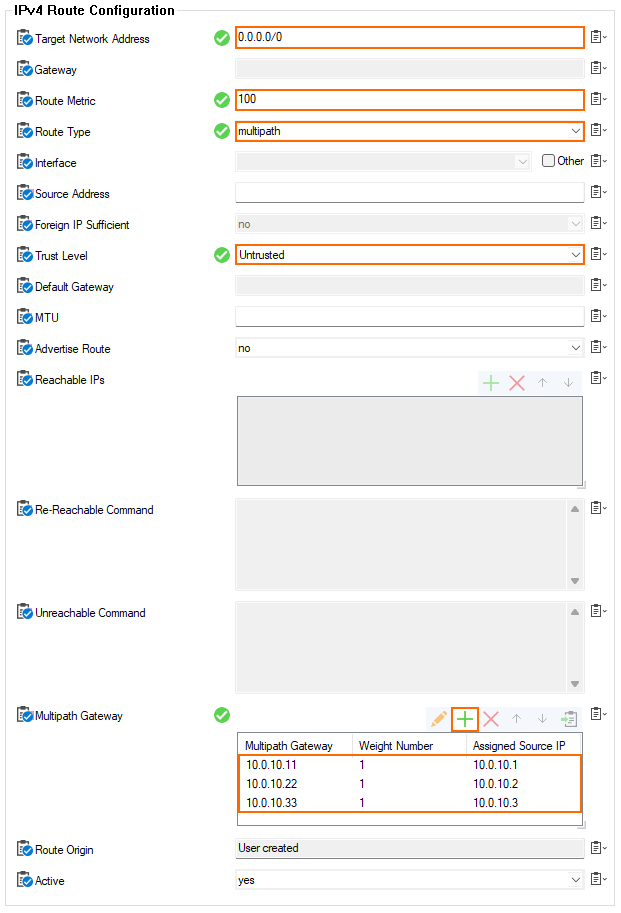
- Click Send Changes and Activate.
- Open the CONTROL > Box page and click Activate new network configuration.
Now you can send traffic to the Target Network of the multipath route and the traffic will be distributed across the configured multipath gateways according to the assigned weight. Balancing might not be perfect because the link is selected based on a route table lookup, and route lookups are cached. Routes to heavily used IP addresses will most likely always be over the same link.
