Create schedule objects to configure rules with a time restriction. When applied to a host rule, application rule, or access rule, the schedule specifies the days and times that an action handled by the rule, is allowed or denied. You can also select specific dates that the schedule is valid for. Schedule Objects use the time of the CloudGen Firewall they are running on.
Create a Schedule Object
- Go to Configuration > Configuration Tree > Box > Assigned Services > Firewall > Forwarding Rules.
- Click Lock.
In the left menu, click Schedules.
- Click the green plus sign ( + ) to create a new schedule object, or right-click the table and select New Schedule Object. The Schedule window opens.
- In the Object Name field, enter a name for the schedule.
- Configure the active time interval for the schedule object:
- To create a schedule for a recurring interval, e.g., Every Monday - Tuesday 14:00 - 15:00, and Thursday - Friday 09:00 - 15:00:
- Select the Enable Recurring Schedule checkbox.
- Click the green plus sign ( + ) to add a time interval.
- Select the weekdays and hours from the drop-down fields provided in the section.
- To create a schedule for a specific date and time span:
- Select the Restrict to time interval checkbox.
- Enter or select the dates and times in the fields provided in the section.
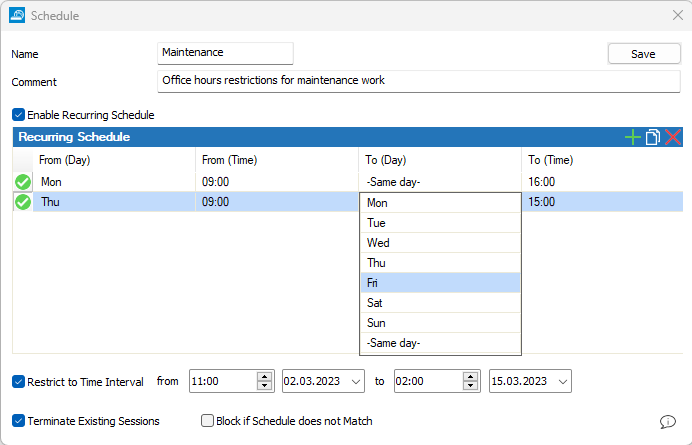
- To create a schedule for a recurring interval, e.g., Every Monday - Tuesday 14:00 - 15:00, and Thursday - Friday 09:00 - 15:00:
Select Terminate existing sessions if you wish active sessions to be terminated as soon as the time restriction begins.
By default, the rest of the access rules in the ruleset are evaluated when the schedule object of the access rule does not match. Select Block if schedule does not match to immediately block the connection when the schedule object does not match. No further rules will be evaluated.
- Click Save.
The schedule object is now listed in the Schedules window and can be applied to host rules, access rules, or application rules.

Apply a Schedule Object to an Access Rule
- Go to Configuration > Configuration Tree > Box > Assigned Services > Firewall > Forwarding Rules.
- Click Lock.
- Edit the rule that you want to apply the schedule to.
- Select the time object from the Schedules dropdown.
- Click OK.
- Click Send Changes and Activate.
