Create custom user objects to reference users and groups for implementation within the Barracuda CloudGen Firewall forwarding rule set. In a user object, you can enter conditions such as authentication patterns and policy roles, depending on your requirements, to define the users that you want to include in the user object. You can also reference other user objects that have already been configured.
Create a User Object
Go to CONFIGURATION > Configuration Tree > Box > Assigned Services > Firewall > Forwarding Rules.
Click Lock.
From the left menu, select Users and Groups.
Right-click the table and select New.
In the Edit/Create User Object window, enter a Name for the user object. E.g.,
Trusted LAN UsersClick New to add a user condition. The User Condition window opens.
Enter the Login Name. Question marks (?) and asterisks (*) are allowed. If you enter a question mark and asterisk (?*), you must also enter at least one character.
From the Group Patterns list, select the required group condition. You have the following options:
One Pattern must match (OR) – Users must match one of the patterns listed in the Group Patterns section.
All Patterns must match (AND) – Users must match all the patterns listed in the Group Patterns section.
Click Add to select your users. The Edit Group Pattern window opens.
Select the users and/or groups the user object applies to, and click OK.
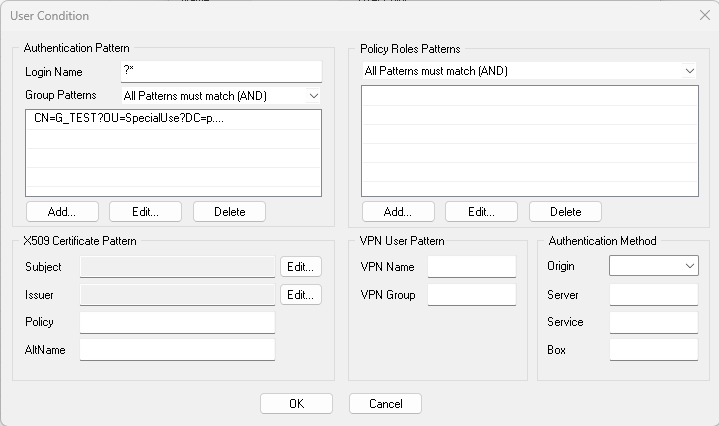
After you specify the conditions for all of the users that you want to include in this object, click OK to create the user object.
Click Send Changes and Activate.
Apply a User Object to an Access Rule
Go to CONFIGURATION > Configuration Tree > Box > Assigned Services > Firewall > Forwarding Rules.
Click Lock.
Edit the access rule that you want to apply the user object to.
From the Authenticated User list, select the user object.
Click OK.
Click Send Changes and Activate.
