A DNS resource record contains detailed information about a domain, a host, or the relationship between the two. The CloudGen Firewall provides a set of input masks for the most used resource record types that adhere to the BIND standard and its definitions in the related RFCs. It is also possible to configure records that apply to individual requirements.
On the CloudGen Firewall, creating a record for a domain is detailed in How to Configure a Zone. This is because creating a resource record for a host always requires an existing zone record to relate to. When creating a resource record for a host, the record types in the table below are supported throughout the user interface.
| DNS Resource Record Type | Description |
|---|---|
| A / AAAA | Use the A / AAAA record to associate an IP address with a hostname. Each host in a domain should have an A record. |
| CNAME | The CNAME record associates a canonical with an alias name. |
| DNAME | The DNAME record delegates requests to a subzone to another domain. |
| MX | The mail exchange record stores information about mail servers within the domain. |
| NS | The NS record defines which name server is responsible for a zone. |
| OTHER | The OTHER record provides space for entering information for other DNS records not explicitly covered in the UI. |
| PTR | The PTR record assigns an IP address to multiple hostnames and are used for reverse lookups. |
| SRV | The SRV record contains information about which IP-based services are available within a domain, e.g., SIP, LDAP, FTP. |
| TXT | The TXT record associates a text string with the hostname. Use this for services that do not have a DNS record type of their own, such as SPF. TXT records can contain multiple values or extra long values with a length of more than 255 characters. |
This article describes how to create a resource record in its simplest form. The example assumes that any client that requests to resolve a query for a web server in the domain example.com will get a response for the IP address of that web server. In this example, it does not matter where the request originates from, and no redundant servers will be referred to.
Before You Begin
- Verify that all service IP addresses are already configured that are necessary for answering DNS queries on the respective incoming interfaces. For more information, see How to Assign Services.
- Resource records must always be added to an existing zone, e.g., primary / reverse zone. Verify that one of these records is already configured.
Create a Resource Record
To add a resource record:
- Go to CONFIGURATION > Configuration Tree > Box > Assigned Services > DNS > DNS-Service.
- In the left menu, click Hosted Zones.
- In the main window, right-click onto the zone entry for which the resource record must be created, e.g., example.com (Primary) zone.
- From the list, select Add New DNS Record to Zone.
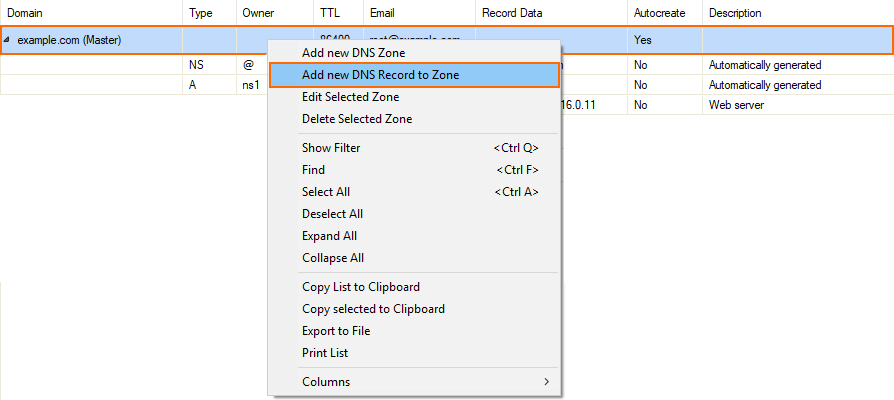
- The window Create new Record is displayed.
- For Type, select the record type identifier, e.g., A.
- For Description, enter any text that best describes your host, e.g., Web server.
- Select the Create Reverse Record check box if you want to have a reverse record automatically created for you.
- For Name/Owner, enter the name or owner of the record, e.g., www.
If the record Type is CNAME, DNAME, or TXT, the field Name/Owner will also accept wildcards ('*'). - For TTL (time to live [sec], change the value if necessary.
- In the main window, click + to the right of the table of the section IP Address.
- The Add new Record's Element window is displayed.
- For IP Address, enter the IP address of the web server, e.g., 62.99.0.11 .
- Click OK.
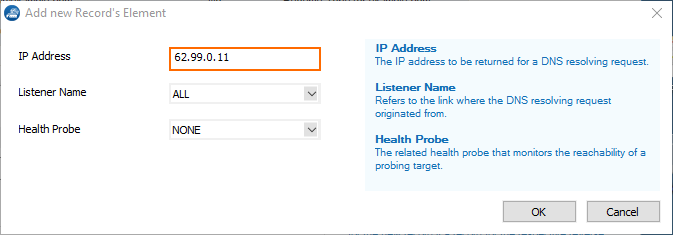
- Click OK.
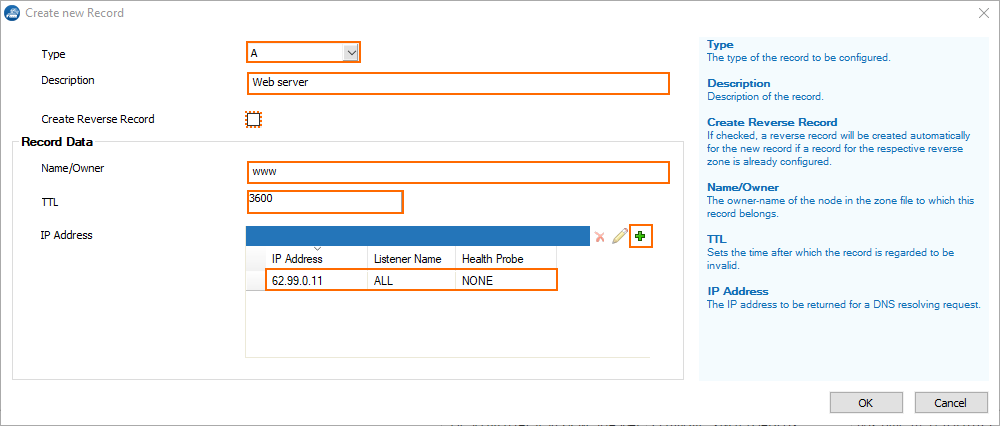
- Click Send Changes.
- Click Activate.

