The CONTROL > Status Map page summarizes status information of all systems administered by the Barracuda Firewall Control Center. From here you can access all CloudGen Firewall gateways managed by the Control Center.
The Status Map Window
The Status Map window divides systems into the hierarchical structure range, cluster, and box. Expanding a range entry uncovers all clusters belonging to the respective range. Expanding a cluster entry uncovers all firewall boxes belonging to the respective cluster. You can restrict the view to specific boxes or conditions by entering the criteria in the fields on top of the page columns.
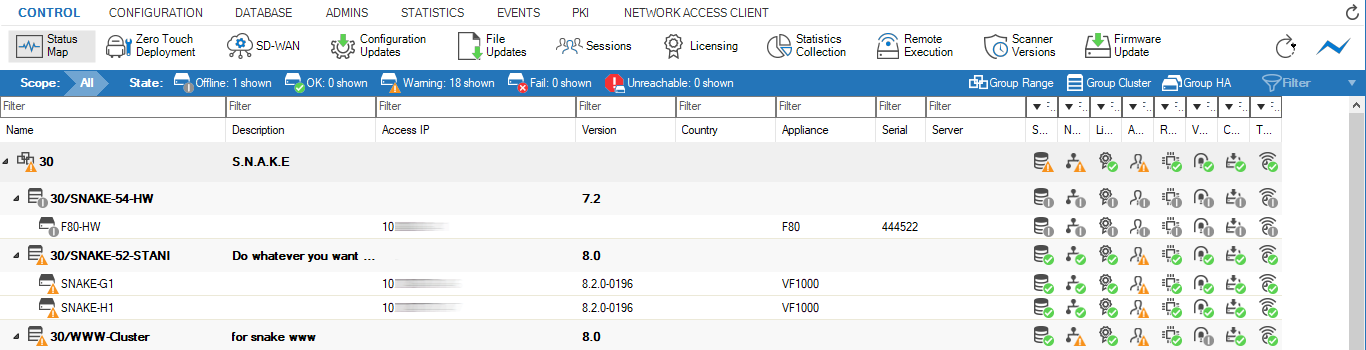
Colored icons depict the general state a structural entity is in. Color coding is triggered by the severity IDs of events that have been generated on the boxes. Color coding implies the following:
- Green – The system is in a normal state. Only informational and notice events have been generated.
- Yellow – Warnings have been generated. A check is recommended.
- Red – Security events and errors have been generated. A check is mandatory.
- Blue – A box has been disabled due to probing policies.
- Grey – The system is unavailable and has been disabled in the configuration.
The status summary in each case refers to specific system entities, which are depicted by icons in the title bars of each section. The following icons are available:
- Data – Displays the disk usage (see: Resources Page).
Process – Status of the processes (see: Resources Page).
Yellow Exclamation Mark – Status of the operative-relevant event monitoring (see: How to Configure Event Notifications - Severity tab).
Blue Exclamation Mark – Status of the security-relevant event monitoring (see: How to Configure Event Notifications - Severity tab).
Cog Wheel – Status of the firewalls (see: Services page ).
Green Units Flag – Status of the network (see: Network Page).
License – Validity of certificates/licenses (see: Licenses Page).
Blue Server – Displays status of the box (see: Box Page).
The Configuration Update column shows the current state of the configuration update for this unit:
- Red Dashed – Unknown state.
- Blue – Configuration update active.
- Red – Configuration update error.
- Green – Configuration update completed successfully.
- Grey – Firewall or configuration updates are blocked.
Context Menu
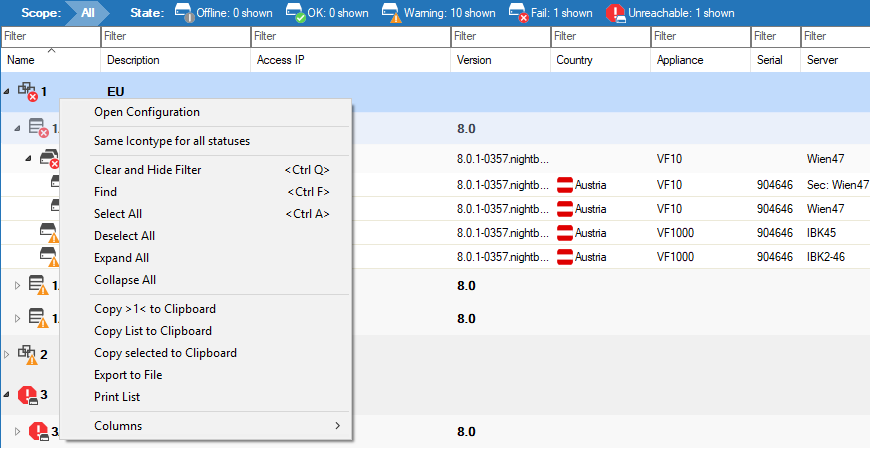
Right-clicking a range or cluster makes the following context menu available:
- Open Configuration – Opens the Config Tree.
- Same Icontype for all statuses – Applies the same icon to all entries displaying a status. Select again to change back to original icons.
- Use VIP instead of Access IP – Displays the firewall IP address.
- Clear and Hide Filter – Clear the filter selection.
- Find – Offers filter and search option on top of the page.
- Select/Deselect All – Select all entries on the Status Map.
- Expand/Collapse All – Expand/collapses all entries on the Status Map.
- Copy > range < to Clipboard – Copy selected range to the clipboard.
- Copy List to Clipboard – Copy the list to the clipboard.
- Copy selected to Clipboard – Copy selected entry to the clipboard.
- Export to File – Copy selected range to a file.
- Print List – Print all entries on the Status Map.
- Columns – Select which columns to display on the Status Map.
Right-clicking a selected box makes a further menu item available:
- Use MIP instead of Access IP – Use the management IP address to access the CloudGen Firewall.
Filter Options
The ribbon bar on the top of the Status Map window provides you with the following features to simplify the view:
- Group Range – Displays structural entities grouped by range.
- Group Cluster – Displays structural entities grouped by cluster.
- Group HA – Displays structural entities grouped by HA pairs.

To filter the list according to specific criteria (such as access IP address, version, or country), use the Filter fields on top of each column. To reset the filter, click the Filter icon to expand the filter menu on the top right of the ribbon bar, and select Clear Filter. To save the settings, expand the filter menu and select Save Current View.
