The Configuration Updates page lets you send box configuration changes made on the Barracuda Firewall Control Center to the intended firewall. Doing so activates the changes. To access the Configuration Updates page, click the CONTROL tab and select the Configuration Updates icon in the service bar.
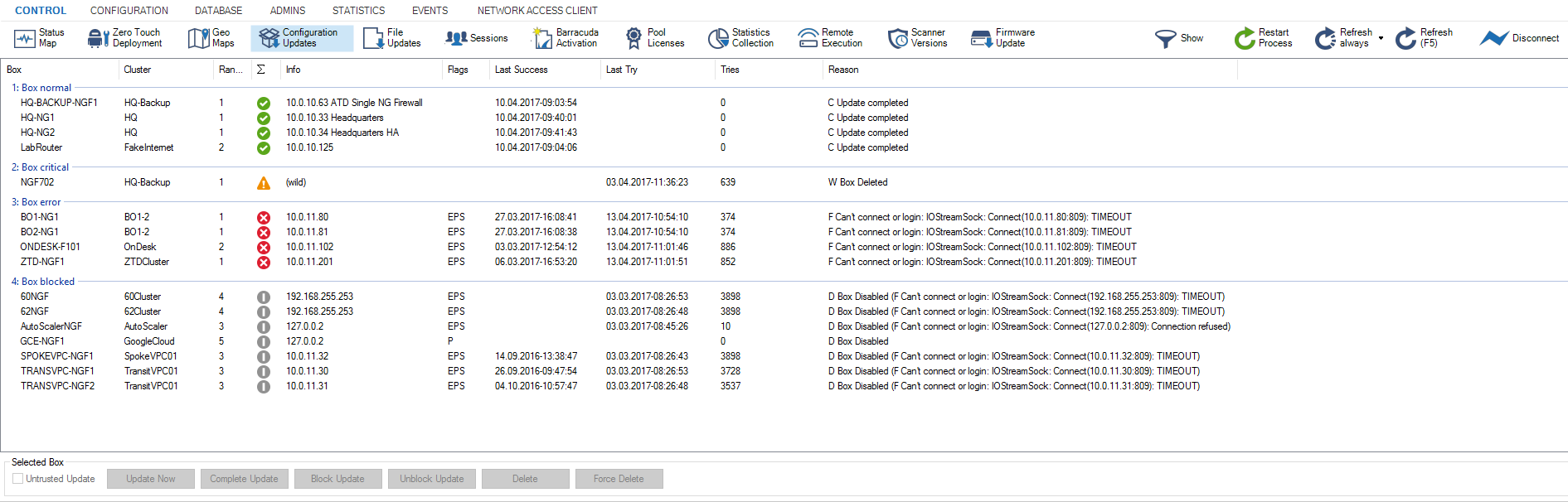
The Configuration Updates page provides an overview of the configuration status of all available boxes administered by the Control Center.
The system list displays the available information in the following columns:
- Box / Cluster / Range ID – These columns describe the membership of the Barracuda CloudGen Firewall - in other words, its name and the names of cluster and range it belongs to.
- Box State – A status icon follows the box labeling. Status icons have the following meaning:
- Green – The update process has been successfully completed.
- Orange – Updates no longer apply because the box has been deleted from the Control Center configuration tree. The update status has been set to 'wild'. Wild updates can be deleted from the listing with the Delete option in the action bar.
- Gray – Box updates have been disabled.
- Blue – The box is in pending state, which means an update is being actively performed.
- Red – The last update (and possibly even multiple updates) failed on this box.
- Info – Displays the IP address and name of the firewall. The information (wild) flags update settings of nonexistent boxes.
Flags – The update status can be verified in the Flags column. The following flags exist:
Flag Description Comment C Complete Update A full update with the complete configuration has been applied.
E Update Error Last update was not successful.
F Force Update The last update was forced, thereby overriding the internal scheduler.
U Untrusted Update Box and CC have not exchanged authentication data and, therefore, have not approved trustworthiness.
T Update Terminated Update has terminated.
B Update Blocked Update is blocked.
P Update Pending PAR file is ready to be sent.
S Update Scheduled Update has been scheduled.
A Update Active Update process is active.
- Last Success – This column provides information on the date and time of the last successful configuration update (the syntax used is yyyy mm dd hh:mm:ss).
- Last Try – This column provides information on the date and time of the last attempt to update a configuration.
- Tries – Displays the number of attempts to update the configuration of a Barracuda CloudGen Firewall.
Reason – Displays the status message (for example, the reason for a failed update).
Filter Options
Access the filter section by clicking the filter icon (Show) on the top right of the page.

You can set the following filter options:
- Filter – Lets you filter the list entries by box, cluster, range ID, or by other information. The filter is applied as soon as you click the list.
- Selection – Lets you filter the unit selection by process state. Disabling a filter excludes the corresponding boxes from view in the main window.

To remove filter settings, click the Reset (red cross) icon. To hide the filter, click the filter icon (Hide) on the top right of the page.
Next to the filter icon, the following icons in the service bar are applicable to all existing boxes in the system list view:
- Restart Process – Restarts the update processes manually.
- Refresh – Refreshes the status map.
Action Bar
The items in the action bar at the bottom of the page are applicable to all selected boxes in the system list view:
Untrusted Update – This check box enables the update of boxes that are not known to the Firewall Control Center. Untrusted updates can also be used on boxes in case problems with authentication keys arise.
This option works only on boxes that accept non-authenticated connections. On a CloudGen Firewall, such a situation could arise after disaster recovery using an old .par file or after installation from scratch.
- Update Now – Triggers an immediate box update. The update is also carried out if the firewall is disabled in Box Properties > Disable Box.
- Complete Update – Triggers the sending of an entire configuration to the firewall. The configuration update is also carried out if the firewall is disabled in Box Properties > Disable Box.
- Block Update – Disables the possibility of performing a box update.
- Unblock Update – Enables scheduling of updates.
- Delete – Use this option to delete updates that can no longer be applied. This refers to updates allotted to boxes that have been removed from the configuration tree and have therefore been marked as 'wild' (yellow exclamation mark).
- Force Delete – Deletes configuration updates of active boxes.
