Use the SNMP service to remotely monitor the network and system state of a Barracuda CloudGen Firewall using a network management system (NMS). The SNMP service organizes system information in the form of a Management Information Base (MIB). The MIB contains modules that each contain related objects (OIDs). The OIDs can be queried and, in some cases, set by the NMS.
An NMS monitors system and network performance for network attached devices. It gathers information from the Barracuda CloudGen Firewall by periodically polling the SNMP services. For important events, you can configure the Barracuda CloudGen Firewall to send SNMP traps to immediately alert the NMS. Further action is dependent on the configuration of the NMS. Usually, the NMS polls a predefined list of objects that are related to the event, classifies the event, and, if needed, notifies the administrators about the event. For example,if the system temperature is too high, the NMS polls the fan speeds, system load, and all temperature related OIDs.
On the Barracuda CloudGen Firewall, the SNMP service can be installed on the box and the service layer, depending on what the NMS must monitor:
SNMP Service on the Box layer – By default, the SNMP service runs on the box layer of every Barracuda CloudGen Firewall. SNMP as an infrastructure service on the box layer provides hardware and system information such as fan speeds, temperatures, and system load. In a high availability (HA) setup, running the SNMP service on the box layer permits both units to provide SNMP information. The SNMP service listens on the management IP address.
- SNMP Service on the Service layer – On the firewall's service layer, the SNMP service monitors infrastructure information such as the number and health of the VPN tunnels. In an HA setup, only the active unit is polled. When a HA handover is performed, the SNMP service switches to the HA unit with the services that it monitors; this allows the service layer SNMP service to always be on the same physical unit that the services it monitors are running on.
Follow the instructions in this article to configure the SNMP service and traps. Depending on which SNMP version is supported by the NMS, you can configure SNMPv1 / SNMPv2c or SNMPv3.
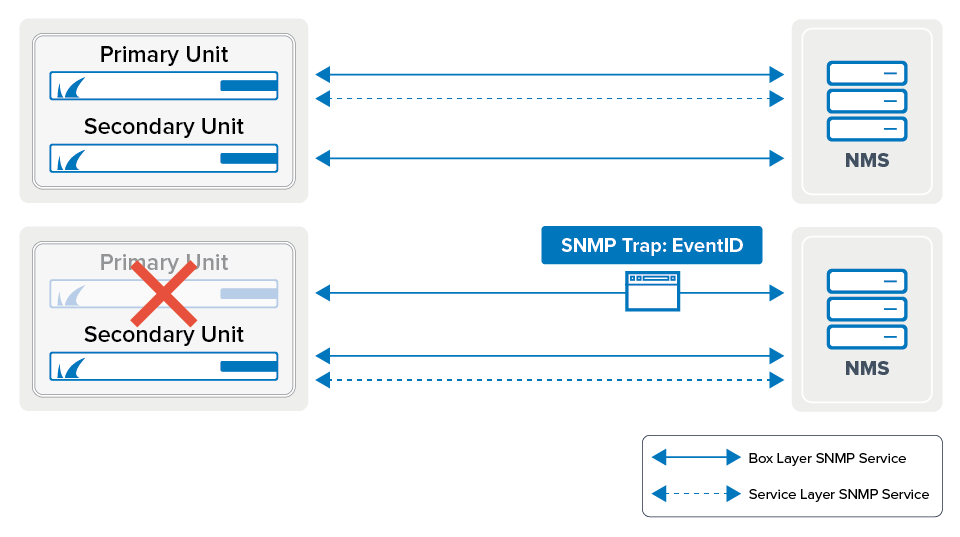
Before You Begin
An SNMP service is running on the box layer of every CloudGen Firewall. If you want to use an SNMP service on the firewall's service layer, you must first create the SNMP service.
Configure SNMPv1/SNMPv2c
For SNMPv1 and SNMP v2c, specify the IP addresses and ranges of the SNMP peers that are allowed to receive SNMP information.
Open the SNMP Service Settings page.
Layer Path to SNMP Service Settings Page Box CONFIGURATION > Full Configuration > Box > Infrastructure Services > SNMP Service Settings Services CONFIGURATION > Full Configuration > Box > Assigned Services > SNMP-Service > SNMP Service Settings - In the SNMP Settings section, enter the location and contact information for the appliance.
- In the SNMPv1 / SNMPv2c Access Groups section, select Yes from the Use SNMPv1 / SNMPv2c list.
- Next to the Access Groups table, click the plus sign (+) to add an access group.
- In the Access Groups window, enter a name for the access group and then click OK.
- In the Peers table, add SNMP peers.
- Click the plus sign (+) to add an SNMP peer.
- Enter a name for the peer.
- In the Peers window, specify these settings:
IPv4/IPv6 Address/Mask – Enter the IP address or range for the peers that are allowed to access the SNMP service.
- Community – Enter the string that is used to authenticate the peer for SNMPv2c access.
- Click OK.
In the View table, define access restrictions to specific MIB modules.
Click the plus sign (+).
To specify the monitoring view, select one of the following values:
-ALL- – Allows access to all available MIB modules.
system – Restricts access to the MIB module "system".
interfaces – Restricts access to the MIB module "interfaces".
at – Restricts access to the MIB module "address translation table".
ip – Restricts access to the MIB module "ip".
- Click Send Changes and Activate.
Configure SNMPv3
For SNMPv3, specify the passwords for the users who are allowed to receive SNMP information. The connection is encrypted with AES-128 and SHA-1 ciphers. Passwords can consist of small and capital characters, numbers, and non-alpha-numeric symbols, except the hash sign (#).
Open the SNMP Service Settings page.
Layer Path to SNMP Service Settings Page Box CONFIGURATION > Configuration Tree > Box > Infrastructure Services > SNMP Service Settings Services
CONFIGURATION > Configuration Tree > Box > Assigned Services > SNMP-Service > SNMP Service Settings - Click Lock.
- In the SNMP Settings section, enter the location and contact information for the appliance.
- In the SNMPv3 Users section, select Yes from the Use SNMPv3 list.
- In the Users table, add the users who are allowed to access the SNMP service.
- Click the plus sign (+) to add a user.
- Enter the username and click OK.
- In the Users window, specify these settings:
- Authentication Password – Enter the password used to authenticate this SNMPv3 user. This password must be at least 8 characters long.
- Encryption Password – Enter the password used for SNMPv3 encryption for this user.
- Click OK.
- Click Send Changes and Activate.
Configure Events to Send SNMP Traps
To configure an event to send SNMP traps to the NMS:
- Go to CONFIGURATION > Full Configuration > Box > Infrastructure Services > Eventing.
- Click Lock.
- Click the Notification tab.
- Double-click the notification that you want to send the SNMP trap (e.g., notification 3).
- In the Detail window, under the Server Action tab, select the Enable check box.
- From the Type list, select 3 SNMP.
- Specify the following settings for the SNMP trap:
- Destination – Enter the IP address of the NMS. By default, the destination is set to the local broadcast address (
255.255.255.255). - Spec Type – You can choose to select the Use Event ID check box or specify a custom Spec Type.
- Community – If the SNMP destination is an SNMPv1 or SNMPv2c device, enter the community ID. Only SNMP traps with the correct community string are accepted by the NMS.
- Destination – Enter the IP address of the NMS. By default, the destination is set to the local broadcast address (
- Click OK.
- Click Send Changes and Activate.
