You must prepare the USB storage device to be able to use it when cycling your log files. During initialization, the USB device is wiped, and the device label is changed. Only prepared USB storage devices can be used. If multiple prepared USB storage devices are connected, the first device in the list is mounted and used.
Limitations and Compatibility
Use USB 2.0 compatible external USB storage devices with a dedicated power supply. This feature has been tested and is known to work with the following external USB storage devices:
Western Digital, WD Elements 4 TB, WDBWLG0040HBK
- Maxtor, D3 Station 4 TB, HX-D401TDB/GM
Before You Begin
- Connect the USB storage device to a free USB port on your firewall.
- To avoid the SSH sessions from timing out when formatting large external storage devices, go to Infrastructure Services > Control, and in the Administrative Sessions, set Console Max Idle to
0for the duration of the configuration. Reset the settings to15after external log storage is enabled.
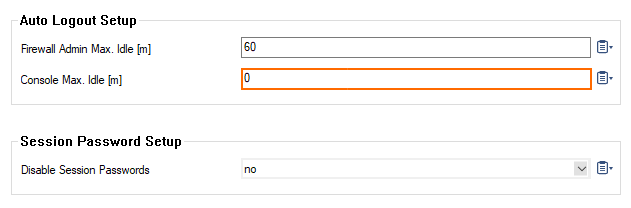
Step 1. Prepare USB Storage
- Log in to your firewall or to the box level of the Control Center with SSH.
- Enter
prepare_cudastorage.
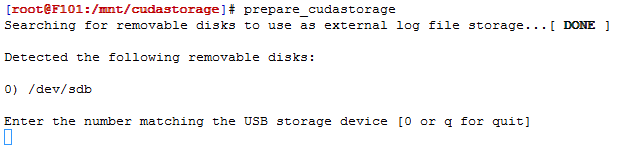
- Enter the number for the device you want to prepare.
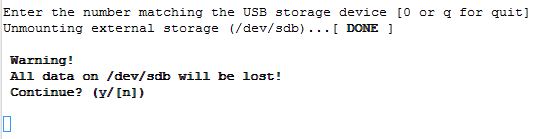
Enter y to wipe the device and prepare it for log file storage.
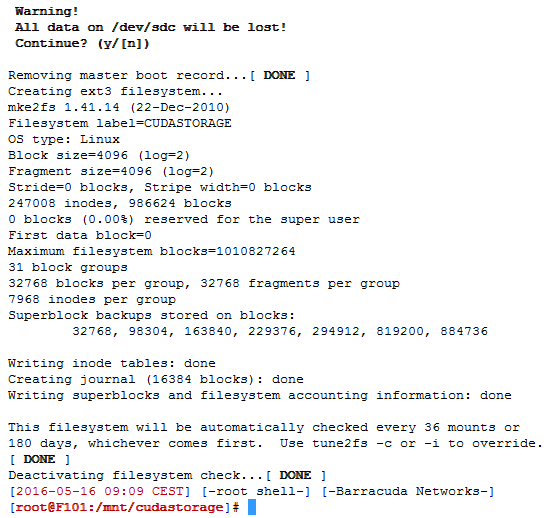
Step 2. Enable External Log File Storage
- Go to CONFIGURATION > Configuration Tree > Box > Advanced Configuration > Log Cycling.
- Click Lock.
- From the External Log File Storage list, select yes.

- Click Send Changes and Activate.
Next Step
Configure log file cycling. You can now use the move to external storage action to rotate log files to the external storage device.
For more information, see Log File Handling.
Viewing Log Files on the External Storage
To view log files stored on the external storage device, go to LOGS and select the external storage from the Range list.
