The syslog streaming configuration defines the handling of log files. Log messages of centrally managed firewalls can be transmitted to the Firewall Control Center Syslog service, but they can just as well be transmitted to any other system designed for log file collection or to another Barracuda CloudGen Firewall.
Before You Begin
To send log data from the same source (e.g., VPN) to multiple destinations, there must be only a single entry in the Logdata Filters table that contains the definition of that source. The various Logstream Destinations must be assigned to that single source when configuring log data streams:
Entry # | Logdata Filters | Logdata Streams | Logstream Destinations |
|---|---|---|---|
1 | FW | --- S1 --> | D1 |
2 | DHCP | --- S2 --> | D2 |
3 | VPN | --- S3 --> | D1, D2 |
Step 1. Enable the Syslog Service
Go to CONFIGURATION > Full Configuration > Box > Infrastructure Services > Syslog Streaming.
Click Lock.
Set Enable Syslog Streaming to yes.
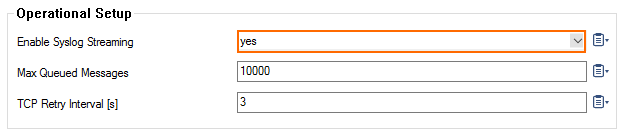
Click Send Changes and Activate.
Step 2. (optional) Upload External TLS Certificates
If the syslog stream is TLS encrypted, the box certificate and key are used by default. You can upload custom TLS certificates if you want to use them.
Go to CONFIGURATION > Full Configuration > Box > Infrastructure Services > Syslog Streaming.
Click Lock.
In the left menu, expand the Configuration Mode section and click Switch to Advanced View.
From the Use Box Certificate/Key list, select no.
Import the TLS Private Key and TLS Certificate.
Click Send Changes and Activate.
Step 3. Configure Logdata Filters
Define profiles specifying the log file types to be transferred/streamed.
Go to CONFIGURATION > Full Configuration > Box > Infrastructure Services > Syslog Streaming.
In the left menu, select Logdata Filters.
Expand the Configuration Mode menu and select Switch to Advanced View.
Click Lock.
Click the + icon to add a new entry.
Enter a descriptive name in the Filters dialog and click OK.
In the Data Selection table, add the log files to be streamed. You can select:
Fatal_log – Log contents of the fatal log (log instance name: fatal)
Panic_log – Log contents of the panic log (log instance name: panic
In the Affected Box Logdata section, define what kind of box logs are to be affected by the syslog daemon from the Data Selection list.
When choosing Selection (default):
Click the + icon next to Data Selection to add an entry.
Enter a descriptive name for the group and click OK. The Data Selection window opens.
Add the Log Groups for selection or select Other and specify an explicit selection. For more information, see User Defined Log Groups.
Set a Log Message Filter. When choosing Selection,
Add the explicit log type to the Selected Message Types table.
Click OK.
In the Affected Service Logdata section, define what kind of logs created by services are to be affected by the syslog daemon from the Data Selection list.
When choosing Selection (default),
Click the + icon next to Data Selection to add an entry.
Enter a descriptive name for the group and click OK. The Data Selection window opens.
In the Log Groups table, add the server and services where log messages are streamed from, or select Other and specify a more granulated selection. For more information, see User Defined Log Groups.
Set a Log Message Filter. When choosing Selection,
Add the explicit log type to the Selected Message Types table.
Click OK.
Click Send Changes and Activate.
User Defined Log Groups
For selective syslog streaming, a configured log stream destination is required. This can either be a Barracuda Firewall Control Center or a dedicated third-party syslog server. For granulated selection, configure log data filters, using the Data Selection > Log Groups parameter Other and enter a string up to sample:
Configure Logstream Destinations
Define profiles specifying the transfer/streaming destination of log messages. Log lines from remote systems will be added as they are received but also get their creation time in ISODATE format enclosed in parentheses appended at the end, e.g.: (2013-07-01T18:37:17+00:00). Selecting CloudGen Firewall as the destination will stream the log data to another unit in exactly the same file structure as on the sender system.
Go to CONFIGURATION > Full Configuration > Box > Infrastructure Services > Syslog Streaming.
In the left menu, select Logstream Destinations.
Expand the Configuration Mode menu and select Switch to Advanced View.
Click Lock.
Click the + icon to add a new entry.
Enter a descriptive name in the upcoming dialog and click OK. The Destinations window opens.
Select the Logtream Destination. When an external log host is used:
Select Explicit IP (default).
Configure the destination host:
If you have only an IP address – Enter the destination IP address in the Destination IP Address field.
If you have configured an IP or hostname network object on the Multi-Range, Range, or Cluster level, you can also click the small icon inside of the edit field to specify the log stream destination by selecting a hostname.

Enter the Destination Port for delivering syslog messages. The Barracuda Networks CC syslog service listens on port TCP 5143 for TLS connections and on TCP and UDP port 5144 for unencrypted streaming. The default is to use encryption for delivery; therefore, port 5143 is preconfigured.
Select the Transmission Mode (TCP or UDP - default; for TLS connections TCP is automatically set).
Click OK.
Click Send Changes and Activate.
You may specify a particular address to be used in order to send the log data.
TLS Encapsulation
The option Use TLS Encapsulation may be turned off when the log stream is transmitted to the Barracuda Firewall Control Center and the box has a management tunnel to the Control Center. For CC transmission without a box tunnel, activating TLS encapsulation is recommended. Note also that transmission to a non-Barracuda CloudGen Firewall system should be TLS encapsulated for reasons of privacy.
TLS Peer Authentication defines the way in which a destination system is authenticated when using TLS-based authentication (authentication of the destination server by the box being a client). The list offers the following choices:
verify_peer_with_locally_installed_certificate – (default) The destination system is verified against a locally stored certificate either in the respective destination section or the Barracuda Firewall Control Center's certificate. This setting is useful when log messages are delivered to a system outside the scope of Barracuda Firewall Control Centers. For centrally administered firewalls, this is the only applicable option.
verify_peer_certificate – The destination system is verified against a locally stored CA certificate. Copy the root certificate into the field Certificate Chain in the section Data Transfer Setup at CONFIGURATION > Configuration Tree > Infrastructure Services > Syslog Streaming > Logstream Destinations.
no_peer_verification – The peer is considered trusted without verification. For security reasons, this option is NOT recommended.
Log Data Tagging
The log entities sent to an external log host contain the name and structural information (range/cluster) of the sending box and the name of the log file. With Override Node Name enabled this information can be overridden (default: disabled). If Override Node Name is enabled, specifying an explicit node name is possible. This node name is inserted into each log entity sent to the external log host. The setting Prepend Hierarchy Info allows fine-tuning of the prefix, which is inserted into each log entity sent to the external log host.
Log files generated on a box are stamped with the local box time. The UTC time offset compared to the local time is recorded, though, and can be examined in the TZ column in the Log Viewer. The UTC time offset information is not included by default when log files are streamed to the Barracuda Firewall Control Center. Enabling Add UTC Offset adds the UTC time offset information to streamed log files, so that these files may be analyzed uniformly in case the Barracuda Firewall Control Center collects log files from multiple boxes placed in various time zones.
Configure Logdata Streams
By configuring this section, relations between log patterns and log destinations are established. It is, therefore, possible to make a combination of each log pattern (a sort of filter) and log destination to allow fine-granulated target selection.
Go to CONFIGURATION > Full Configuration > Box > Infrastructure Services > Syslog Streaming.
In the left menu, select Logdata Streams.
Expand the Configuration Mode menu and select Switch to Advanced View.
Click the + icon to add a new entry.
Enter a descriptive name in the upcoming dialog and click OK.
Configure the following settings:
Active Streams – This parameter allows you to activate/deactivate the selected log stream profile. By default, for example, when creating a new profile, this parameter is set to yes.
Log Destinations – Here the available log destinations (defined in the section Logstream Destinations) can be selected.
Log Filters – Here the available log patterns (defined in the section Logdata Filters) can be selected.
Click Send Changes and Activate.
