To use the VHD disk images from the Barracuda Download Portal to deploy your CloudGen Firewall or Control Center in Azure, you must upload the images to your storage account.
If you prefer to use the Microsoft Azure Portal, download the CloudGen Firewall or Control Center VHD disk images from the Barracuda Download Portal, then upload the VHD to a storage container as a page blob. Follow the instructions from Microsoft to create an image, but instead of using a virtual machine, use the previously uploaded VHD. For more information, see https://docs.microsoft.com/en-us/azure/virtual-machines/windows/create-vm-generalized-managed.
Before You Begin
Download the CloudGen Firewall or Control Center VHD disk images from the Barracuda Download Portal.
Install Azure PowerShell version 1.1.0 or higher.
Log into your Azure account with
Login-AzureRmAccount.
Step 1. Create a Resource Group for Storage
Create an Azure resource group for the storage account. Skip this step if using an existing Azure resource group.
Open an Azure PowerShell.
Create a resource group:
New-AzureRmResourceGroup -Name RESOURCE_GROUP_NAME -Location LOCATION
Step 2. Create a Storage Account
Create an Azure storage account in the resource group created in Step 1. Skip this step if using an existing Azure storage account.
Open an Azure PowerShell.
Create a storage account:
New-AzureRmStorageAccount -ResourceGroupName RG_NAME -Name STORAGE_ACCOUNT_NAME -Type Standard_LRS -Location YOUR_LOCATION
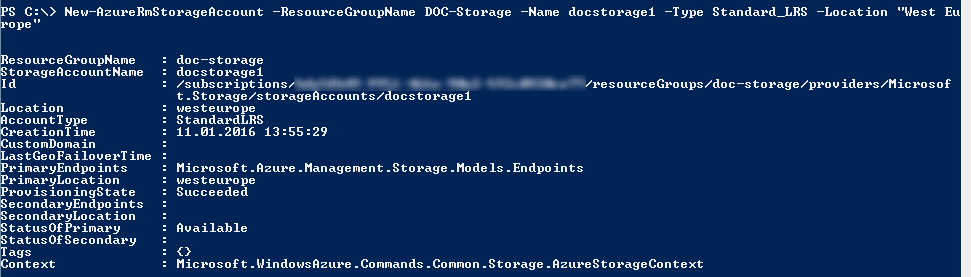
Step 3. Create a Container and Upload the VHD Disk Image
Create a Blob container and then upload the VHD disk image to the storage account.
Open an Azure PowerShell.
Create a Blob container:
$storageAcc = Get-AzureRmStorageAccount -ResourceGroupName RESOURCE_GROUP_NAME -Name STORAGE_ACCOUNT_NAME New-AzureStorageContainer -Name CONTAINER_NAME -Context $storageAcc.Context -Permission Blob

Upload the VHD disk image:
Add-AzureRmVhd -LocalFilePath PATH_TO_LOCAL_DISK_IMAGE_FILE -ResourceGroupName RESOURCE_GROUP_NAME -Destination "$($storageAcc.PrimaryEndpoints.Blob)CONTAINER_NAME/DISK_IMAGE_NAME.vhd"

You can now use the uploaded VHD disk image for your custom PowerShell or template-based Azure deployments using the Azure Resource Manager.
To create a reusable image that can be paired with managed disks, you can use the following commands:
$imageConfig = New-AzureRmImageConfig -Location $location
$imageConfig = Set-AzureRmImageOsDisk -Image $imageConfig -OsState Generalized -OsType Linux -BlobUri "$($storageAcc.PrimaryEndpoints.Blob)CONTAINER_NAME/DISK_IMAGE_NAME.vhd"
$image = New-AzureRmImage -ImageName IMAGE_NAME -ResourceGroupName RESOURCE_GROUP_NAME -Image $imageConfigNext Steps
Deploy a CloudGen Firewall F VM using the uploaded source image via Azure PowerShell. For more information, see How to Deploy a CloudGen Firewall in Microsoft Azure Using PowerShell and ARM.
