PAYG licenses are generated only once during the first boot. To avoid the PAYG license to be overwritten save the license before restoring the firewall configuration from a PAR file. Then import the license before activating the configuration.
Before You Begin
You must have a working PAR file of the previous configuration. For information on how to back up and restore configurations, see Backups and Recovery.
Step 1. Save the PAYG Firewall License
Go to CONFIGURATION > Configuration Tree > Box > Box Licenses.
Click Lock.
Click on the PAYG license in the Licenses list.
Click the export icon, and select Export to File.
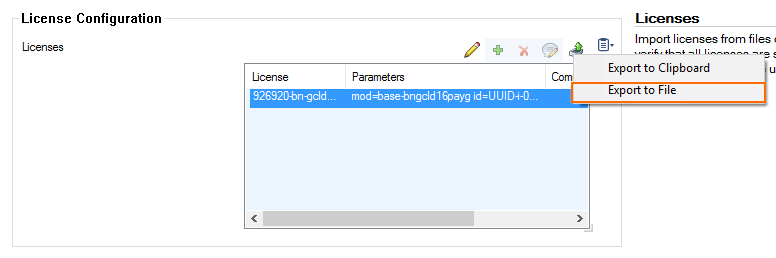
Enter a name for the license, and save the .lic file.
Step 2. Restore the Configuration from the PAR File
Go to CONFIGURATION > Configuration Tree.
Right-click Box and select Restore from PAR file.
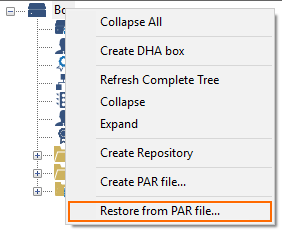
Click OK.
Select the PAR file with the previously configured settings, and click Open.
Do not click Activate.
Step 3. Restore the License
Remove the license from the box license configuration, and replace it with the PAYG license saved in Step 1.
Go to CONFIGURATION > Configuration Tree > Box > Box Licenses.
Click Lock.
Click the PAYG license in the Licenses list.
Delete the license.
Click the + icon, and select Import from Files.
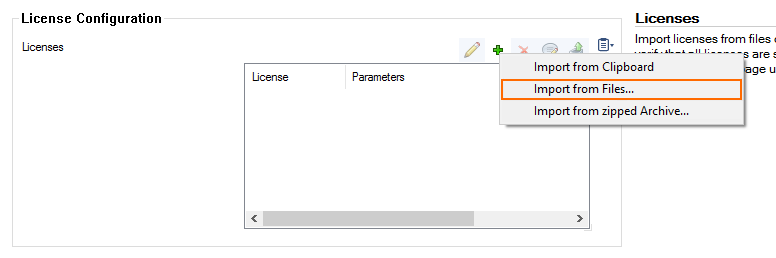
Select the license file created in Step 1.
Click Open.
Click Send Changes and Activate.
Step 4. Activate the Network Configuration
Go to CONTROL > Box.
In the left menu, expand Network and click Activate new network configuration.
Click Activate now.
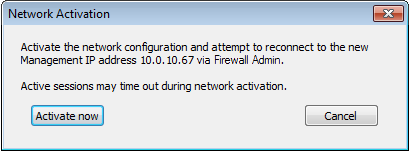
The Activation Succeeded message is displayed after the network configuration has been activated.
