Because the Barracuda Secure Connector is geared toward large deployments with many SC clients, templates are used to simplify and reduce the configuration overhead. Secure Connector templates allow you to define configuration settings that the Secure Connectors have in common. The administrator decides which settings are device-specific and which settings are changed globally for all Secure Connectors associated with the template. The template assigned to the Secure Connector can be changed at will. It is also possible to remove the association with a template to allow all settings to be changed on a device, or to switch to another template, with different preset configuration settings. Changes to the template are automatically pushed out and updated on the Secure Connectors. For troubleshooting purposes, you can override template settings directly on the web interface of the Secure Connector. The following parameters are device-specific and cannot be set via the template:
- Unique Appliance Name
- VPN certificates
Configure a Secure Connector via Templates in the Control Center
Create a template and configure the settings for the Secure Connector that are assigned via the template.
Step 1. Create a Secure Connector Template
- Go to your SC cluster > Cluster Settings > Secure Connector Editor.
- Click Lock.
- Click Add Template.
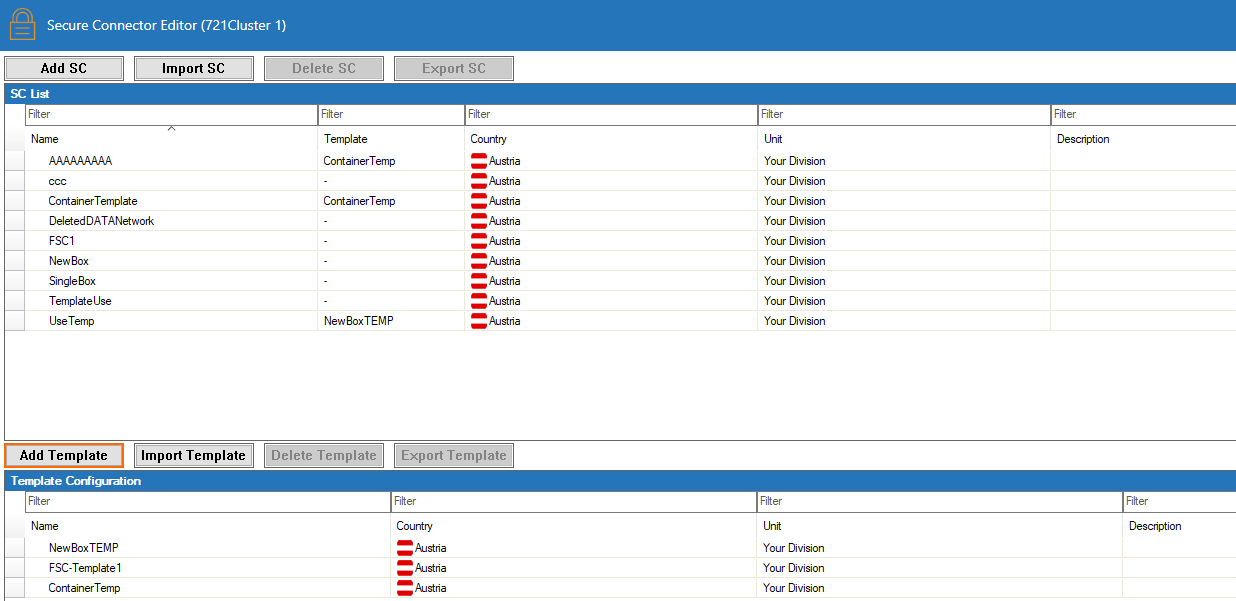
The Create Template window opens. - Go through the settings and enable the check box for each setting you want to manage via this template. For more information on the settings, see Secure Connector Setup and Configuration.
- Click OK.
- Click Activate.
Step 2. Apply the Template to a Secure Connector
- Go to your SC cluster > Cluster Settings > Secure Connector Editor.
Click Lock.
- In the SC List column, right-click on the Secure Connector and select Move to Template.
- Select the template from the drop-down Template List, and click OK.
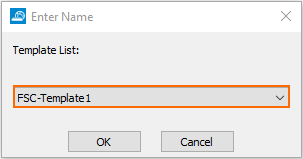
- Click Activate.
Step 3. Configure Individual Settings of the Secure Connector
Log into the Secure Connector appliance and configure the settings you want to manage individually. For more information, see Secure Connector Setup and Configuration.
Exporting a Template
Each Secure Connector template can be exported to a template file.
- Go to your SC cluster > Cluster Settings > Secure Connector Editor.
- Click Lock.
- Select a template and click Export Template or right-click on the template, and select Export Template.
- Enter a File name. E..g,
MyExampleTemplate.template - Click Save.
Importing a Template
Each Secure Connector template file can be imported only once.
- Go to your SC cluster > Cluster Settings > Secure Connector Editor.
- Click Lock.
- Click Import Template.
- Select the template file. E..g,
MyExampleTemplate.template - Click Open.
Deleting a Template
Deleting a Secure Connector template that is in use by Secure Connectors unlocks the configuration settings previously locked by the template.
- Go to your SC cluster > Cluster Settings > Secure Connector Editor.
- Click Lock.
- Select a template and click Delete Template or right-click on the template, and select Delete Template.
- Click Activate.
