The Barracuda Secure Connector devices allow you to create gateway routes for the WAN, LAN, VPN, and Wi-Fi interfaces. Routes are evaluated by destination and scope (network size) to determine which routes matche. Two routes of the same scope (e.g., /24) cannot be created.
Creating a Gateway Route
Configuration Using the Secure Connector Editor
- Go to your cluster > Cluster Settings > Secure Connector Editor.
- Click Lock.
- Double-click to edit the device or Secure Connector template.
- In the left menu, click Routing Settings.
- Click + to add a gateway route to the System Routes table.
- Enter a Name.
- Select the Interface Name.
- Enter the Gateway IP address.
- Enter the Target Network Address.
- Click OK.
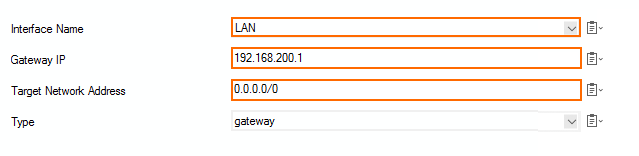
- Click OK and Activate.
Configuration Using Web Interface Override
Use the web interface override to temporarily restore connectivity. Correct any misconfigurations on the Control Center beforehand because the configuration on the Secure Connector will be overridden immediately after the configuration lock in the web interface has been released.
- Log into the web interface.
- Go to CONFIGURATION > Network.
- Click Retrieve Lock.
- In the NETWORK ROUTES section, click + Add Route. The Edit Network Route page opens.
- From the Device drop-down list, select WAN.
- Enter the Gateway IP address.
- Enter
0.0.0.0/0as the Target Network. - Click Add Route.
- On the top of the page, click Activate Configs.
- To return to using the configuration stored on the Control Center, click Release Lock.
Deleting a Route
Configuration Using the Secure Connector Editor
- Go to your cluster > Cluster Settings > Secure Connector Editor.
- Click Lock.
- Double-click to edit the device or Secure Connector template.
- In the left menu, click Routing Settings.
- Select the gateway route in the System Routes table, and click the delete icon (
 ).
). - Click OK and Activate.
Configuration Using Web Interface Override
Use the web interface override to temporarily restore connectivity. Correct any misconfigurations on the Control Center beforehand because the configuration on the Secure Connector will be overridden immediately after the configuration lock in the web interface has been released.
- Log into the web interface.
- Click the Network tab.
- Click Retrieve Lock.
- In the Network Routes section, click Delete for the route you want to remove.
- Click OK.
- On the top of the page, click Activate Configs.
- To return to using the configuration stored on the Control Center, click Release Lock.
