By default, access to the web interface, SSH, and ICMP is blocked from every firewall zone. For each firewall zone, you must create a Secure Connector firewall management rule to allow access to these services. To be able to log into the Secure Connector via SSH, you must also enable SSH via the Secure Connector Editor.
Create a Secure Connector Firewall Management Rule
- Go to your cluster > Cluster Settings > Secure Connector Editor.
- Click Lock.
- Double-click to edit the device or template.
- In the left menu, click Firewall Settings.
- (Template only) Select the check box for Firewall Management. Any existing firewall management rules on Secure Connectors using this template will be overwritten.
- Click + to add a Firewall Management rule.
- Enter a Name and click OK. The Firewall Management window opens.
- Configure the firewall management rule:
- Source Zone – Select the zone you want to create the rule for.
- Services – Click + and add management services to be accessed: SSH, ICMP, and/or WebUI.
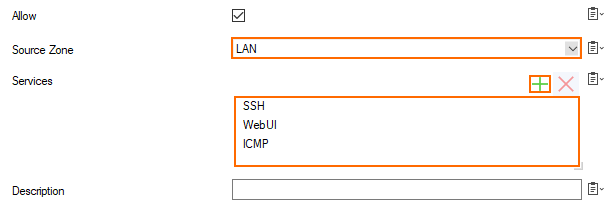
- Click OK.
- Click OK and Activate.
Delete a Secure Connector Firewall Management Rule
- Go to your cluster > Cluster Settings > Secure Connector Editor.
- Click Lock
- Double-click to edit the device or template.
- In the left menu, click Firewall Settings.
- Select the management rule you want to delete in the Firewall Management list.
- Click
 .
. - Click OK and Activate.
