Download and Import the OVA Image
- See How to Deploy CloudGen Access on a Virtual Appliance and download the VMware OVA image onto your local machine.
- Connect to your VMware hypervisor using the vSphere client.
- Click File > Deploy OVF Template.
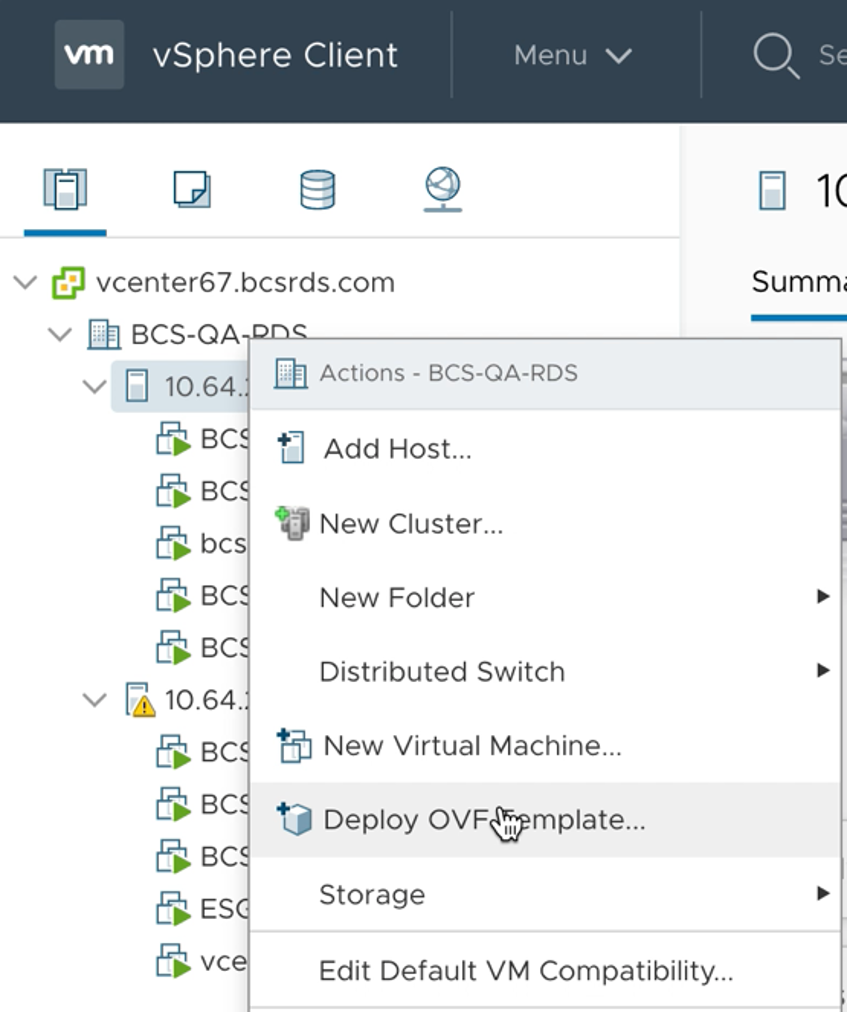
- In the deployment wizard, click URL and paste the OVA image URL. Click Next. If you receive a Source Verification warning, click Yes to proceed.
- Enter a name for the virtual machine to be created. Click Next.
- Select the computer source and the datastore that the Barracuda CloudGen Access Vx unit should be installed on.
- After the deployment wizard summarizes all your settings, click Finish to start the deployment process. After successful deployment, the Barracuda CloudGen Access Vx unit is displayed in your VMware hypervisor inventory list.
- See How to Get Started With CloudGen Access Vx to configure the network, proxy, and SSH.
