Restoring a Backup with the Backup Daemon
Restore a backup with the Backup Daemon if you want to use a former configuration of your firewall, the box-level configuration of your Control Center, or of your managed firewalls.
Step 1. Check for Existing Backups
- Log into your firewall or Control Center on the box level.
- Go to CONTROL > Backups.
- Click Backups in the left upper corner.
- If backups do exist, they are displayed in the main view as a list.
- By default, the list is sorted by the column Creation Time in descending order, so you will see the newest backup on top of the list.
Step 2. Select and Restore a Certain Backup
- Locate the required backup entry in the list.
- Press the right mouse button while selecting the backup in the list.
- A list of multiple menu entries is displayed.
- Select Restore Backup from the list.
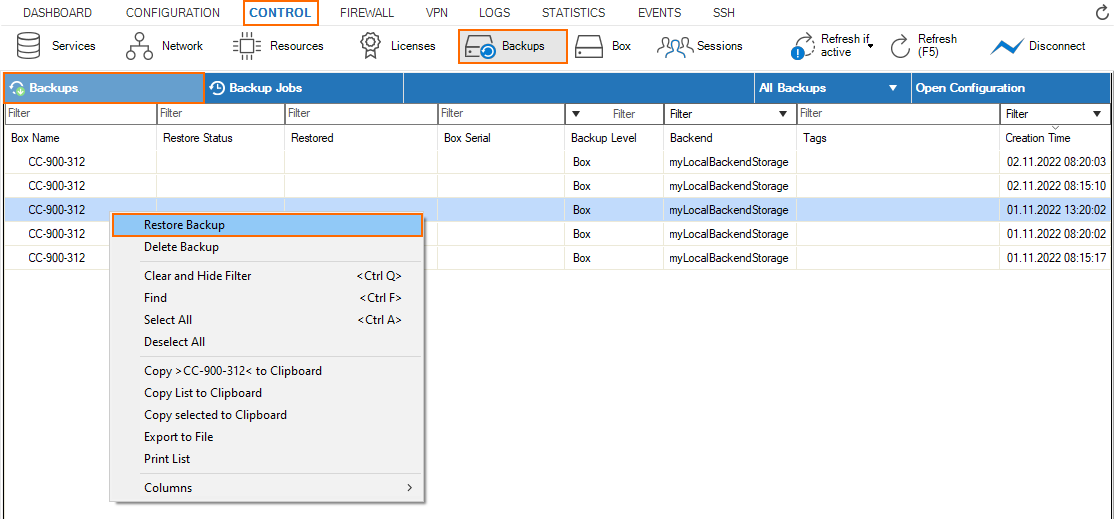
Firewall Admin restores the backup. You will see the state of the backup marked with an orange progress indicator and the column Restore Status displaying the text Applying config backup.
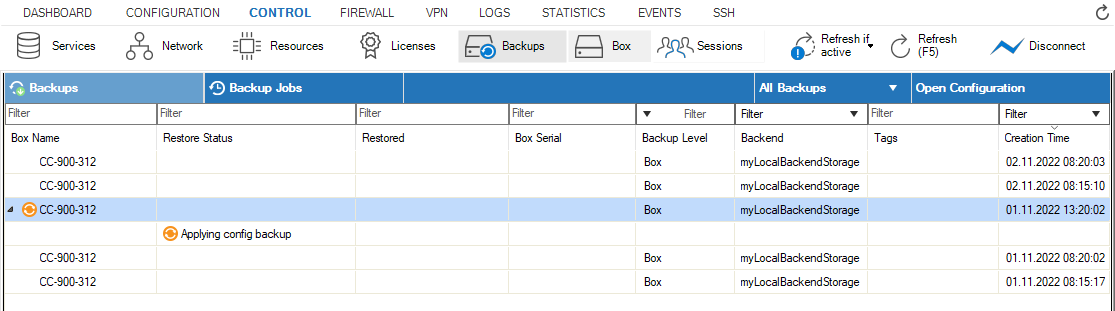
- As soon as the backup is successfully restored, Firewall Admin will update the Restore Status column now displaying the text Successfully restored config backup.
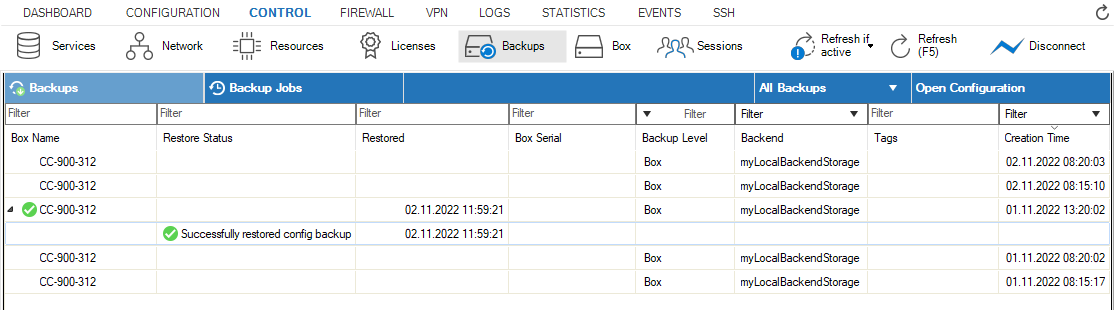
After successfully restoring the backup, your appliance operates with the configuration according to the date of the restored backup.
Deleting a Backup with the Backup Daemon
If you want to delete a certain backup, perform the following steps:
- Locate the required backup entry in the list.
- Press the right mouse button while selecting the backup in the list.
- A list of multiple menu entries is displayed.
Select Delete Backup from the list.
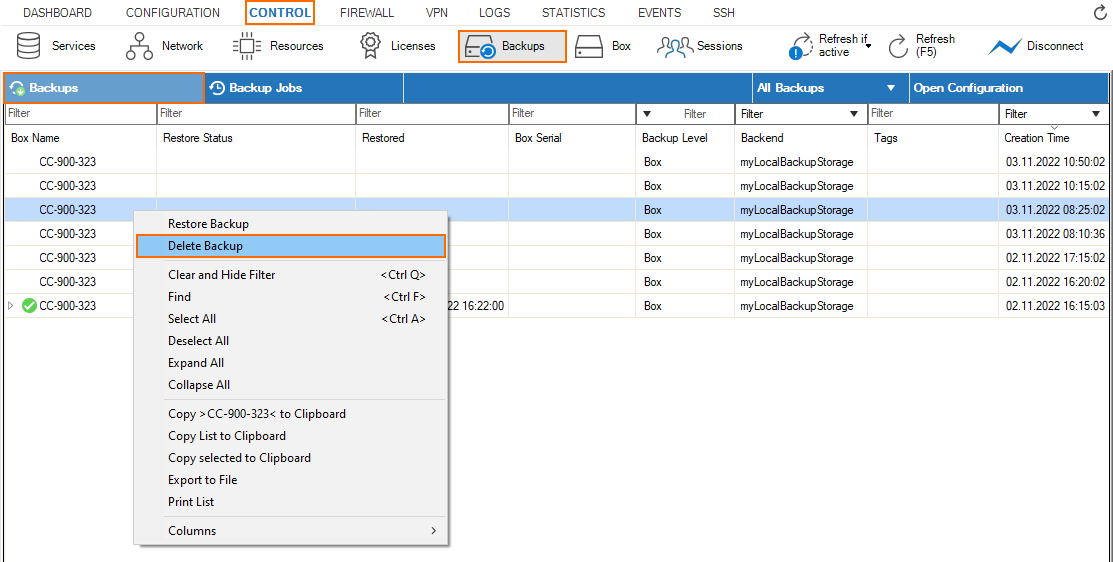
After the backup has been deleted, the list of remaining backups will be refreshed.
