If you plan to use PowerShell scripts with Barracuda RMM automation, you must ensure that the managed devices can execute them. This article outlines how to configure this execution through group policy or locally on each device.
Configuration Using Group Policy Edit section
To configure the execution using group policy, follow the steps below:
- Launch the Group Policy Management Editor for the Domain.
- Browse to Computer Configuration > Administrative Templates > Windows Components > Windows PowerShell.
- Double-click Turn on Script Execution.
- Choose Enabled.
- Under Options, choose Allow all scripts as the Execution Policy.
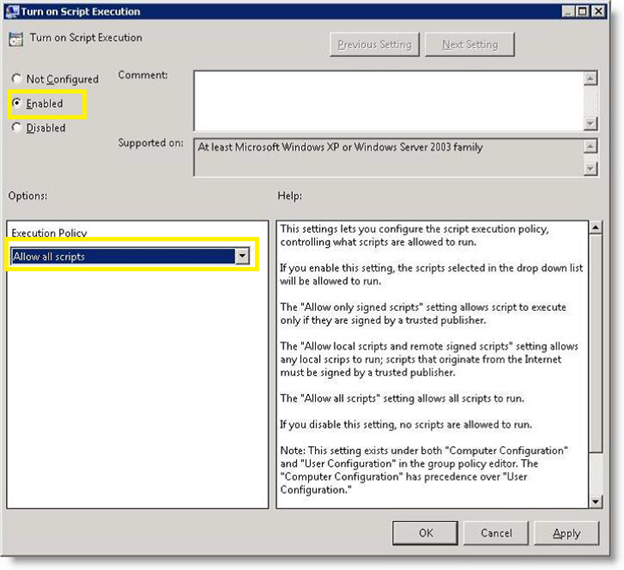
- Select OK.
Local Configuration
To configure locally, please follow the steps below:
- From a command prompt, enter PowerShell by issuing the command
powershell - Determine the execution policy by issuing the command
get-executionpolicy - The system will respond, advising whether the policy is Restricted (Default) or Unrestricted.
- To change Unrestricted, issue the command
set-executionpolicy unrestricted
