The following article is used to troubleshoot Remote Desktop Connections found in the Remote Control menu on each Barracuda RMM. This can be used when errors exist for any inability to connect. Examples include the "Application cannot be started" or errors stating that a ClickOnce extension needs to be installed. Barracuda RMM requires this to utilize RDP sessions, but the Barracuda RMM Support Team does not support the extension suggestions found below.
How to Remove the existing ClickOnce extension
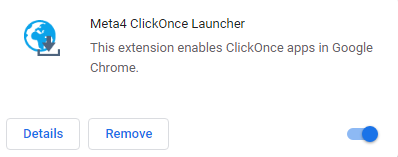
Google Chrome
- Click the Hamburger Menu in the top right.
- Select Settings.
- Select Extensions.
- Remove the Meta4 ClickOnce Launcher.
- Reinstall from the Chrome Store.
Microsoft Edge (based on Chromium)
- Click the Hamburger Menu in the top right.
- Select Extensions.
- Remove the Meta4 ClickOnce Launcher.
- Reinstall from the Chrome Store.
- Must allow extensions from other stores.
ClickOnce for Mozilla Firefox
As Barracuda RMM no longer supports Meta4 ClickOnce for Firefox, support recommends using Breez ClickOnce for Firefox, found here.
Clearing the Remote Cache
Method 1
In an admin-level command prompt, run the following command to clear the ClickOnce application cache: rundll32 dfshim CleanOnlineAppCache
Method 2
In an admin-level command prompt, run the following command to rename the ClickOnce plugin cache: ren %localappdata%\Apps\2.0 2.0.old
Method 3
- On the computer initiating the Remote Control connection, browse the following folder:
C:\Users\{USERNAME}\AppData\Local\Apps - Delete, move, or rename the 2.0 folder.
- Once the 2.0 folder has been deleted, moved, or renamed, refresh the web browser with the service center dashboard and launch the connection.
Logs Support will like to see
If you cannot connect, our support team will want to see specific logs from the Onsite Manager and the Technician's system. Please follow these logs
- Tech System:
- MWRemoteAccess logs from %LocalAppData% (eg. C:\Users\tim\AppData\Local)
- Onsite Manager:
- OMNetworkServiceTrace logs from C:\Program Files (x86)\Level Platforms\Onsite Manager\Logs
