In Barracuda XDR Dashboard, log degradation threshold warnings (also known as log loss alarms) let you know that Barracuda XDR has stopped getting logs from a known data source.
For example, if you set up a firewall, which sends its logs to Barracuda XDR, you may want a warning sent to you if the logs stop coming to Barracuda XDR. You can easily set up a log degradation warning that will be sent to you to let you know the log has stopped communicating with Barracuda XDR. When you set up a log degradation threshold, you choose an amount of time, and if that amount of time passes without a log being sent from that data source, you are sent a warning.
You can also snooze or disable a log degradation threshold, which means that log degradation warnings are paused for 24 hours or 1 week, or disabled permanently.
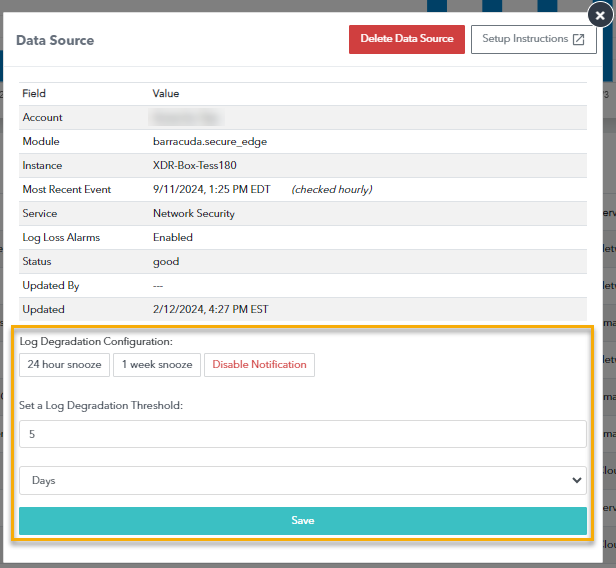
To set a log degradation threshold
In Barracuda XDR Dashboard, click Home.
Scroll down to the Data Sources table.
Click any row in the Data Sources table.
In the Set a Log Degradation Threshold area, do the following:
Select a number.
Select Days or Hours.
Click Save.
To snooze a log degradation threshold
In Barracuda XDR Dashboard, click Home.
Scroll down to the Data Sources table.
Click any row in the Data Sources table.
In Log Degradation Configuration, select one of the following:
24 hour snooze
1 week snooze
Disable Notification
Click Save.
