For Barracuda SecureEdge you need a Barracuda Cloud Control account.
Step 1. Create a Barracuda Cloud Control Account
- Click Sign up.
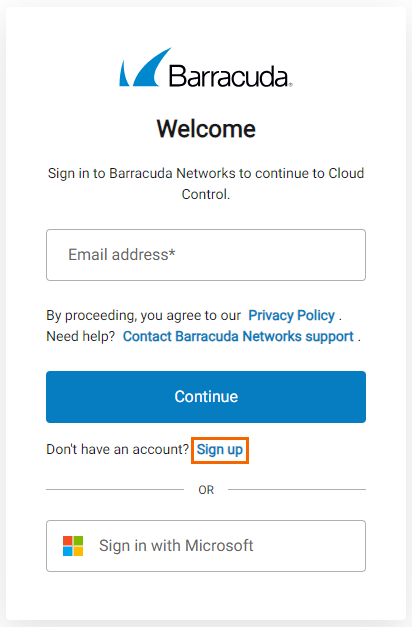
- The Create New User window opens. Enter values for the following:
- Name – Enter your name.
- Email Address – Enter your email address.
- Country – Enter your country.
- Company Name – Enter your company name.
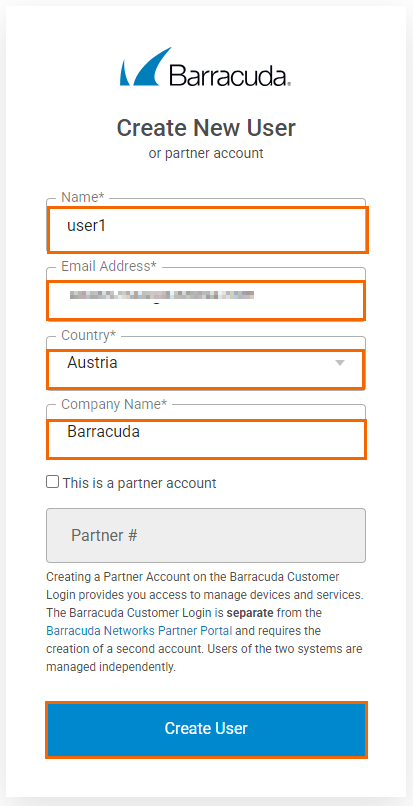
- Click Create User.
The Barracuda Software License Agreement page opens. Review the software license agreement and click Agree.
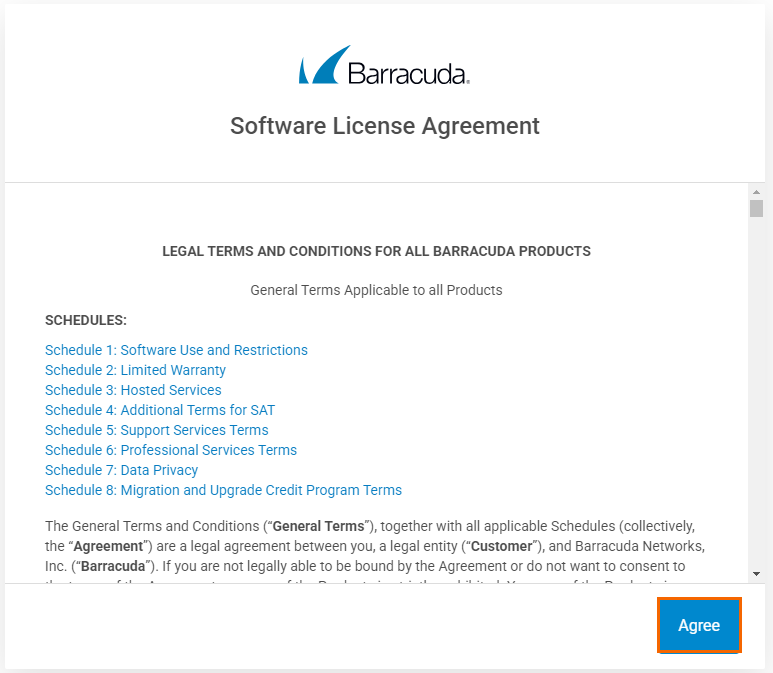
A notification window opens stating that an email has been sent to you.
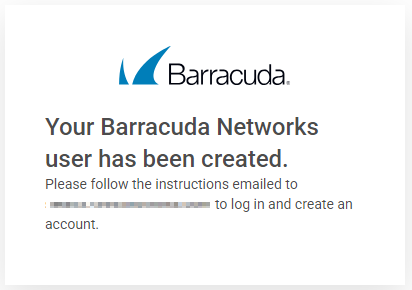
Step 2. Verify Your Data and Set the Password for the New Account
- Log into the email account used in Step 1.
- Click the Complete setup button that is within the email from Barracuda Networks to verify your information.
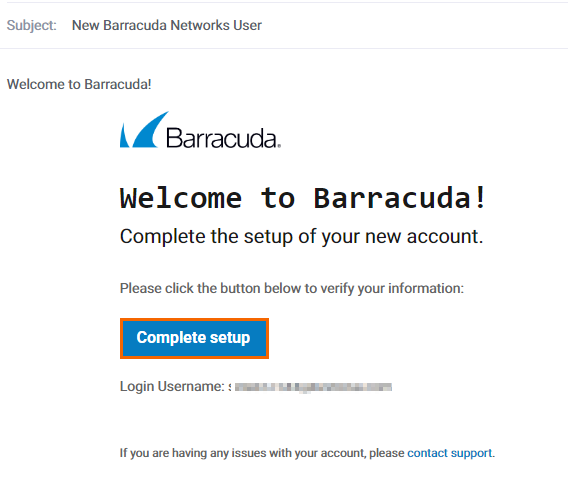
- Barracuda Cloud Control opens automatically in your web browser.
Enter a password and verify the new password by retyping it in the box below.
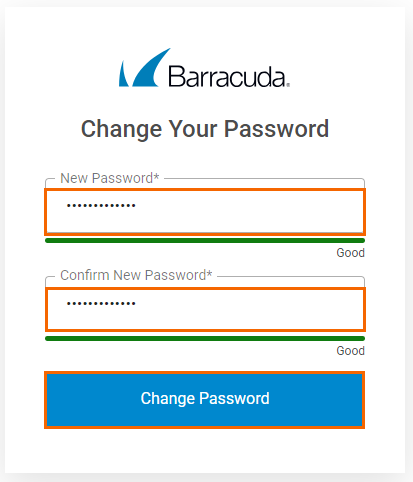
- Click Change Password to save the new password.
The newly created user can now access Barracuda Cloud Control and Barracuda SecureEdge by using the email address from Step 1 and the password created in Step 2.
Step 3 Enable Access for Barracuda SecureEdge and Zero Touch Deployment
Sign in with your email address used in Step 1 and your password created in Step 2.
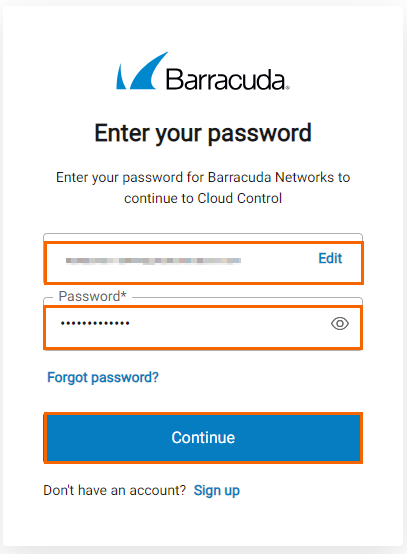
Click Continue.
- The Barracuda Cloud Control opens automatically in your web browser.
Click Home in the left menu.
Click Admin to go to the Account Administration section.
Click Users to open the User Management section.
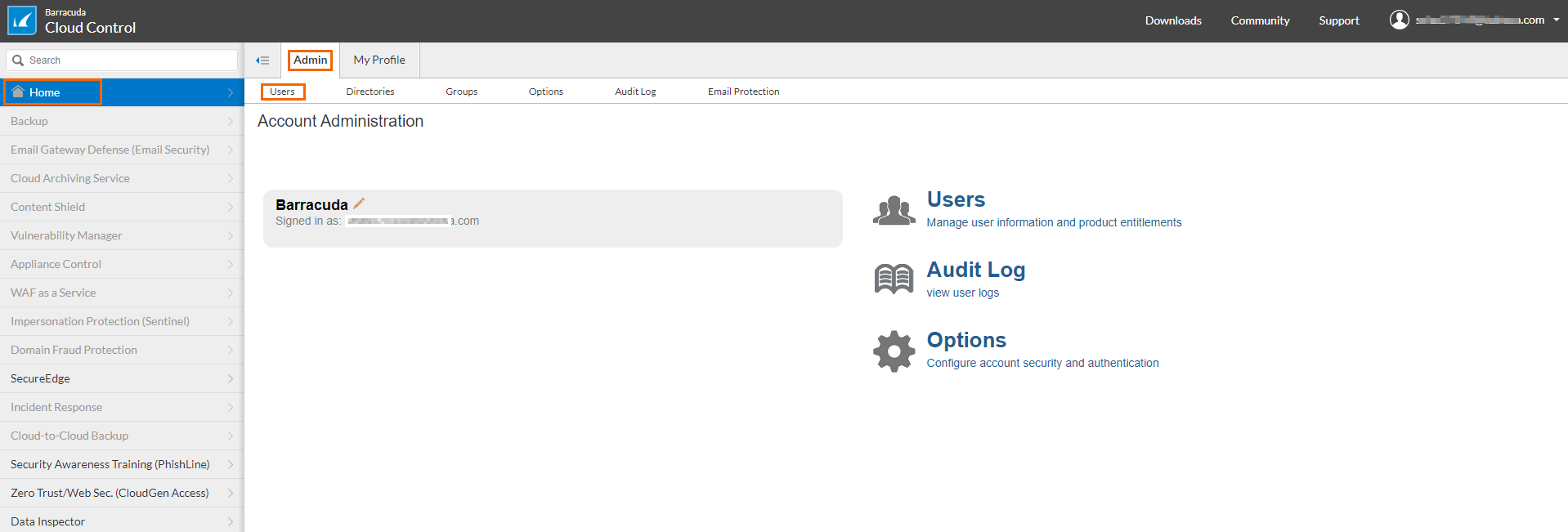
Click on your own user account in the list.
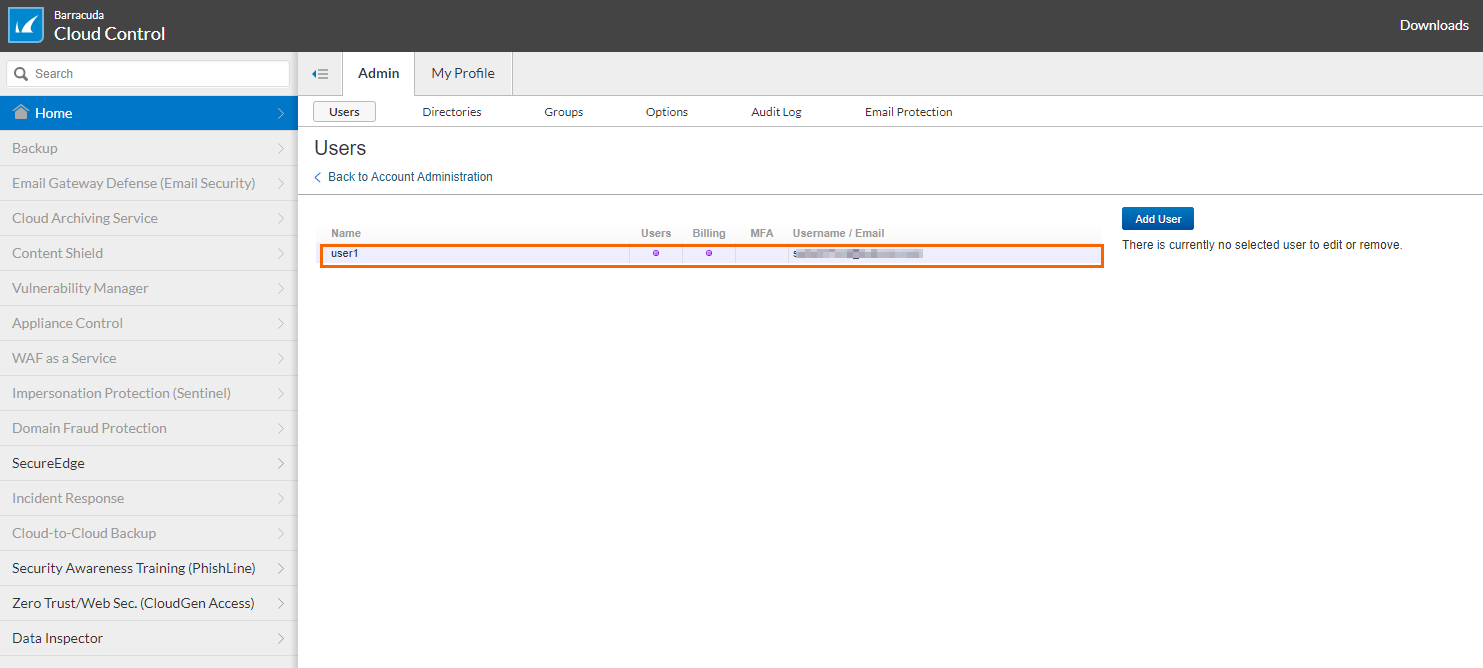
In the Product Entitlements section, select the check box next to Zero Touch Deployment (Admin), SecureEdge (Admin), and SecureEdge Connector (Admin) to grant administration access to your account.
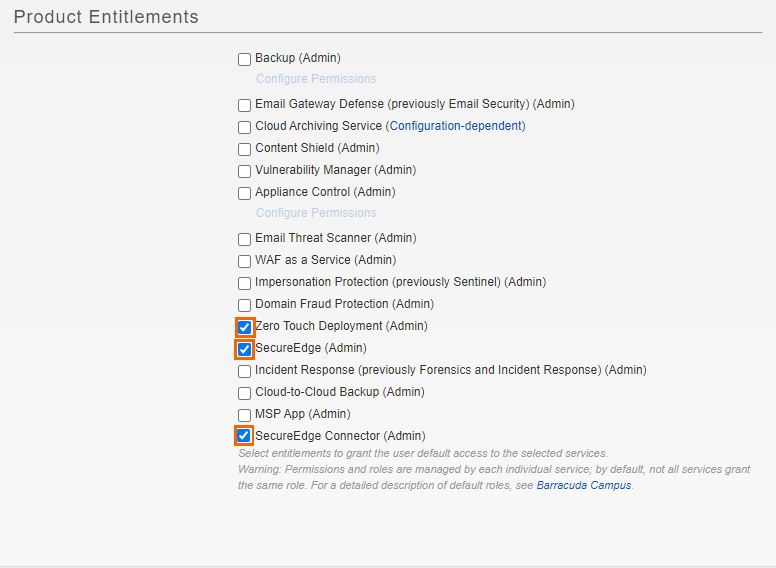
Click Save user to save the changes. This account can now be used for Barracuda SecureEdge.
This account can now be used for Barracuda SecureEdge.
Next Step
Continue with Getting Started.
