The edge service that a site is connected to can be easily changed in the cloud Web UI. Note that there might be a short downtime of the site after the changes are made until the VPN tunnels and routing are reintroduced.
Before You Begin
- Verify that the appliance which edge service you want to change runs firmware version 8.3.1 or higher. You can do so either in the Cloud UI on the Sites > Dashboard page, or by connecting to the device. For more information on connecting to the site, see How to Retrieve the Firmware Version of an Appliance with the Local Web User Interface.
Change the Edge Service of a Site
Go to https://se.barracudanetworks.com and log in with your existing Barracuda Cloud Control account.
- In the left menu, click the Tenants/Workspaces icon.
- From the drop-down menu, select the workspace containing your site.
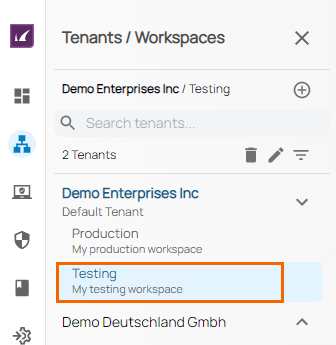
- Go to Infrastructure > Sites. The Sites page opens.
- Select the site you want to edit. You can either search for the name or serial, or use filters to tailor the list of displayed sites. You can also simply scroll through the list.
- Click on the arrow icon next to the site you want to edit.
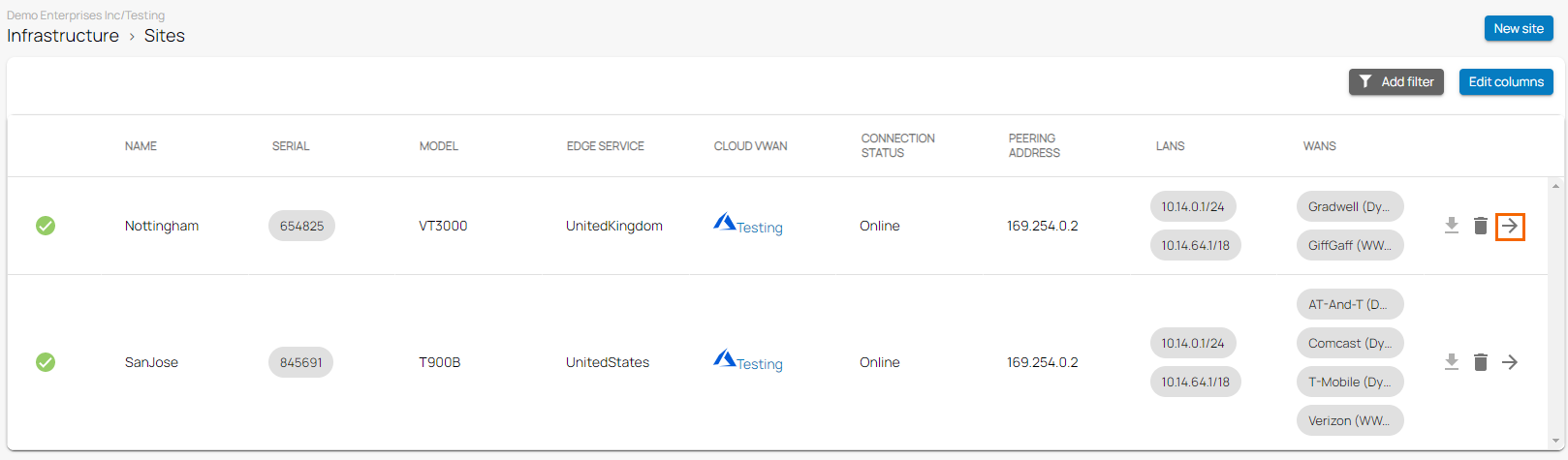
- The Sites page opens.
- In the left menu, click Settings.
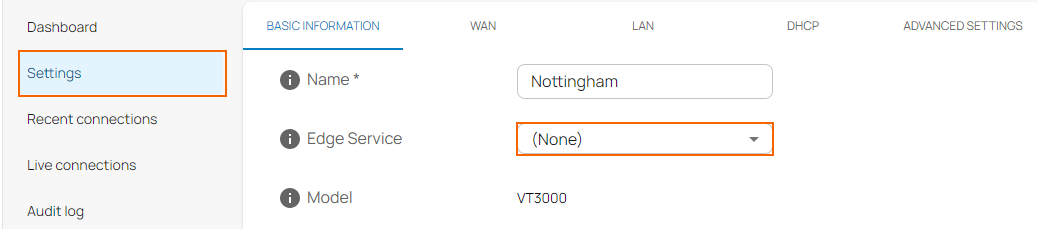
- In the BASIC INFORMATION tab, select the Edge Service you want to attach this site to from the drop-down menu. If you select (None), the site will become a stand-alone site.
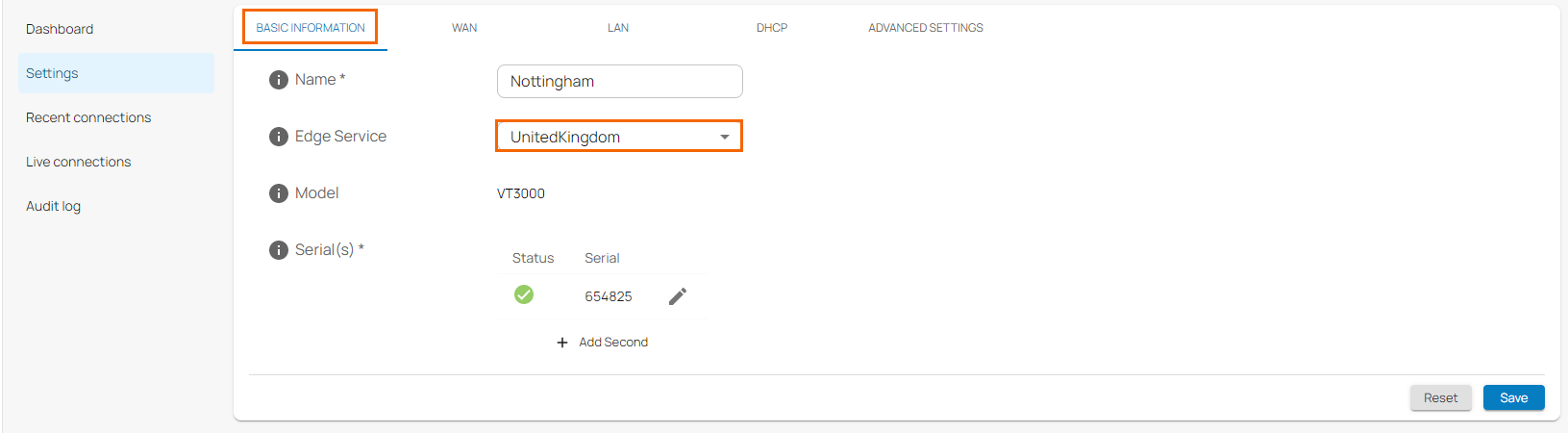
- Click Save.
