In certain cases, you might have to trigger a failover so that the passive appliance becomes active. You can do so by using the Local Web UI.
Before You Begin
- The client from where you want to access the site appliance must be in the same LAN network as the appliance.
Trigger a Failover
- Enter
https://<ip_of_appliance>. Enter
rootas username and the password of the appliance and click SIGN IN.- Go to STATUS.
- Click High availability Status.
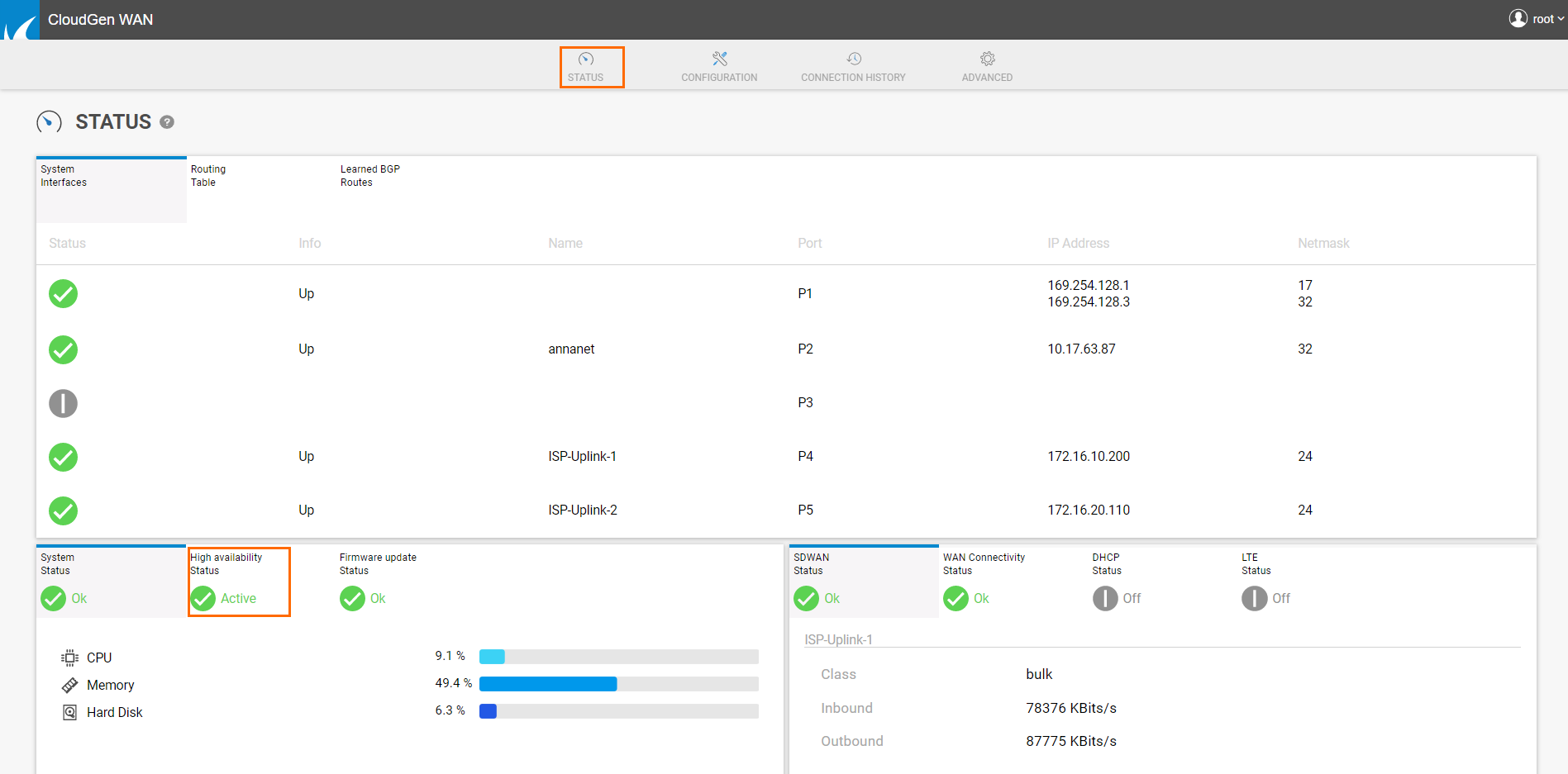
- In the High availability Status section, click TRIGGER FAILOVER.
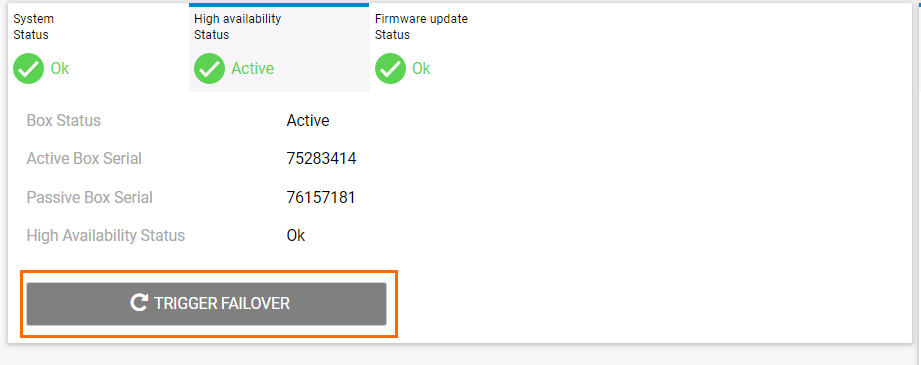
- Confirm by clicking OK.
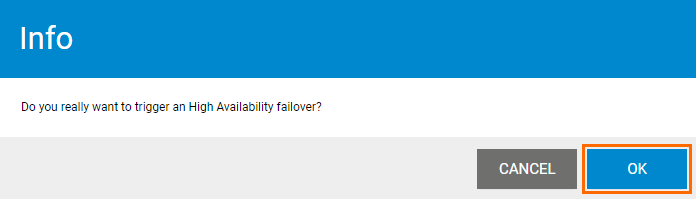
- You are automatically redirected to the passive appliance that has now become active. Log in again with
rootas username and the password of the appliance and click SIGN IN. - Go to STATUS.
- Click High availability Status.
- A notice appears stating that the backup appliance has taken over.
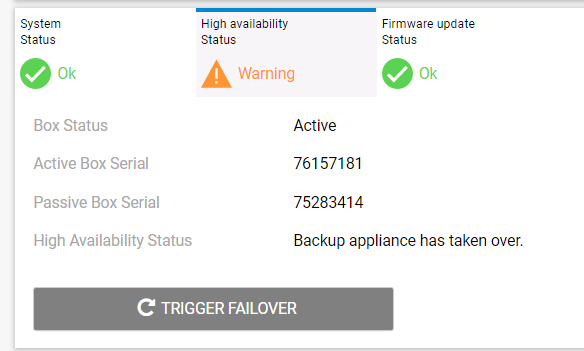
- To switch back, click TRIGGER FAILOVER.
