WAN connections can be configured either during deployment or later through the Sites tab. For more information on configuring during deployment, see How to Create a T/VT Site Configuration in Barracuda SecureEdge.
WAN Configuration
- Go to https://se.barracudanetworks.com and log in with your existing Barracuda Cloud Control account.
- Select the workspace containing your site.
- Go to Infrastructure > Sites. The Sites page opens.
- Select the site you want to edit. You can either search for the name or serial, or use filters to tailor the list of displayed sites. You can also simply scroll through the list. Click on the arrow icon next to site you want to configure.
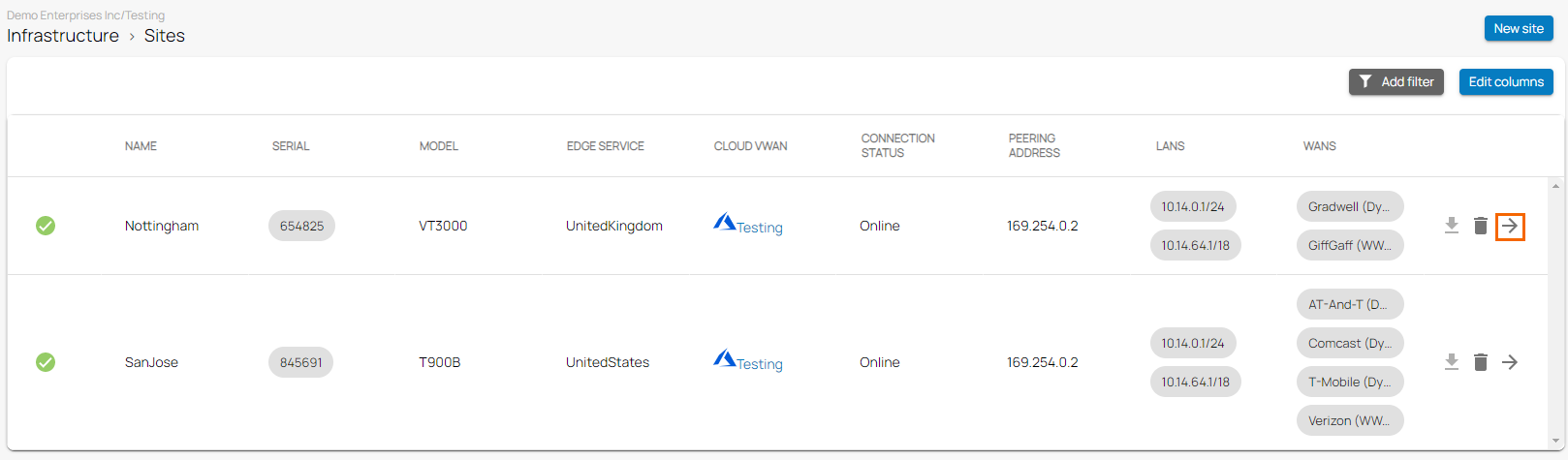
- In the site menu, go to Settings > WAN and click Add WAN Interface.
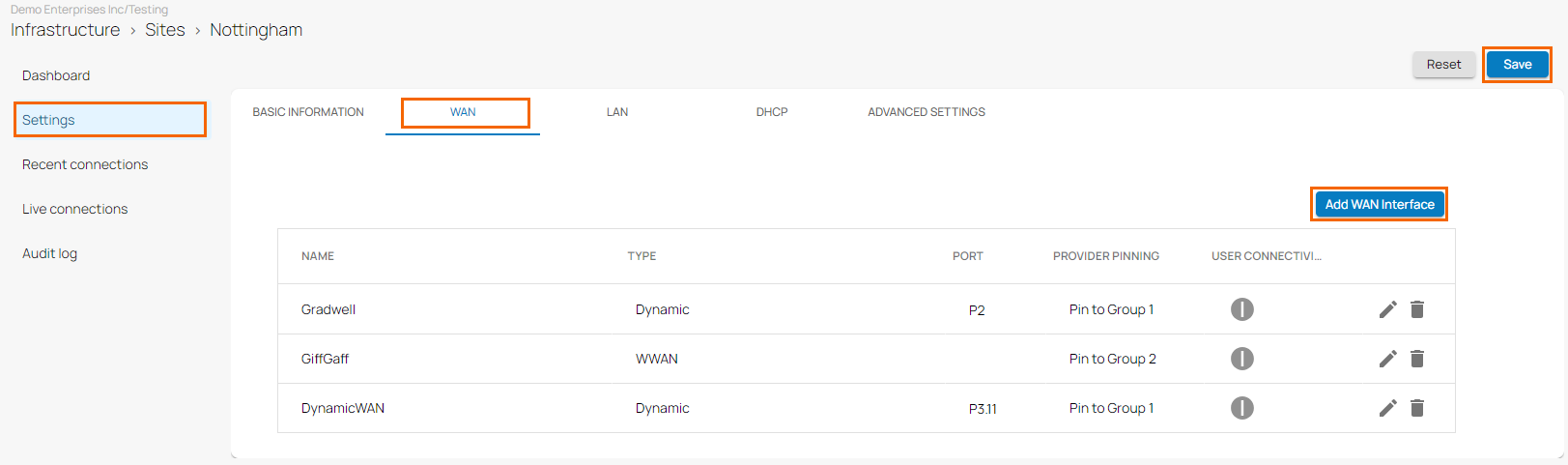
- The Add NEW WAN Interface window opens. Specify values for the following:
- Name – Enter a name for your uplink
- Type – Select Dynamic from the drop-down list.
- Port – Select the port where your uplink is connected to. Note: Port 1 is reserved for High Availability.
- Virtual LAN ID (Optional) – If required, enter the Virtual LAN ID this interface is connected to.
- Provider Pinning – Select a provider classification from the drop-down list.
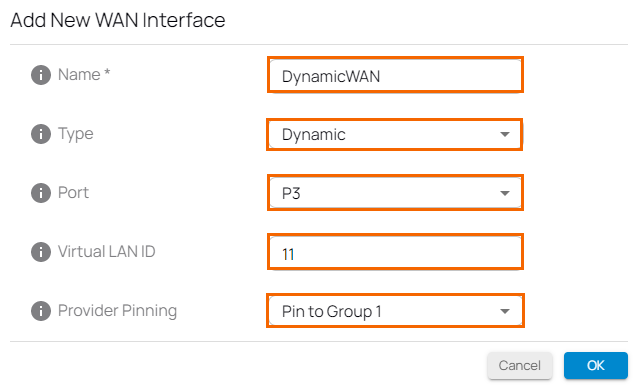
- Click OK.
- Click Save.
