You can filter the Endpoint Security page to concentrate on the threats you most want to see. You can filter out the threats you don't want to see to more easily find the threats you're interested in.
Multiple filters can be active at any time.
Filters are active until you remove them, even if you navigate to another page. When you return to the Endpoint Security page, your filters will still be in place.
The Date Range filter
For detailed information on the Date Range filter, see Changing the Date Range on the Endpoint Security Page.
Exclusion filters
You can also create filters that exclude the values that you choose, so everything is displayed except for the chosen values. For example, if you select a date range of one month and then negate that condition so that all data from earlier than one month are displayed.
Filter operators
When you add filters, you have the choice to use an And or Or operator. The operator is applied to all the filters you add.
| Operator | Definition |
|---|---|
| And | Data has to fulfill all filters to be displayed. |
| Or | Data only has to fulfill one filter to be displayed. |
To create and apply an Endpoint Security filter
- In Barracuda XDR Dashboard, click Intelligence > Endpoint Security .
- Click Add Filter.
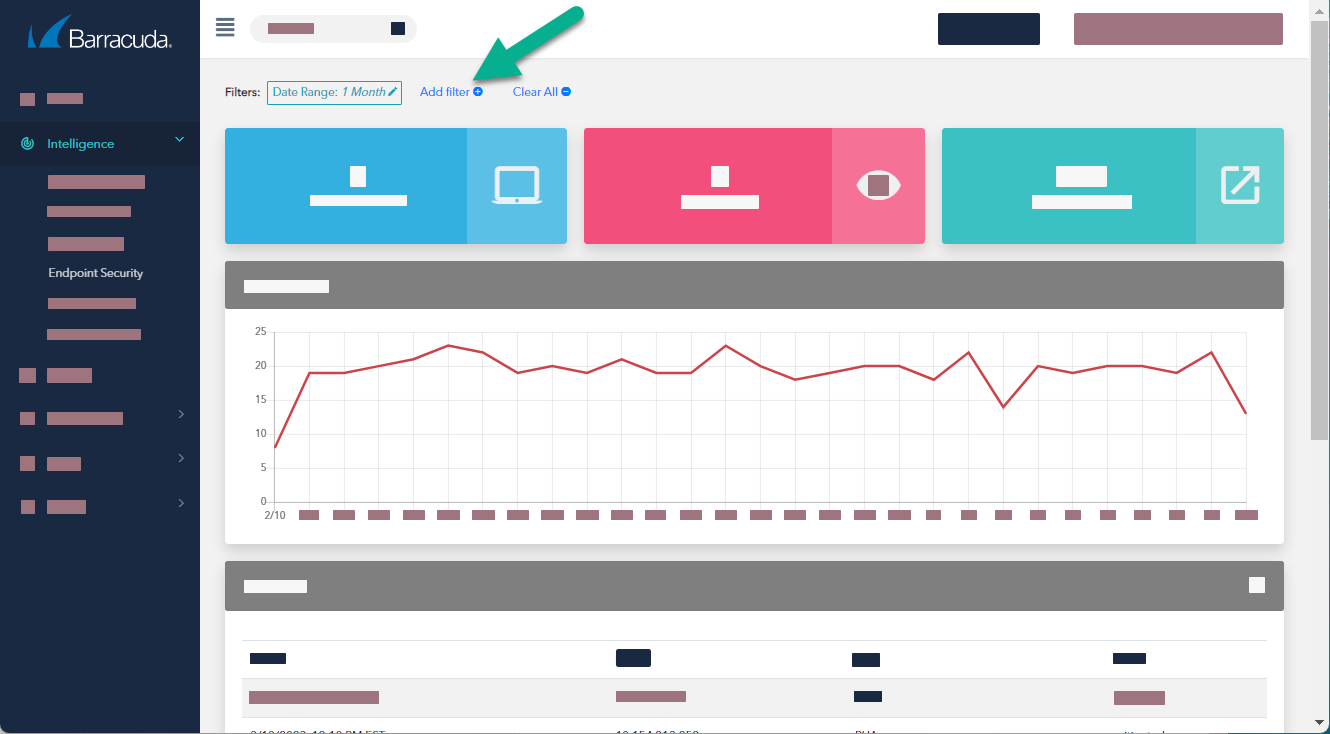
- In Field, select an option.
- In Value, select an option.
- Optionally, if you want to exclude the values you chose in the Field and Value fields, enable the Negate this condition check box.
- Click Apply Changes.
- Repeat steps 2-6 until you have added all the filters you want.
- Optionally, in the Filters area, click one of the following filter operators:
- And
- Or
To edit a filter
- In Barracuda XDR Dashboard, click Intelligence > Endpoint Security .
- Click the filter you want to edit.
- In Field, select an option.
- In Value, select an option.
- Optionally, if you want to exclude the values you chose in the Field and Value fields, enable the Negate this condition check box.
- Click Apply Changes.
To remove a filter
- In Barracuda XDR Dashboard, click Intelligence > Endpoint Security .
- Click the filter you want to remove.
- Click Remove.
To remove all filters
This procedure does not remove the default Date Range: 1 Month filter. To remove this filter, follow the To remove a filter procedure above.
- In Barracuda XDR Dashboard, click Intelligence > Endpoint Security .
- Click Clear All.
